Whether you want to monitor security risks or check employee productivity, you need a reliable way to track your team’s computer activity. Employee monitoring software can certainly help.
However, before you choose any tool, knowing how the tech works is essential—especially if you want to avoid invading your employees’ privacy or compromising their trust.
In this article, we’ll cover how to track employee computer activity in an employee-friendly way that gives you the data you need while maintaining transparency and accountability.
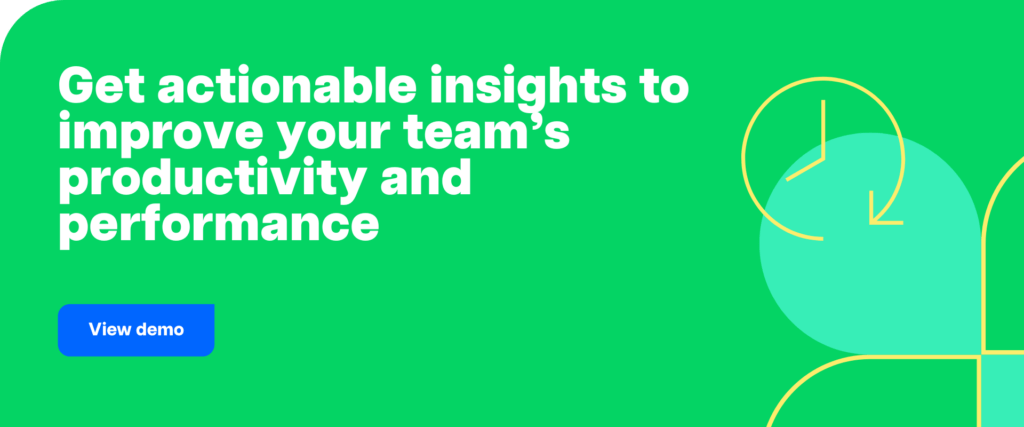
Table of Contents
- How most employee monitoring software works
- How to track employee computer activity (without invading their privacy)
- 10 things you need from an employee monitoring tool
- 5 of the best employee monitoring tools to consider
- Why you should consider tracking employee computer activity
- Why you shouldn’t consider tracking employee computer activity
How most employee monitoring software works
Employee monitoring software tracks what your team does during the workday. Since most platforms are cloud-based, they’re ideal for overseeing hybrid and remote workers.
What employee monitoring software tracks
This type of software can track anything from time and attendance to activity and location. A typical monitoring tool records a variety of employee activities, including:
- When they log in and out for the workday
- How active they are during the day, including if and when they’re idle
- What tasks and projects they work on, including how much time they spend on each
- Which websites and apps they visit while they work, often including exact URLs
- Which calendar events, email subject lines, and messaging channels they use
- Where employees are, especially for location-dependent work at job sites
- How they spend their time across all supported devices, including multiple monitors
With this data, these tools can report on employee time and productivity. These reports are helpful for everything from processing payroll to improving efficiency and allocating resources.
Some organizations also use these tools to maintain compliance and monitor security incidents. Since monitoring tools store data at least temporarily, they can help create digital paper trails.
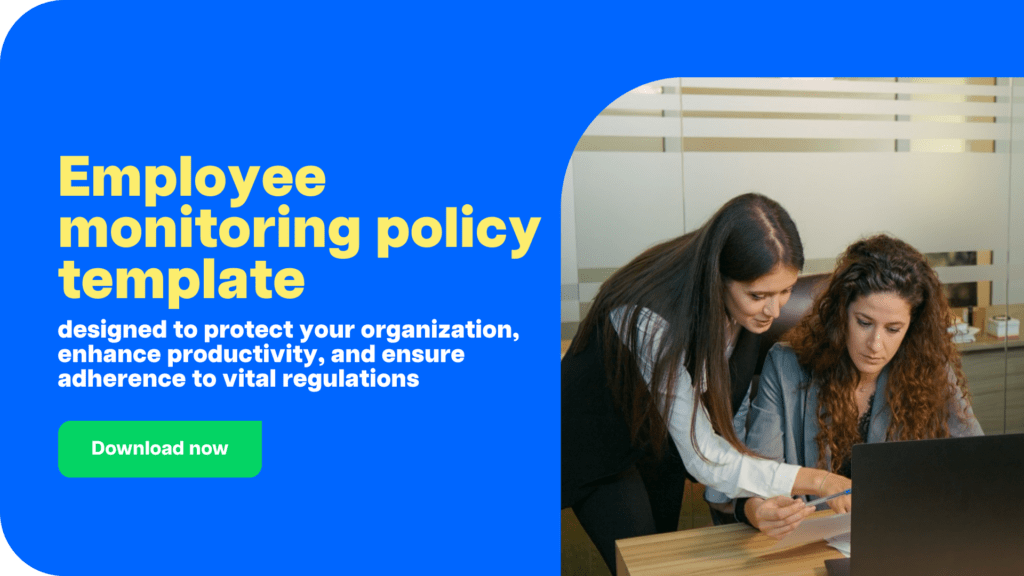
How employee monitoring technology works
In most cases, you set up a dashboard for admins to use. Then, you install a Chrome extension or monitoring app on employees’ desktops to start tracking.
Many monitoring tools have a “stealth” or “silent” mode that lets the program work in the background, collecting data automatically. In some cases, employees may not know it’s working.
However, some tools have a manual mode that requires employees to switch the tracking on or off. These tools may provide slightly less accurate data but offer more transparency.
So, how is the data collected? It varies. While virtually all employee monitoring tools offer some level of real-time insights, many platforms are rather intrusive, with some essentially being surveillance tools that allow no employee privacy.
For instance, some tools may do the following:
- Log keystrokes, creating complete records of what employees type while they work
- Record mouse movements, including where employees scroll and click
- Take screenshots or continuous video of employees’ screens
- Monitor employees via webcams
- Use GPS and geofencing to confirm whether employees are on site
- Use fingerprint or facial recognition tech to verify employees’ identities
In addition, some monitoring platforms can issue real-time alerts for certain behaviors. These tools are designed to address security concerns, including visiting blocked domains.
How to track employee computer activity (without invading their privacy)
Not all employee monitoring software is overly invasive. Platforms like Time Doctor give remote workers much more control over the tracking process, including when it runs and what it records.
By choosing an employee-friendly platform, you can show your team you respect their privacy, value their work, and trust them. As a result, you can create a culture of transparency and accountability throughout the organization.
Employee-friendly features to prioritize
To track employee activity without invading privacy, Time Doctor offers the following features:
- Manual time tracking: With manual time tracking, employees can turn the app on or off and start or stop monitoring for specific tasks and projects. In contrast, automated tracking can inadvertently capture non-work activity.
- Blurred screenshots: When you don’t need to see exactly what’s on an employee’s computer screen, opt for blurring screenshots automatically. You can still see what app or site they’re using, but you won’t invade their privacy.
- Screenshot deletion: To give employees even more control, allow them to delete screen captures when necessary. This option helps build trust and maintain privacy, and you can reassess the situation if you find it’s overused.
- Manual time entries: The one downside of manual time tracking is that it can be less accurate if employees forget to start it. To ensure employees track time worked, let them add manual time entries with (or without) approval.
- Basic website tracking: Many monitoring tools record the exact URLs your employees visit. If you don’t need that level of detail, set the dashboard to track domains only.
Employee-unfriendly features to avoid
Be sure the platform you choose either doesn’t offer these features or at least makes them optional:
- Stealth tracking: With this mode, users may not know you’re tracking them. Time Doctor has an optional silent mode as well as a manual mode.
- Keystroke logging: This tech records everything your employees type for your review. Time Doctor doesn’t log keystrokes; it only tracks keyboard activity levels.
- Mouse movement tracking: This tech monitors where employees scroll and click. Time Doctor doesn’t track specific movements; it only tracks activity levels.
- Browsing history tracking: Some platforms keep a complete record of the URLs that employees visit. Time Doctor tracks website and app usage only.
- Continuous screenshots: Most platforms take screenshots at set intervals, and some capture them continuously. Time Doctor allows continuous capture but also has several options with longer intervals.
- Real-time webcam or desktop views: Some platforms essentially let you spy on employees throughout the workday. Time Doctor doesn’t offer webcam or desktop views.
10 things you need from an employee monitoring tool
Are you overwhelmed by a platform’s feature lists? Make sure any software you adopt checks these essential boxes.
1. Time and attendance tracking
One of the most critical features for remote and hybrid teams, time and attendance tracking records when and how long your employees work.
Platforms like Time Doctor let you input either ongoing or one-off employee schedules. Then, it automatically compares their actual work hours to their scheduled time.
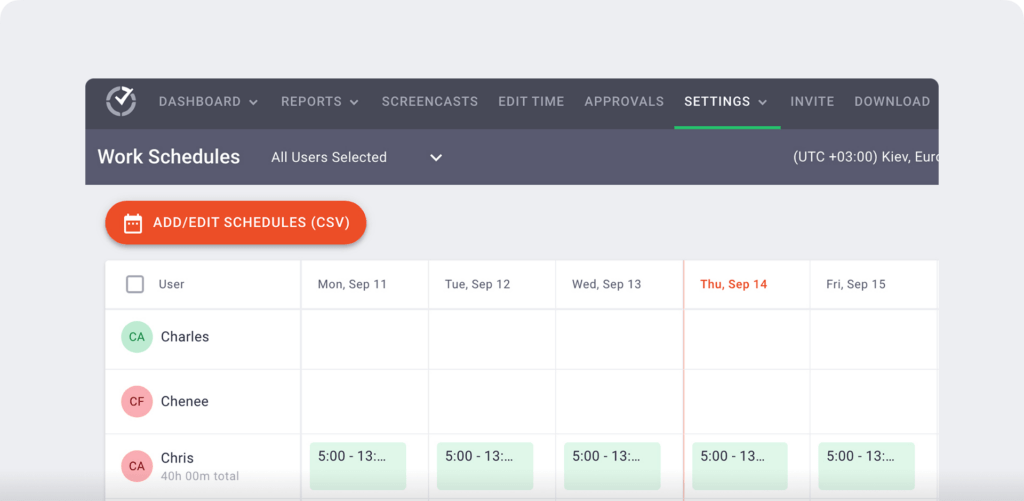
With a quick glance at Time Doctor’s attendance report, you can see whether your employees are reporting on time or if some team members have issues with absences.
2. Active and idle time monitoring
When you can’t stop by an employee’s desk to check their progress, it’s tough to know how productive they are. Idle time monitoring keeps track of activity levels automatically.
For example, Time Doctor uses mouse and keyboard activity levels to measure idle time. When employees are inactive for a preset time, the platform nudges them to focus.
Sometimes, this reminder is enough to prompt employees to resume work. However, if they remain idle, it’s automatically reflected in their activity report.
3. Project and task tracking
Knowing your team is actively working is the bare minimum. You also need to find out how employees spend their work hours.
For example, Time Doctor tracks which projects and tasks employees work on throughout the day. You can set up these jobs on the admin dashboard and assign them to relevant teams.
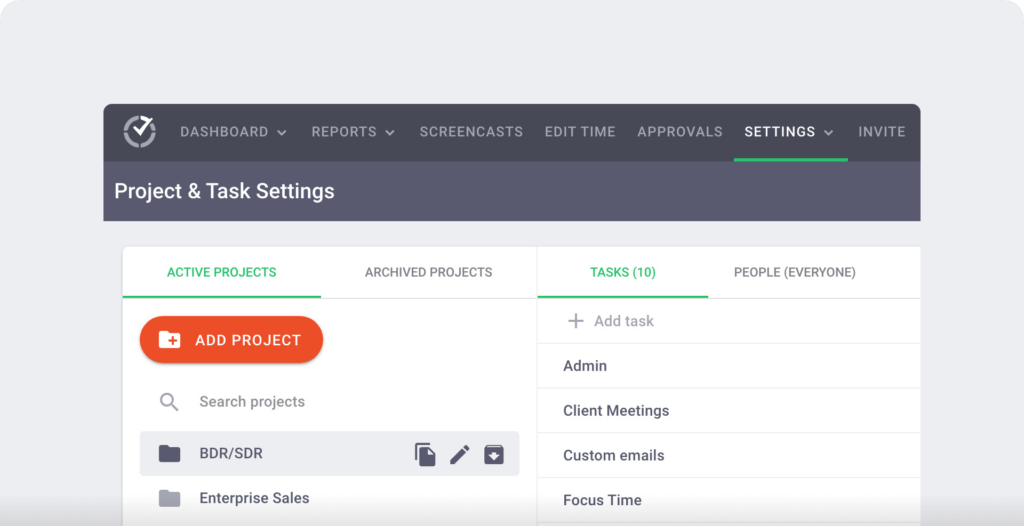
Your employees can then mark what they’re working on. When reviewing their timelines, you can see how they spent their days and look for patterns and trends.
4. Internet activity monitoring
Are your employees online during the workday? Do they disconnect for long periods? By monitoring their connectivity, you can ensure they’re online and working as scheduled.
For example, Time Doctor’s internet connectivity report reflects any offline time the platform records. A few minutes here and there may be typical, but a higher percentage of offline time could signal a larger problem.
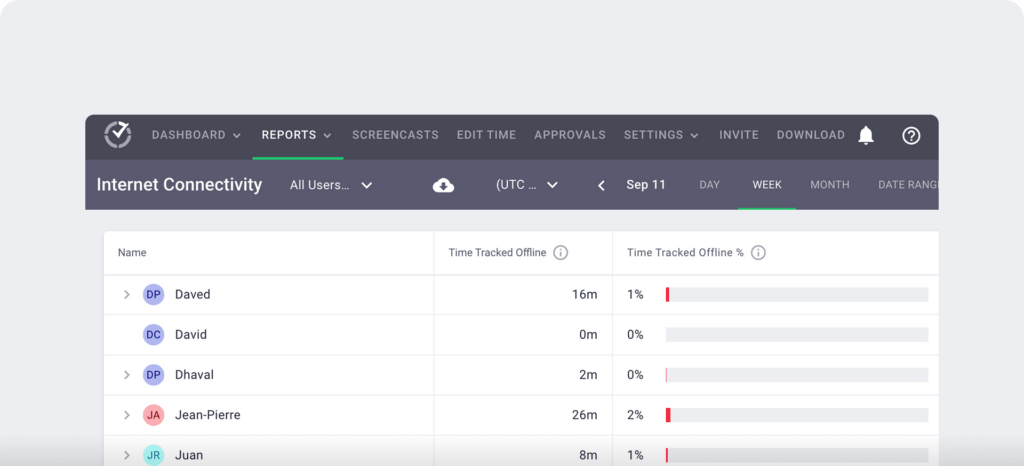
For example, employees may need to resolve connectivity issues. Or, they may need to address workplace distractions so they can focus on work.
5. Website and app monitoring
Are your employees spending time on work-related websites and apps? Or are they spending working hours on personal projects?
Any tool you choose should be able to monitor your team’s online activity. However, make sure it has the privacy settings you want.
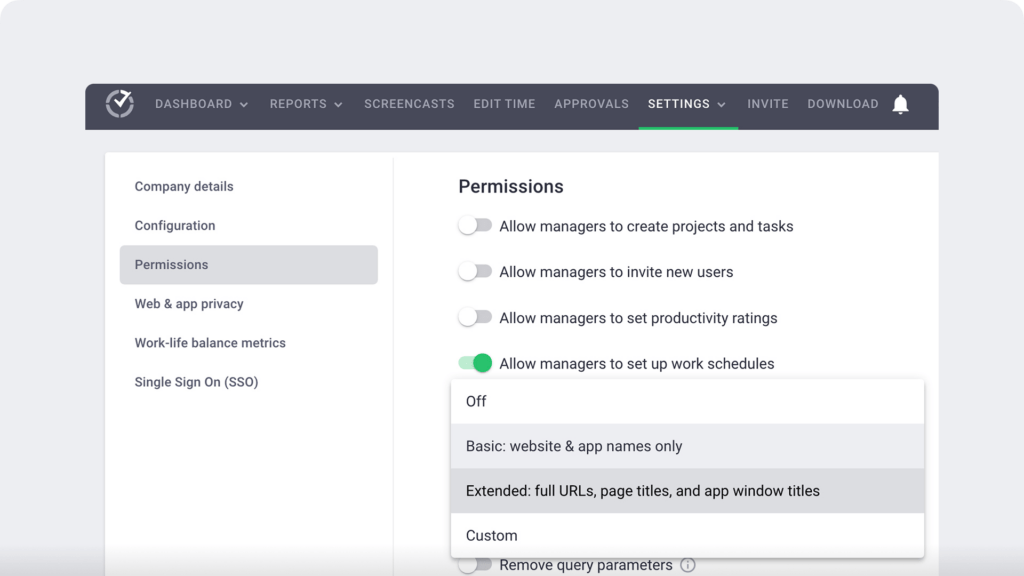
For example, Time Doctor can record domains only rather than complete URLs. You can view your team’s total time spent on any website or app and when they logged on during a given day.
6. Productivity reports
Productivity features take website and app tracking a step further. They label websites and apps as productive or unproductive so you can get more insight into how your team spends their work time.
Since you can customize the labels for your organization, they reflect the types of tools and sites your team needs to do their job.
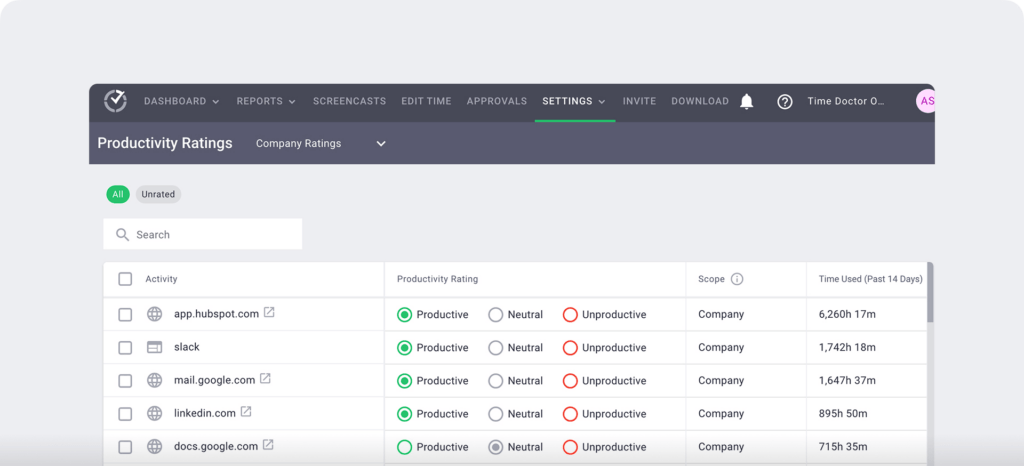
At a glance, you can see whether individual employees or entire teams are working efficiently. You can look for patterns over time or set benchmarks and monitor changes.
7. Optional screencasts
Even if you don’t plan to use screen captures for employee surveillance, this feature can be helpful for two primary reasons.
First, if your organization provides client services, you can use screenshots as proof of work. Second, if you need employee monitoring for security reasons, screenshots can help with compliance.
Just be sure the screenshot feature doesn’t take continuous video automatically or provide real-time views of your team’s desktops.
8. Employee-friendly settings
If building trust and maintaining transparency are essential to your organization, ensure any tool you choose has the employee-friendly settings discussed earlier.
When you introduce the tool to employees, call out these features. Also, enable these employee features from the start when onboarding your team.
9. Real-time notifications
Most real-time notifications may be unnecessary if you plan to track employee computer activity for productivity rather than surveillance purposes. Instead, you may only want alerts for specific activities, such as:
- Employees neglecting to report to a shift on time, especially if you need to find coverage
- Employees breaking a security rule with actions like transferring data to an external device
10. Integrations with your tech stack
When you want to add task and project details to time entries, you need a tool that integrates with your tech stack. That way, you can set it up to record the data automatically.
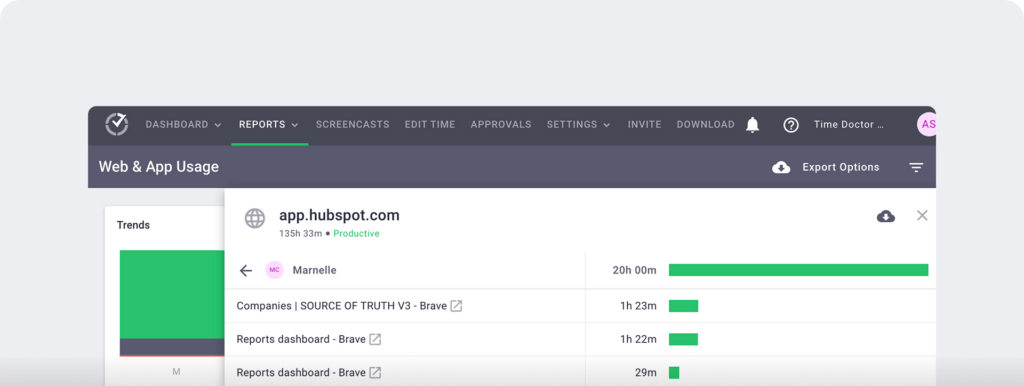
For example, Time Doctor integrates with several platforms, like Slack, Asana, and HubSpot. Details from these platforms automatically display on employees’ Time Doctor timelines.
5 of the best employee monitoring tools to consider
Which tools provide the tracking you need without compromising employee privacy? Let’s look at the best employee monitoring software for your team.
1. Time Doctor
Time Doctor is an employee-friendly time tracking and productivity analytics platform. With both manual and silent mode options, it can track time automatically in the background or give employees complete control.
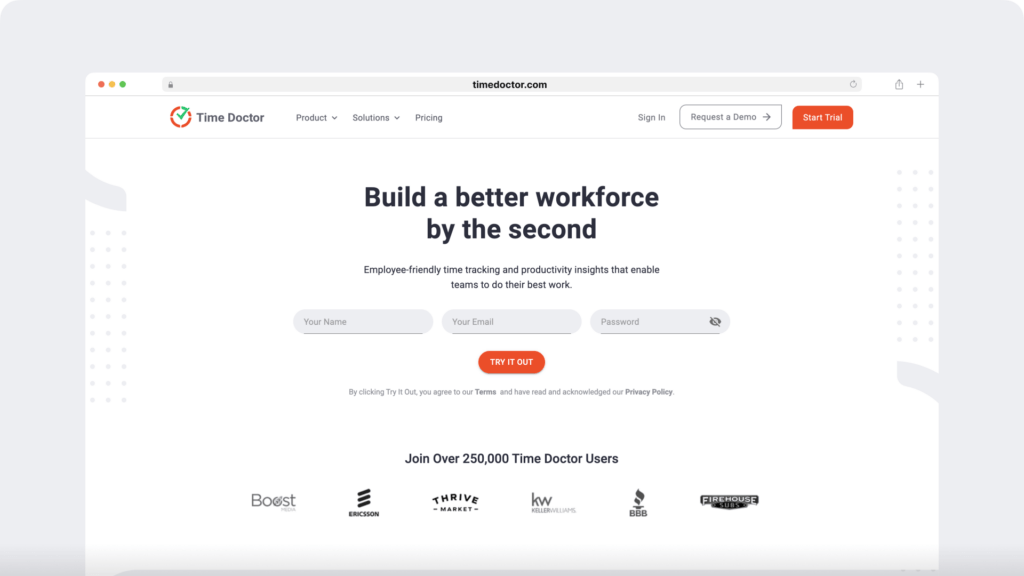
As it tracks time and computer activity, Time Doctor creates color-coded timelines to help you visualize how your employees’ workdays look. You can also view the tasks and projects your employees worked on, including the time spent on each.
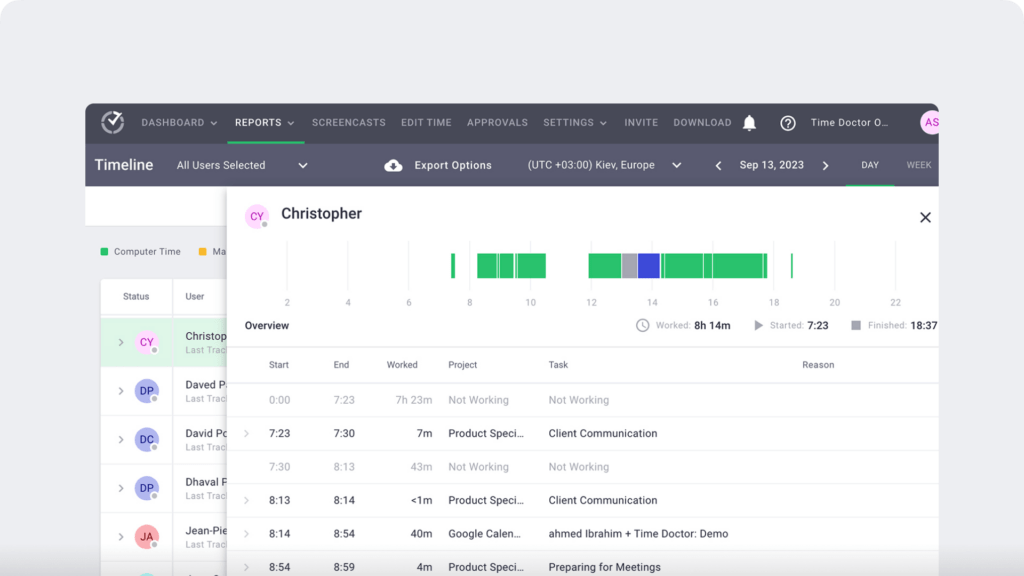
Time Doctor automatically monitors the websites and apps your team uses. Using your custom settings, the platform labels each site and app as productive, unproductive, or neutral. From this dashboard, you can easily gauge any employee’s productivity level.
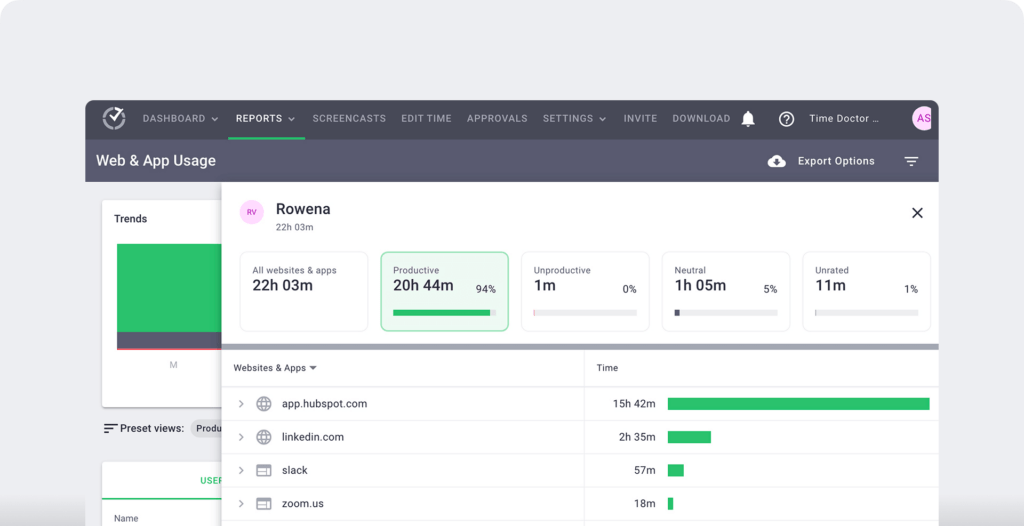
Need to see what your team worked on throughout the day? Time Doctor can record screencasts at preset intervals and monitor mouse and keyboard activity levels. It can also blur screenshots to protect employee privacy.
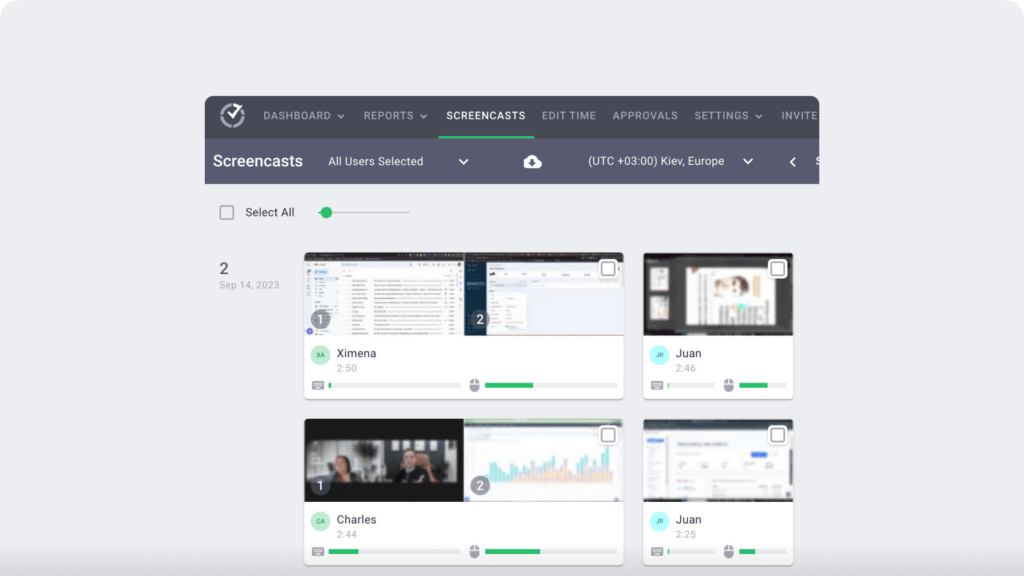
In addition to monitoring employee activity, Time Doctor also tracks inactive time. The platform’s activity report reflects how much idle time each employee has accumulated, which can help you assess how well they use their time.
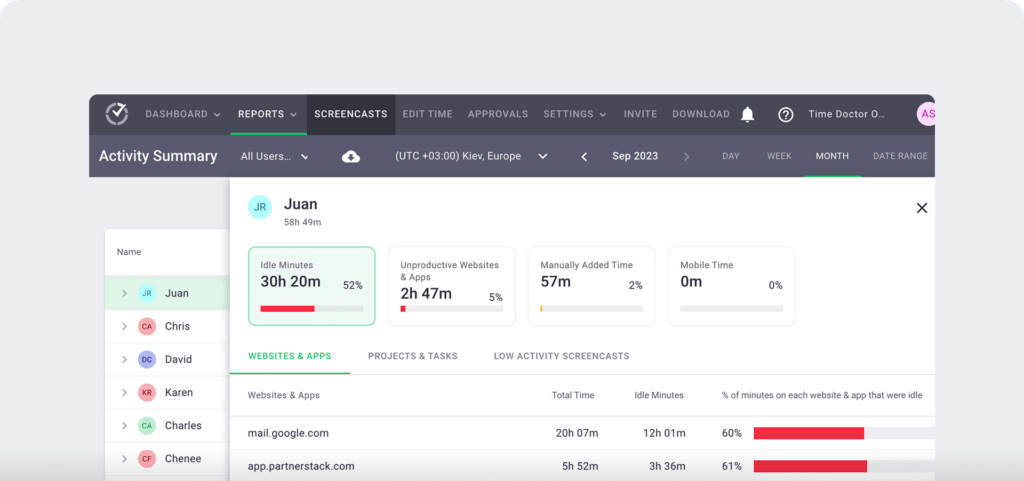
Need to keep track of how much time employees have logged in a day, week, or month? Time Doctor monitors hours, tasks, and projects for easy payroll processing.
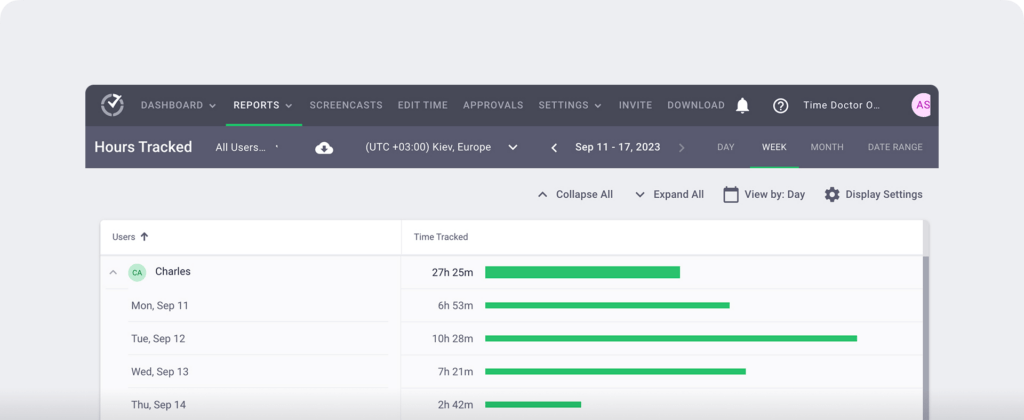
The platform also tracks team members who may work too many hours. It identifies employees at risk of burnout so you can help them regain a work-life balance.
2. ActivTrak
ActivTrak is an employee productivity and engagement platform. It’s designed to evaluate workflows, optimize processes, and balance workloads across your organization.

As one of the more employee-friendly tools on this list, it doesn’t log keystrokes, record webcams, check emails, or monitor personal devices.
3. Hubstaff
Hubstaff is a time tracking and workforce management platform. It records employee time and habits and monitors project costs for easier budgeting.
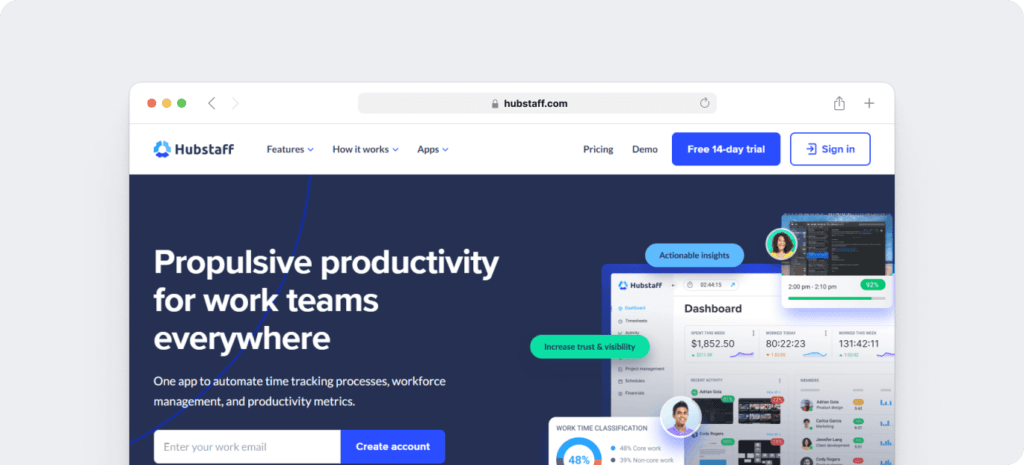
Hubstaff also has scheduling and work order management tools, making it a good choice for organizations needing to manage on-site crews.
4. Teramind
Teramind is a desktop activity tracking tool focused on security and compliance. With Teramind, you can monitor employees, record user sessions, and track behavior analytics.
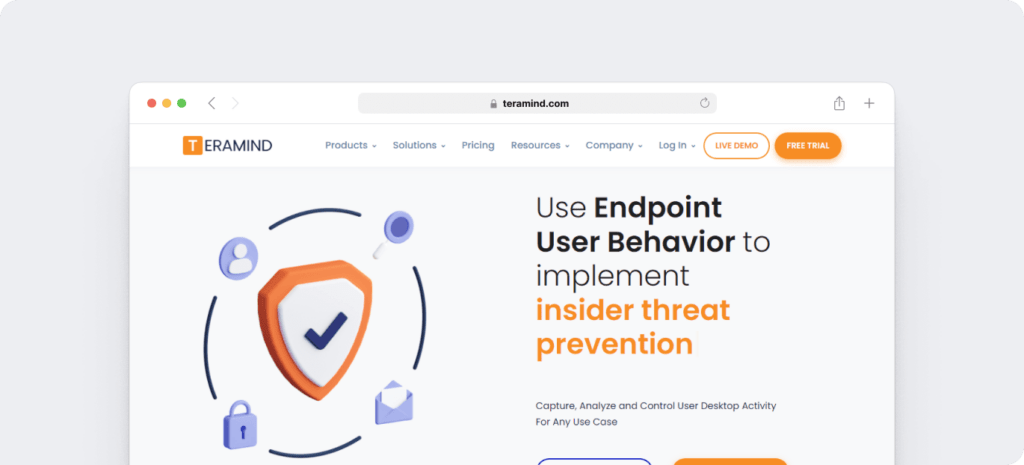
Designed to create digital paper trails of employee activity, Teramind is ideal for highly regulated industries like finance, energy, healthcare, and government.
5. Insightful
Insightful is a workforce analytics tool geared toward helping teams work more efficiently. It tracks time and activity across locations, allowing you to compare remote and in-office stats.
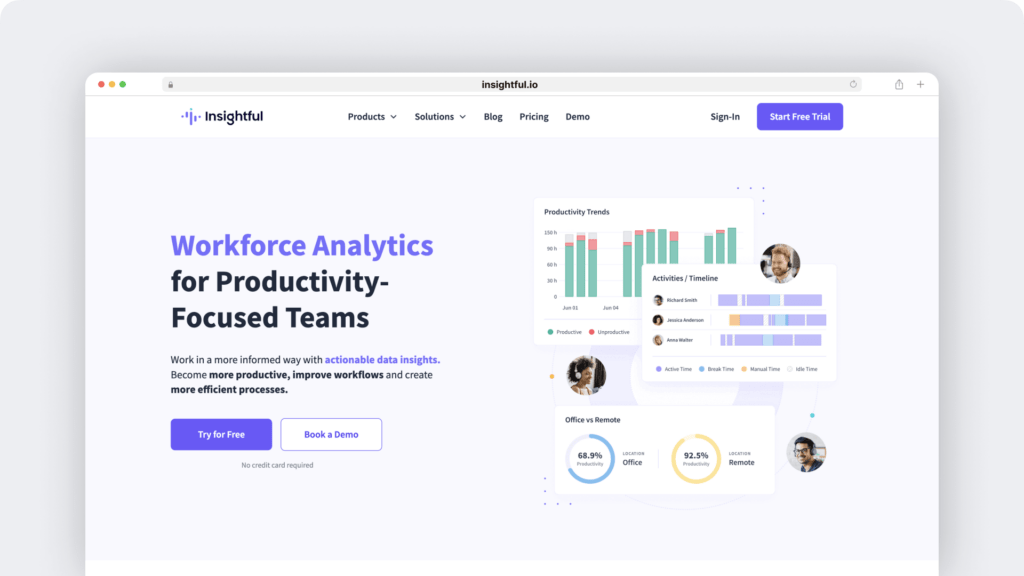
Insightful also offers detailed productivity reports to help employers understand how teams spend time and identify ways to boost their productivity.
Why you should consider tracking employee computer activity
Is employee monitoring the right choice for your organization? There are a few smart reasons to track your team’s activity.
Optimize productivity
Your team may be working their shifts reliably. However, are they completing tasks as efficiently as they could be? Are they spending a surprisingly long amount of time on some projects?
With computer activity monitoring software, you can see exactly how much time they spend on each task, including usage times for related websites and apps.
You can use this data to identify roadblocks keeping employees from working more efficiently. You can also use it to spot the need for more training, ensuring your team has the skills they need to do their jobs well.
Simplify project management
Unsure how many employee hours you need to schedule for a future project? Wondering whether you should allot more hours for an upcoming busy season?
Employee monitoring tools can collect time-related data on every project and task. You can then use the data to plan capacity, ensure coverage, and budget for projects.
Process payroll efficiently
Employee monitoring tools automatically track time and create timecards. Link them to your financial tools to process payroll or send contractor payments more efficiently.
If you bill based on employee time, you need a reliable tool to track hours spent on each client project or task. Monitoring platforms can record this data automatically, turning it into reports you can use for billing.
Improve security
If your organization is responsible for ensuring compliance or protecting sensitive data, then employee monitoring software can also be a critical component of your security protocol.
Depending on your chosen platform, this software can block domains, detect external devices, or take screenshots when employees perform specific actions. Then, you can use these records to assess situations and take additional steps.
Why you shouldn’t consider tracking employee computer activity
Monitoring computer activity may not be the right solution for issues you face. You shouldn’t track employee activity if the following are your primary goals.
Spying on your team without telling them
A tracking tool’s stealth or silent mode makes it technically possible to monitor employees without their knowledge. However, at Time Doctor, we always encourage transparency.
In fact, we provide messaging to help stakeholders introduce the tool to their teams and explain how it can help them work more efficiently. Generally, the more open and accountable you are, the easier it is to get your team on board.
Rather than monitoring your team without their knowledge, it’s often better to find the root of the problem. For example, improve your team’s productivity by locating inefficiencies and creating better workflows.
Catching employees in the act
Should your organization prohibit certain domains, apps, and behaviors while on the clock, you may need to know when employees break these rules. If these actions create security risks, you want to find out as soon as it happens.
Some tools offer more robust real-time alerts and notifications, instantly informing you when these issues occur. However, monitoring employees isn’t usually necessary if these actions don’t present security concerns.
Instead of distrusting your team, it’s often more helpful to work with them to build trust. The more confidence you have in them, the more willing they are to invest in improving their work.
Micromanaging your team
Employee monitoring tools track virtually everything your team does throughout the workday. Technically, you could use the data to analyze every time entry, task, and project.
That said, using this type of tool to micromanage employees is counterintuitive. This approach requires much more time, taking you away from other vital tasks. It may also ruin employee motivation and engagement, hurting you in the long run.
Rather than using this type of tool to micromanage, use it to keep employees accountable. The more you empower them, the more engaged they are likely to be, which benefits the whole team.
Aiming for 100% productivity
When you use an employee tracking tool for increased productivity, aiming for a perfect score might be tempting. However, getting your team to 100% productivity isn’t realistic.
Everyone needs occasional idle time during the workday, even just a few minutes between projects. After all, regular breaks can improve productivity and reduce burnout.
Instead of aiming for 100% productivity across the board, start by benchmarking each team’s or employee’s performance. Then, encourage them to increase it by a set amount each week, gradually raising everyone’s productivity while watching for signs of burnout.
Get started with an employee-friendly tracking tool
Employee monitoring platforms don’t have to be invasive or make your team feel micromanaged. With employee-friendly tracking software, you can monitor your team’s activity in a way that creates a culture of transparency and trust.
To learn more about how Time Doctor could enhance engagement and productivity for your team, book a demo.

Liam Martin is a serial entrepreneur, co-founder of Time Doctor, Staff.com, and the Running Remote Conference, and author of the Wall Street Journal bestseller, “Running Remote.” He advocates for remote work and helps businesses optimize their remote teams.


