Managing remote and hybrid teams requires a fair amount of trust from both sides. Employees need the freedom to do their jobs without micromanagement, and managers need to count on their teams to complete tasks on time.
Employee monitoring software allows remote workers to do their jobs efficiently without constant check-ins from management. These tools also assure managers that the work is getting done.
However, if you suspect employees are outwitting the software, it can create problems beyond potentially missed deadlines.
In this article, we’ll cover common ways employees trick monitoring software so you know how to spot it. We’ll also show you how Time Doctor automatically subverts these attempts so you don’t have to do it manually.
Trick #1: Mouse jigglers
Most employee monitoring software tracks keyboard and mouse activity levels to ensure employees are actively working. A lull in activity often triggers an alert for managers and reminds employees to resume work.
Employees might use mouse jigglers to bypass these reminders and alerts, creating the illusion of ordinary mouse activity. Jigglers can be software or battery-operated toys and gadgets that move the computer’s mouse at recurring intervals.
While preventing employees from installing software or gadgets on their work computers can help, this tactic isn’t always reliable. Mouse jigglers come in many forms, so blocking them altogether can be tricky.
How to detect and prevent mouse jigglers
The most effective way to detect and prevent mouse jigglers is to use a tracking tool that monitors activity in several ways. For example, Time Doctor tracks idle time, making it easy to spot employees who aren’t actively working.
Since mouse jigglers can trick idle time reports, Time Doctor’s screenshots also come in handy. You can filter screenshots by low activity to find employees who don’t appear to be actively working.

Then, you can compare the two sets of data against each other. An employee whose screen shows little to no activity but whose mouse movement appears high might be using a mouse jiggler.
Trick #2: Dual monitors
Depending on your employees’ roles and responsibilities, they might use dual work monitors. For example, if your team spends time bouncing between two or more programs, two monitors can make multitasking easier.
If the two monitors are strictly for work, they likely won’t be a concern. Since they double the available workspace and let users move more easily between apps, they probably help your team do more in less time.
However, if your employees have extra monitors for entertainment and non-work activities, you may see their productivity suffer. You might also notice a deterioration in the quality and consistency of their work.
Many monitoring tools track employees’ activities on their primary work monitor only. As a result, managers won’t know if employees have second monitors for non-work activities.
How to detect and prevent dual monitors
With an employee monitoring tool like Time Doctor, you don’t have to worry about how many monitors your remote or hybrid team members use. Time Doctor tracks all monitors automatically.
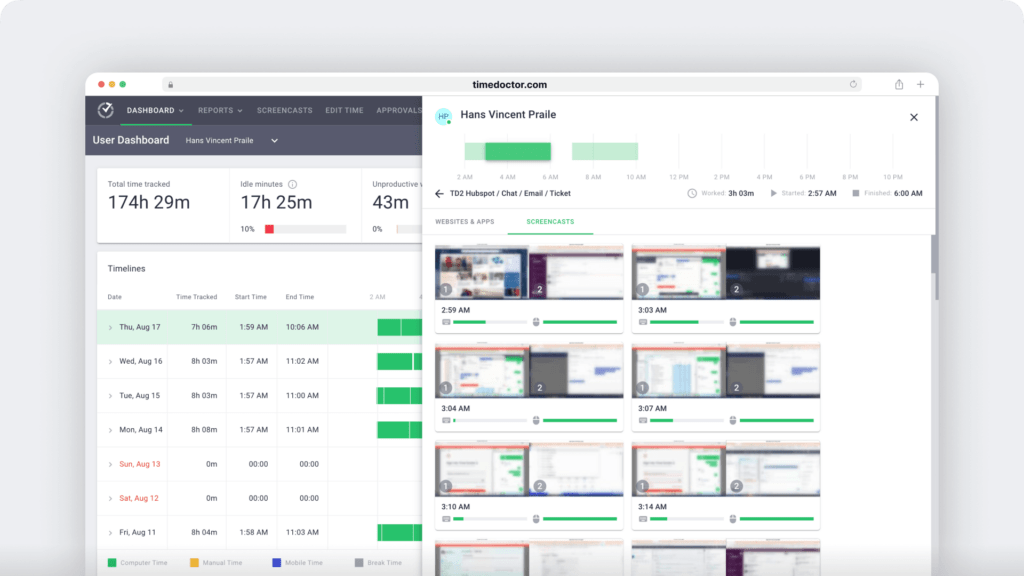
You can easily observe employee productivity across both screens. Time Doctor takes screenshots of both monitors to give you greater visibility into employee time and tasks.
Trick #3: Idle windows
For remote employees, a seemingly simple way to hack monitoring software is to open a work-related task and leave the window up on the screen. Then, they can step away for a few minutes (or hours) to do something else.
With this trick, they may take a short break to look at their phones or check social media sites without being detected. They may also leave their desks to spend time on non-work tasks.
If your monitoring tool tracks website and desktop applications or takes screenshots every so often, it won’t show anything abnormal. After all, the employee appears to be doing work-related activities.
How to detect and prevent idle windows
With an activity tracking tool like Time Doctor, spotting the idle window trick is relatively easy. The idle time report shows unusually high levels when employees are inactive for long periods.
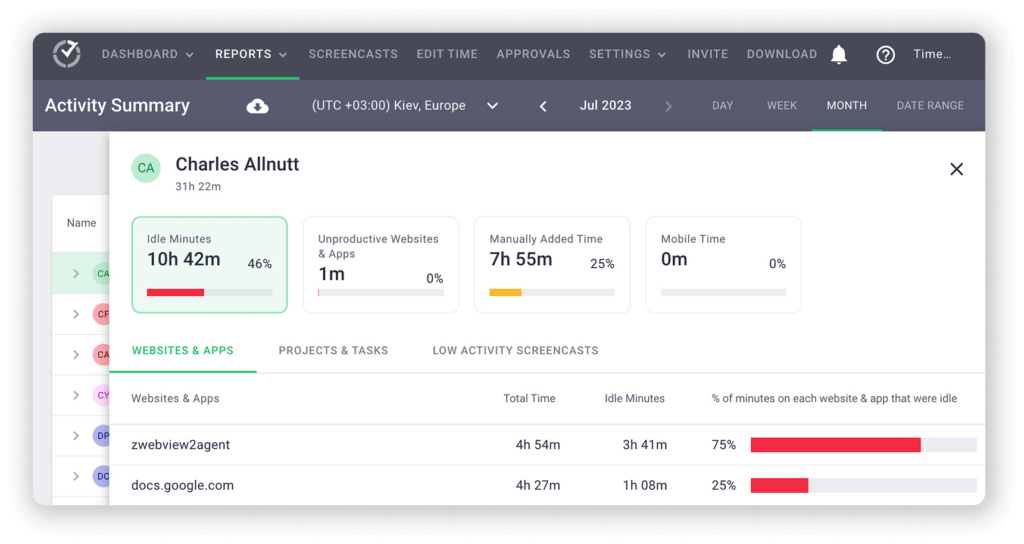
Double-checking this report against the website and app usage report is also beneficial. Since this report tracks how long employees spend on any website or app, it might reveal abnormal activity.
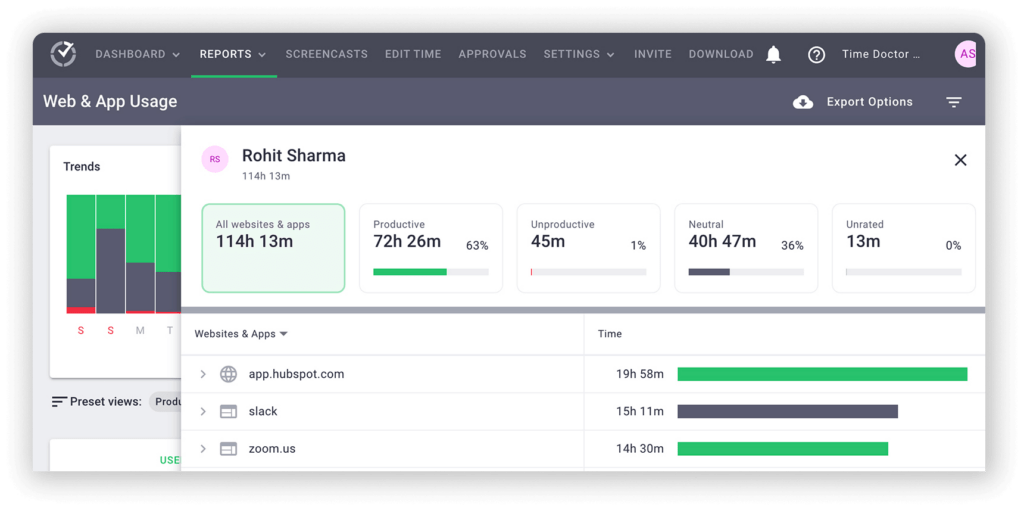
You can also cross-check these reports against Time Doctor’s screenshots. By filtering for low-activity screenshots, you can quickly spot team members with a lot of idle time.
Trick #4: Predictable screenshots
Screen captures can help managers see what employees are actually working on throughout the day. They provide proof of work, show employee workflows, and can give you more insight into how quickly your team completes tasks.
However, screenshots can be easy for employees to predict. For example, employees can figure out that the monitoring tool takes a screenshot every five minutes.
By anticipating when each screenshot takes place, they can ensure they’re working on an assigned project or task when the scheduled screenshot occurs.
The rest of the time, they can do other non-work activities in the background or in a second window. If the screenshot never records these other activities, you might never know they’re happening.
How to detect and prevent predictable screenshots
Time Doctor takes screenshots at the timed interval you set. However, it doesn’t capture employee screens at exact intervals. If you schedule it for five minutes, you won’t get screenshots at exactly 1:00, 1:05, 1:10, etc.
Instead, Time Doctor takes screenshots at approximate intervals. This tactic makes screenshots harder to predict, making it impossible for employees to prepare their screens reliably.

With Time Doctor, you can also take screencasts. They let you view brief video recordings of employee screens. They can tell you more since they capture more than a single moment.
Trick #5: Manual timesheet edits
One of the primary perks of time tracking software is it automatically records working hours and user activity. That means employees and managers don’t have to make many manual edits to these auto-generated timesheets.
However, many time tracking apps allow employees to make manual edits whenever they want. When the app registers an employee’s idle time or detects a non-work task, employees can often edit these records.
Some tools can’t distinguish between automatically tracked time and manually edited time, so differentiating between the two becomes impossible. As a result, you won’t know which entries are genuine and which aren’t.
How to detect and prevent timesheet changes
Time trackers like Time Doctor give managers a few options for handling manual edits. You can prevent employees from editing time entries completely, which requires them to rely on automated tracking.
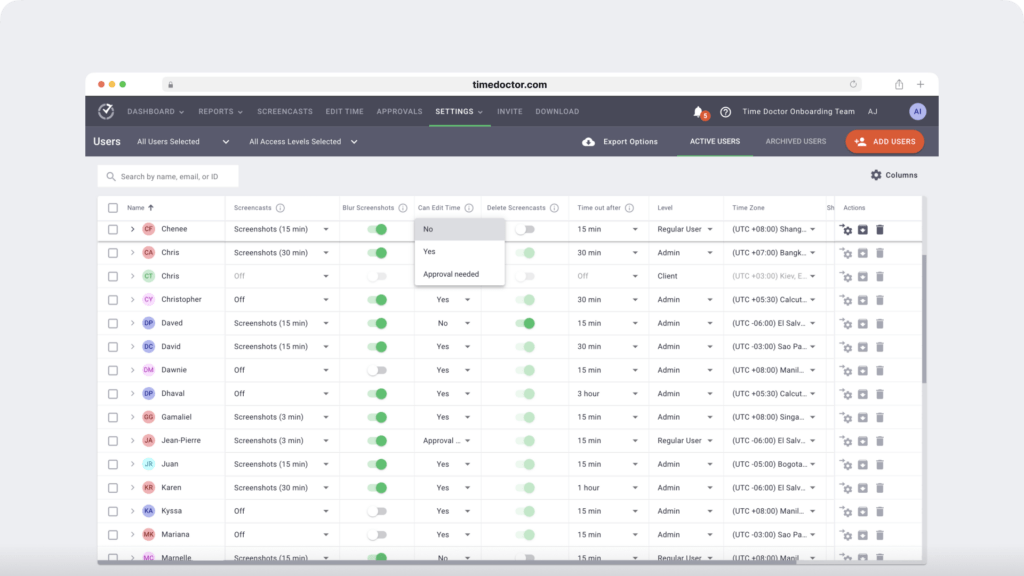
You can also allow employees to edit entries with permission. This way, you have a better chance of noticing when certain employees request manual edits more often.
Trick #6: Using a virtual machine
One of the trickiest ways to cheat a time tracking system is to use a virtual machine (VM). This technology lets employees log in to a device and enables time tracking on one operating system.
Then, they log in to a VM or a remote access client that gives them access to a second machine. Since a VM uses a separate operating system, most time tracking software can’t monitor activity across both.
However, the software does continue to monitor activity on the main operating system, which may appear normal. Employees look like they’re working while doing non-work activities on the VM.
How to detect and prevent virtual machines
With screenshots, you can often spot VMs on employees’ computer screens. For example, look for clues like VM software icons on the device’s desktop or app tray.
When reviewing screenshots, check for small windows and borders that reflect an additional operating system actively working on the screen.
Trick #7: Disabling the software
Many of the methods above are relatively easy ways for employees to cheat a time tracking system. Employees with more technical knowledge may attempt to disable the software entirely, making activity monitoring impossible.
For example, remote workers might install antivirus software or firewalls that prevent the monitoring software from loading or working correctly in the first place. It might look like they’re having technical difficulties or internet connectivity issues on your end.
In other cases, they might switch their device to offline mode. If the monitoring software doesn’t support offline time tracking, it won’t be able to record either work hours or activity. As a result, the employee has to submit a manual time entry.
No matter which of these tactics employees use, they often look unintentional. As a result, they can be tricky to detect and address.
How to detect and prevent disabled trackers
Time Doctor’s internet connectivity report makes it easy to spot employees who spend an unusual amount of time offline during the workday. If you notice that some employees work offline more than usual, it’s worth a conversation.
For example, you might learn they have internet connectivity issues or technical difficulties. If you suspect a bigger problem, you may need to rethink their remote working arrangement.
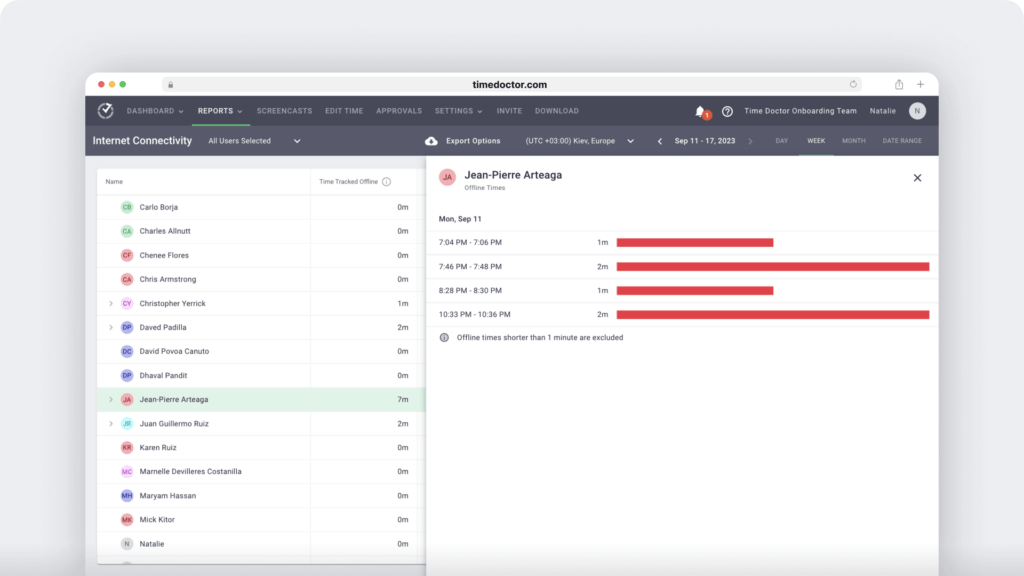
Paying close attention to their offline time tracking reports is also helpful. Time Doctor tracks time automatically, even when team members are temporarily offline. If you see zero tracking data for some employees, it’s a good sign they’ve disabled the tracker.
How Time Doctor’s Unusual Activity Report detects time tracking fraud
Without the right tools, you’d have to spend extra time looking for signs and piecing together clues of time tracking fraud. With Time Doctor, the process is completely automated.
Our new Unusual Activity Report is the only feature of its kind on the market. Using AI and machine learning, it reviews typical work patterns for your team. It then detects anomalies automatically.
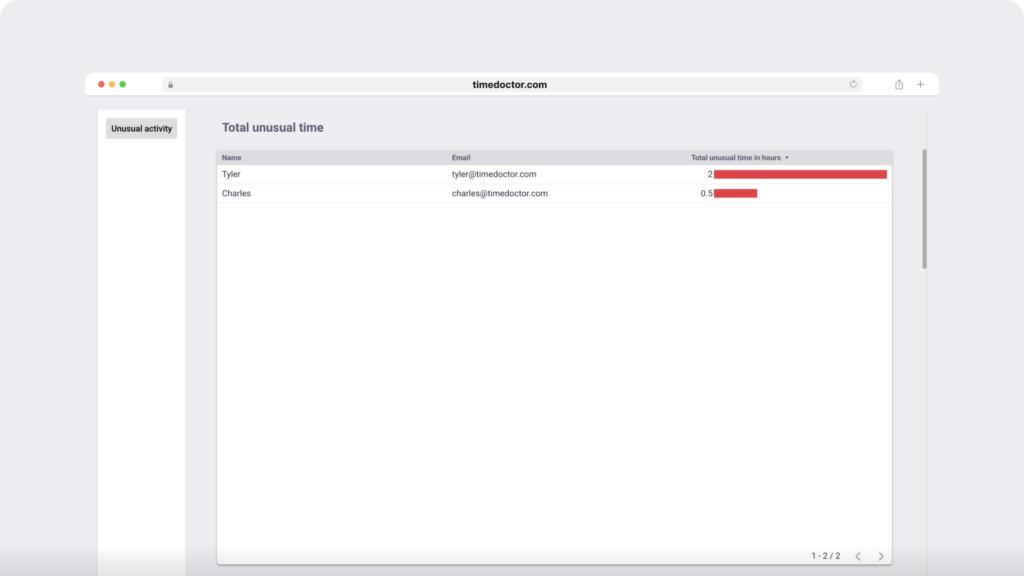
Concerned employees might game your tracking tools? Time Doctor’s Unusual Activity Report monitors the following:
- Excessive typing or a high number of keystrokes per second
- Long periods of mouse movement without detecting any clicks
- Sudden increases in mouse click activity
- Patterns of repeated and unusually consistent mouse movements and keystrokes
- Extended periods of keystrokes without any mouse movement
Note that Time Doctor isn’t a keystroke logger. It only tracks the level of keyboard activities, not the specific keys pressed.
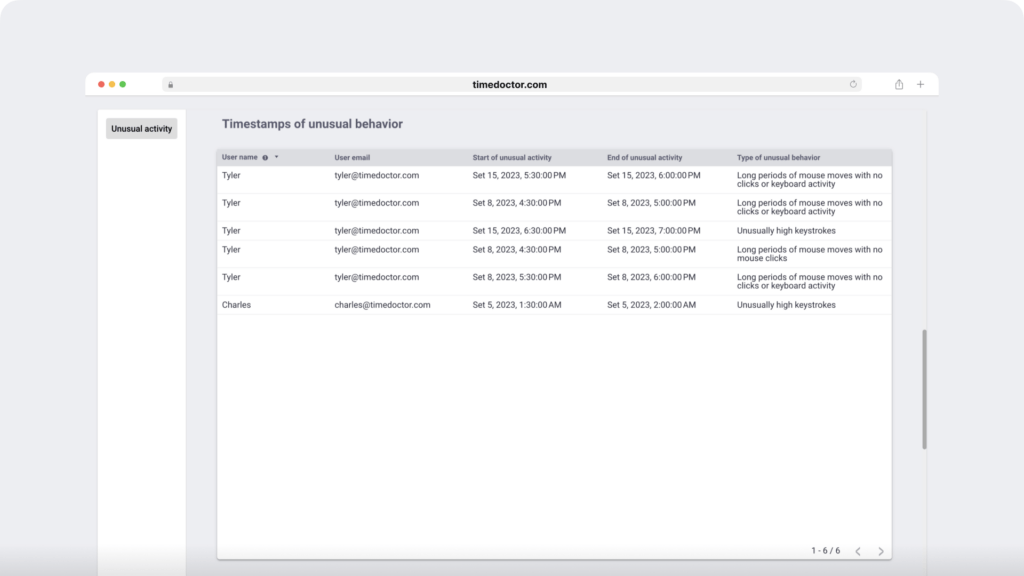
The report includes time stamps and specifies the type of unusual activity for each period. It also provides a visual breakdown of this activity. With this data, you can spot and act on problems quickly.
It’s important to note that our Unusual Activity Report doesn’t spy on employees or create “gotcha” moments. Instead, we built it to increase transparency and provide accountability.
With the Unusual Activity Report and Time Doctor’s in-depth insights, you can proactively mitigate risk, ensure your team follows through on work projects, and make smarter data-driven decisions. This way, everyone works more efficiently and with greater trust.
Take action against time tracking fraud
With Time Doctor, you can stop worrying about employees gaming your time tracking system. With our built-in monitoring tools and AI-powered Unusual Activity Report, you can find and address any issues efficiently. Ready to build a team that’s more productive and more accountable? Request a demo of Time Doctor to see our employee monitoring software in action.

Carlo Borja is the Content Marketing Manager of Time Doctor, a workforce analytics software for distributed teams. He is a remote work advocate, a father and a coffee junkie.


