Tempo is a suite of applications, available on the Atlassian Marketplace, that enables teams to complete projects on time and handle finances efficiently.
Tempo tools can help you with resource planning, project road mapping, and program management.
More importantly, it also offers time tracking functionality. In addition to logging work hours, this feature helps you create insightful data for accurate invoicing and easy accounting.
But can the Tempo time tracker improve team productivity?
In this article, we’ll discuss what Tempo time tracking is, how it works, and its four limitations. We’ll also highlight its seven best alternatives.
Table of Contents
- What is Tempo time tracking?
- 4 key limitations of tracking time with Tempo
- 7 best alternatives to Tempo time tracking
Let’s get started.
What is Tempo time tracking?
The Tempo suite consists of Tempo Planner, Tempo Budgets, Cost Tracker for Tempo Timesheets, and Tempo Timesheets. It’s a part of Atlassian, a cloud platform that has also developed Jira (an issue tracking tool for agile project management).
Tempo Timesheet integrates with Jira Cloud API and tracks the time taken to solve an issue in Jira software.
You can easily download the tool and install it in any Jira environment – Jira Cloud, Jira Server, or Jira Data Center.
Here are some of the main Tempo Timesheets features:
- Shows automated suggestions to fill in a timesheet quickly in your Tempo account.
- Offers calendar integrations with Microsoft and Google Calendar for easy time tracking.
- Helps with finance management by measuring and reporting on CapEx (Capital Expenditure) and OpEx (Operational Expenditure).
- Lets you build custom reports for R&D (Research & Development) tax refunds and other support operational requirements.
But how do you use the Tempo app for time tracking?
Tempo lets you track time from My Work Calendar (i.e., the home base of Tempo Timesheets), Timesheet View, and Time Form pages. You can also log work hours directly from the Jira issue you’re working on.
From the My Work Calendar view, you can get an overview of your agenda and timesheet progress. Here you can log time for any work plans or external calendar events.
However, it’s more convenient to track work hours from the Jira issue when you’re working from the Jira software.
Let’s see how you can track time from a Jira issue with Tempo.
How to track time with Tempo?
Tempo Timesheet offers a time tracker – a manual stopwatch that can record the time spent on any Jira issue.
Here’s how you can use the tracker:
A. Add a tracker in the Jira issue
Step 1: Open the Jira issue you want to track time for.
Step 2: Click Open Tempo on the right-hand side to expand the Tempo side panel.
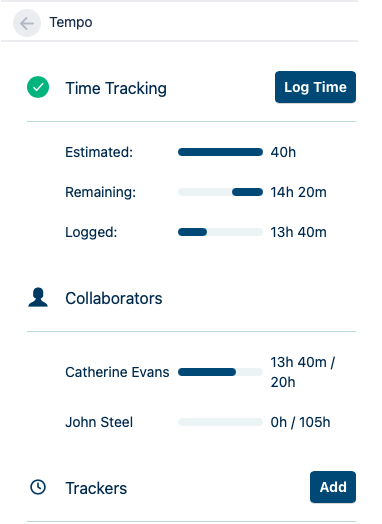
Step 3: Select Add at the bottom of the side panel (adjacent to Trackers). For further clarity, enter a description for the tracker to differentiate it from other trackers.
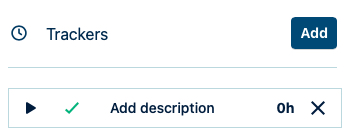
After this, you can either track time directly from the issue or add the tracker to the Jira dashboard. If you opt for the second option, you can conveniently track time for multiple issues separately from the dashboard.
B. Add a tracker to the Jira dashboard
Step 1: Open your Jira dashboard.
Step 2: Select Add Gadget and type ‘Tempo trackers’ into the search box.
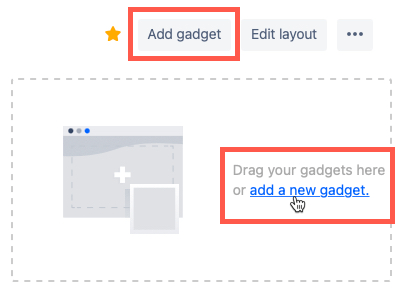
Step 3: Click on Add Gadget next to the Tempo Tracker gadget item.
Step 4: Select Close.
Now, you can view and access all your existing trackers on the dashboard.
C. Use the tracker
Step 1: Click on the Play button to start tracking time for any Jira issue.
Step 2: Click on the Pause button to stop the tracker once you’re done with the task.

Step 3: After recording the time for an issue, click on ✅ and open the Log Time Form. All information, including the Time spent, Start time, and End time, are filled in automatically.
Step 4: Select Submit to save the time entry in the Tempo Timesheets Worklog.
You can delete a tracker from the Jira issue view by hovering on the tracker and clicking on the right-hand side and then selecting X.
Besides time tracking, here are some other useful features of Tempo for :
- Prevents external members from accessing Jira projects, Jira issues, and Tempo Timesheets data until you give permission via Projects Permission.
- Safeguards a plan or worklog from employees with Team Lead Role Permissions.
- Allows you to oversee plans and resources from the same view.
- Offers a detailed knowledge base via Confluence (a tool that helps teams share information) in the Atlassian ecosystem.
Despite these advanced project management features, Tempo time tracking has several drawbacks.
4 key limitations of tracking time with Tempo
Here are some drawbacks of Tempo time tracking:
- Lacks the feature to check employee idle time.
- The mobile app doesn’t allow the user to add working hours directly.
- Doesn’t let you schedule work shifts for employees.
- Doesn’t offer advanced employee productivity reports like web and app usage report, activity summary report, etc.
After this Tempo Timesheets review, let’s explore its best alternatives to help you manage time better.
7 best alternatives to Tempo time tracking
Here are the seven best time tracking tools that you can use instead of Tempo Timesheets:
1. Time Doctor
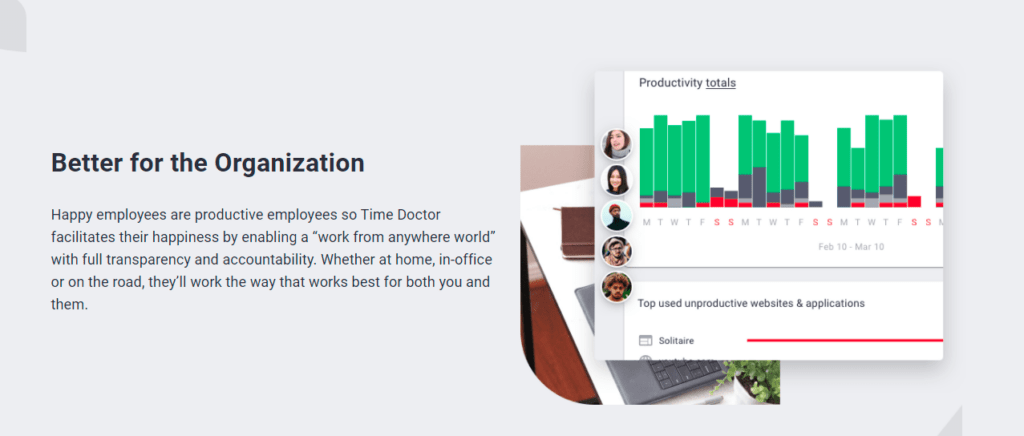
Time Doctor is a time tracking and productivity management software that helps employees wrap up projects more efficiently. Used by small businesses, like Thrive Market, as well as large enterprises, like Ericsson, it logs the time taken to complete each task or project separately.
Time Doctor integrates with Jira and allows you to track time from Jira issues for a seamless workflow. With this integration, you can also track time, view employee activity, and get detailed reports for any date range.
How to track time in Jira with Time Doctor integration
Step 1: Download and install Time Doctor’s desktop app. The tool’s app is available for Windows, Mac, and Linux.
Step 2: Download Time Doctor Chrome Extension and add it to your browser.
Step 3: Log into your Jira account.
Step 4: Click on Start Timer at the user interface of the Jira issue to begin tracking time.
Step 5: Hit Stop Timer on the Jira issue interface to stop tracking time.
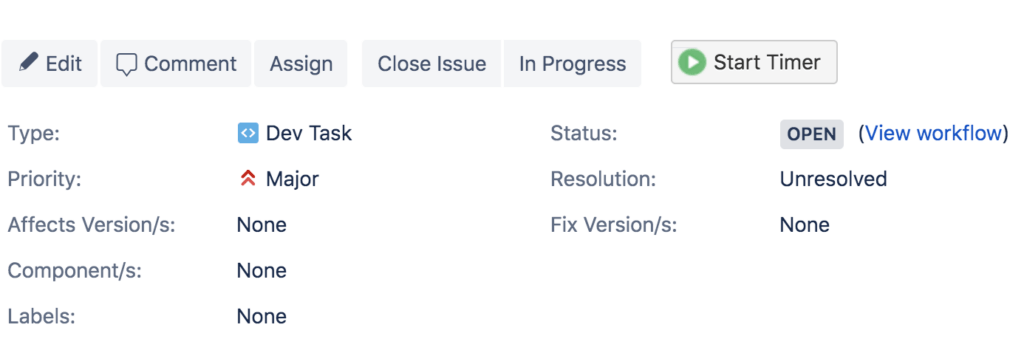
It’s that easy!
In addition to this, Time Doctor offers other robust features to increase employee productivity.
Key features
Here are some of Time Doctor’s handy features:
A. Silent and interactive time tracking
Time Doctor offers an interactive and silent time tracking feature that records the amount of time an employee has worked.
Its interactive or manual time tracking lets an employee Start and Stop the timer manually. This gives them more control over when to track time.
Here’s how you use it:
- Open the Time Doctor app and create a new task or project.
- Click on the Start button to begin recording time for any task or project. It’ll look something like this:
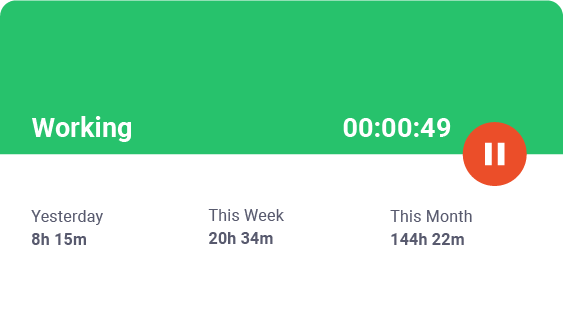
- Simply hit the Stop button when you want to take a break or have completed the task or project. It’ll look something like this:

You have successfully saved the time entry for the particular task or project!
If you’re looking for a more convenient time tracking experience, you can use Time Doctor’s automatic or silent time tracker. It’s a real time tracker that starts logging time automatically when the employee’s screen switches on and runs in the background without interrupting them.
B. Idle time tracking
With the idle time tracking feature, you can track when an employee is idle even when the timer is running.
It detects the employee’s keystrokes and mouse movements and tracks idle time when there isn’t any activity. Moreover, you can set a minimum idle time for employees – upon surpassing it, the tool shows a pop-up nudging the employee to continue work.
If there is still no keyboard or mouse activity, it assumes the employee isn’t working and stops the timer.
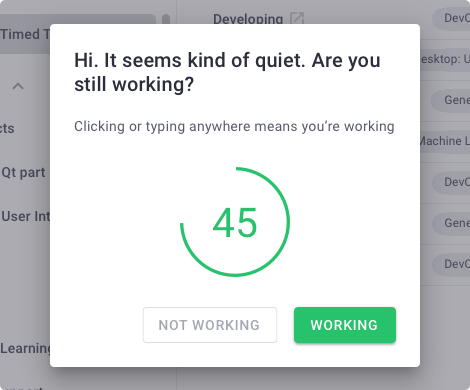
Note: Time Doctor isn’t a keylogger. It only detects mouse movements and keystrokes but doesn’t record them.
C. Screencasts (Optional)
Time Doctor offers a screencast feature with which you can click screenshots of employees’ monitors at regular intervals (3 minutes/15 minutes/30 minutes). With this feature, you can see if they’re working and spot unproductive activities.
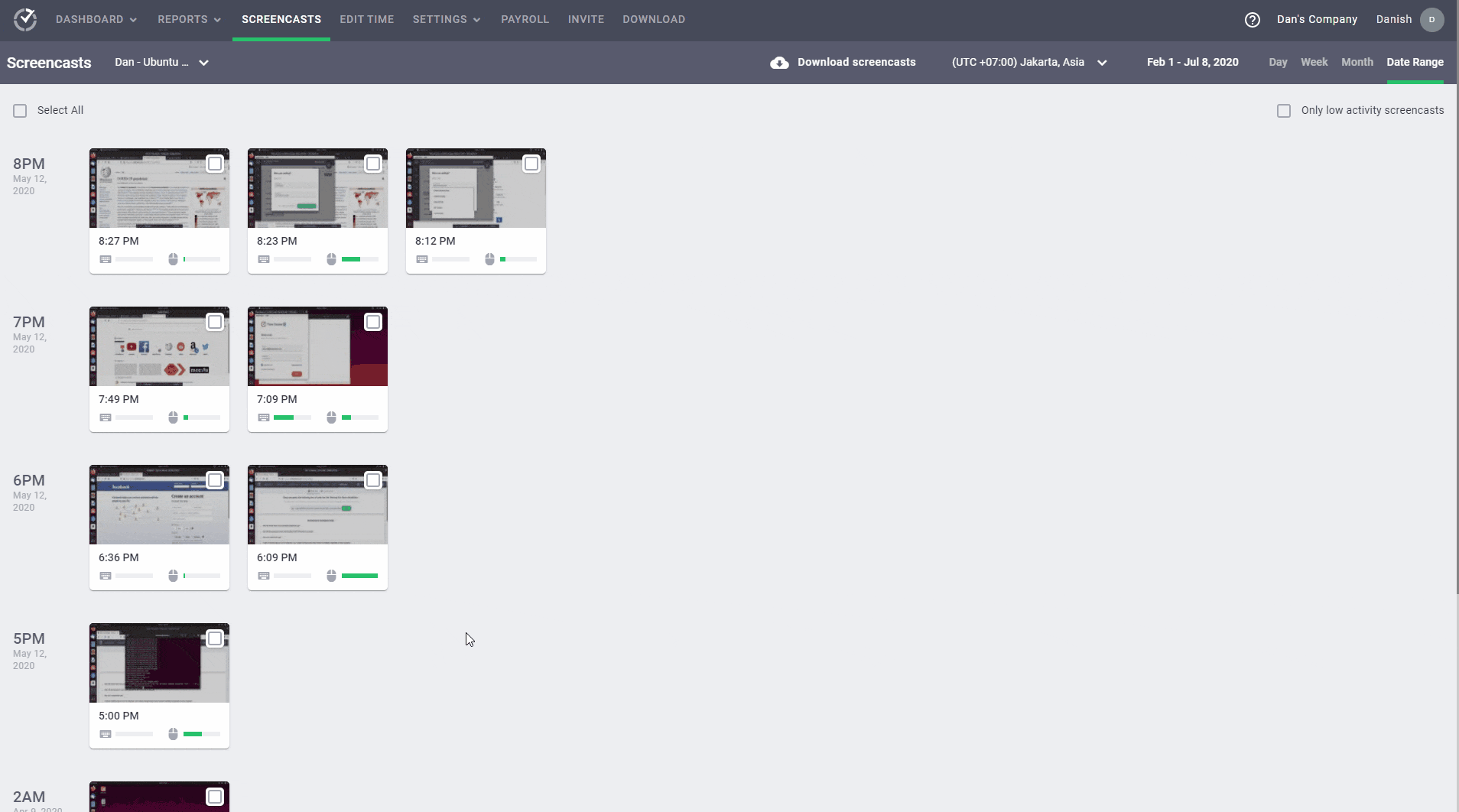
Note: Admins and managers can blur screencasts of an employee or a group of employees to protect their privacy.
D. Project and task management
With this feature, you can create and assign projects and tasks to an employee or a group. You can also record the time they spend on each task or project separately.
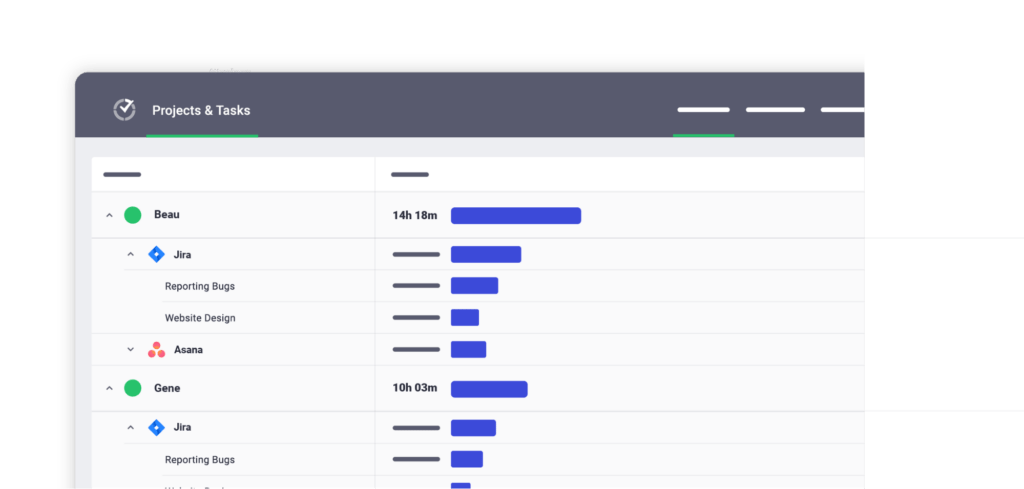
E. Work schedules
Time Doctor’s Work Schedule feature lets you create employee schedules and track the total time they spend on each shift.
It also records whether the employee started tracking time for a shift punctually. Based on this, it automatically designates attendance statuses.
For instance, an employee who doesn’t track time for the shift is marked ‘Absent’, while an employee who records less than the minimum required hours in the shift is marked ‘Partially Absent’. An employee who starts tracking work hours on time is marked ‘Present’.
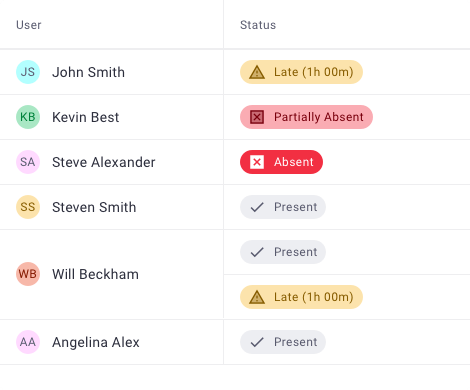
F. Productivity reports
The tool generates insightful productivity reports based on an employee’s time tracking data. These reports help you identify their productivity levels, based on which you can schedule their work.
Here are the different types of reports the tool generates:
- Activity summary report: Displays an employee’s active, unproductive, manual, and mobile time for a selected time range.
- Timeline report: Shows you the time an employee spends working and taking breaks.
- Hours tracked report: Lets you view your team’s work hour data during a specific date range.
- Projects & tasks report: Shows how an employee spends on different tasks and projects.
- Custom export report: Lets you customize the information to include in an exported report without downloading individual reports from multiple pages.
- Web & app usage report: Lists the sites and applications employees use during work hours, and the time they spend on each of them.
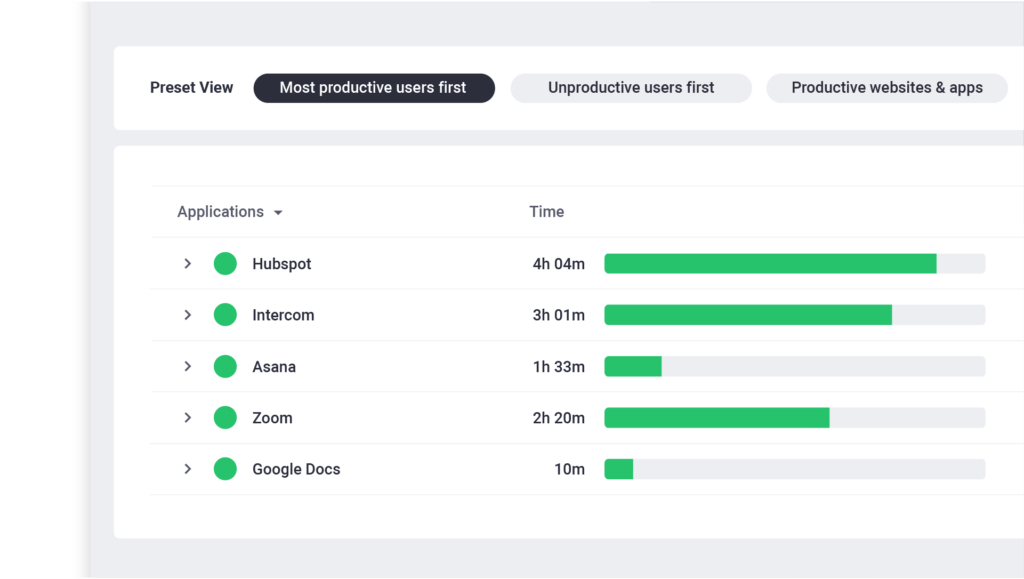
G. Payroll management
Time Doctor’s payroll feature helps you pay employees accurately based on payment methods, pay period, payment currencies, and payment rates.
You can directly pay employees via popular payment gateways like Gusto, ADP, Paypal, and Wise.
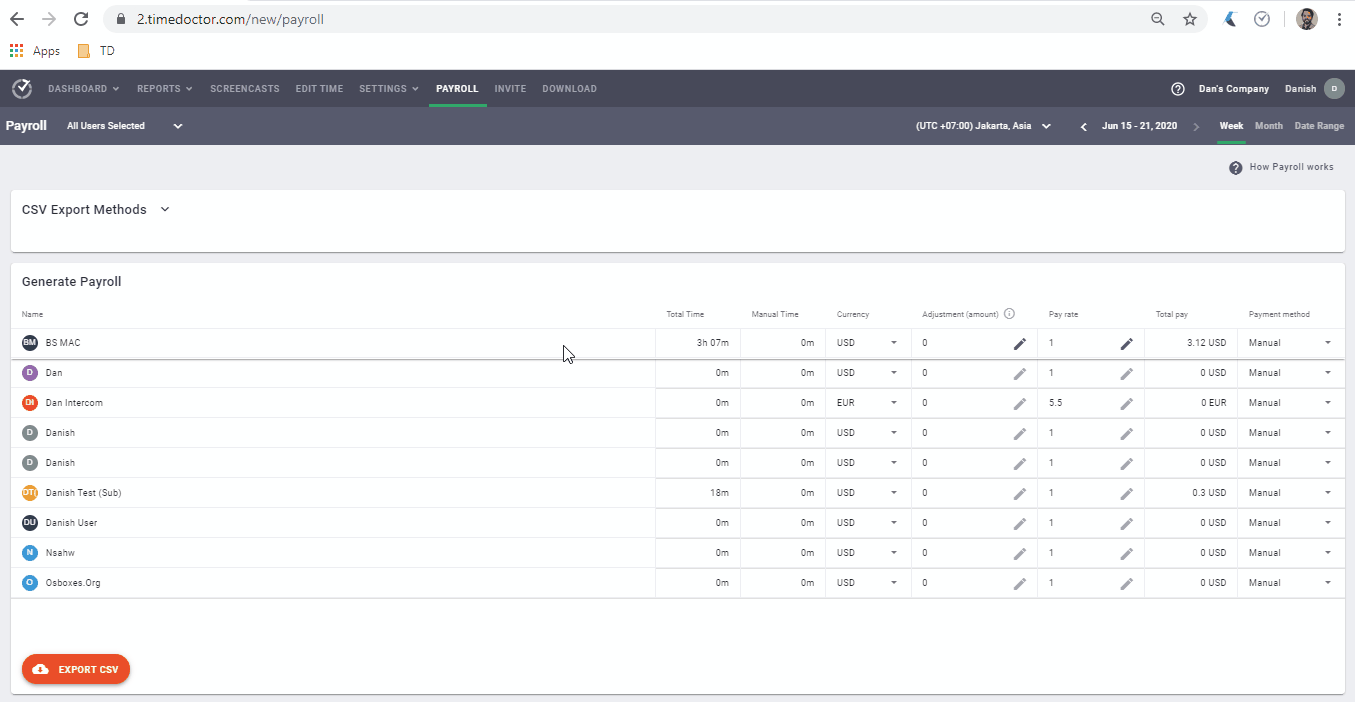
H. Chrome extensions and integrations
Time Doctor offers a Chrome extension that integrates with 50+ premium tools. Here are some of the tools the software integrates with:
- Project management: Evernote, Zoho Projects, Asana, etc.
- CRM: Zoho, Pipedrive, etc.
- Help Desk: Zendesk, Freshdesk, etc.
Pricing
Time Doctor offers a 14-day free trial plan (no credit card required). Its paid plans start at $7/user per month.
Customer ratings
- Capterra: 4.5/5 (390+ reviews)
- G2: 4.4/5 (270+ reviews)
2. Hubstaff
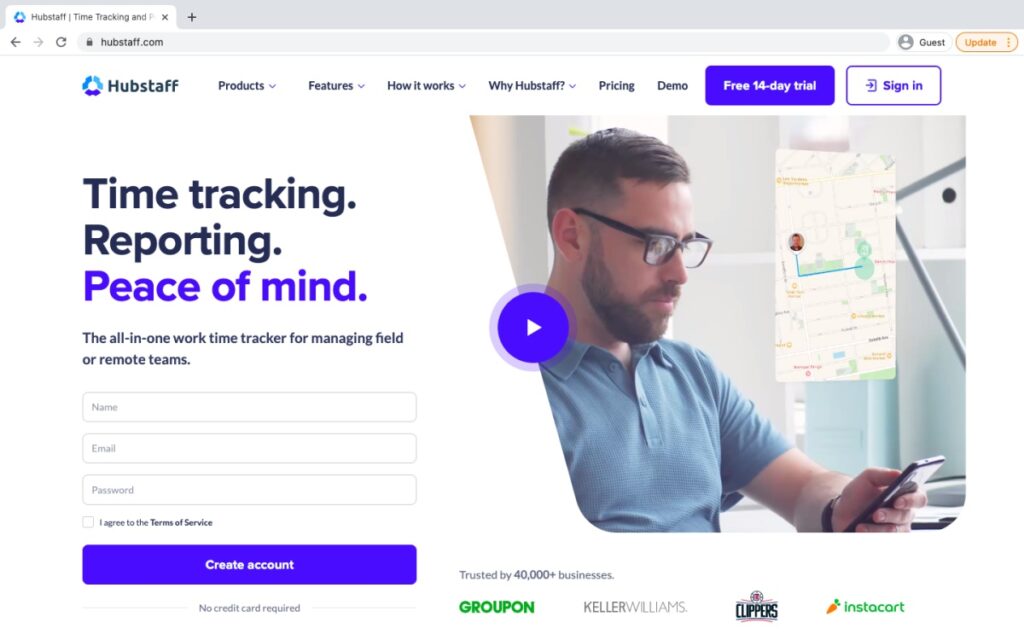
Hubstaff is a time tracking tool that helps optimize team productivity, logging work hours, and project management. This user-friendly time tracking app also offers advanced reporting features.
Key features
- Lets the employee track time with just a click or manually feed time entries.
- Shows a detailed breakdown of user work hours based on date, client, and project.
- Supports multiple platforms and devices like Windows, Mac, Linux, Android, and iOS.
- Let’s you access a predetermined set of filters to generate a custom report.
Pricing
Hubstaff offers a free plan. Its paid plans start at $7/user per month.
Customer ratings
- Capterra: 4.6/5 (1230+ reviews)
- G2: 4.3/5 (380+ reviews)
3. Toggl Track
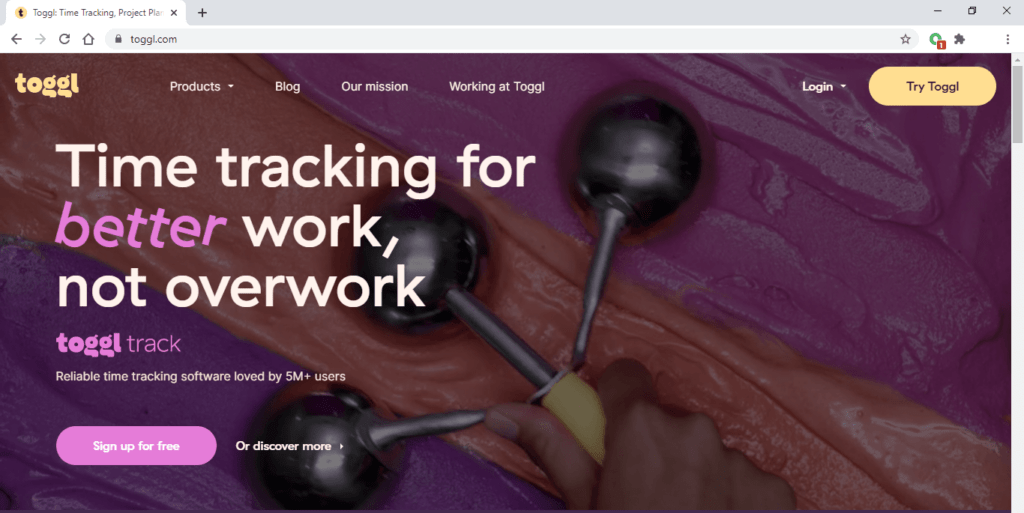
Toggl Track is a time tracking app that helps you with invoicing, reporting, project budget tracking, payroll management, and other business functions.
Key features
- Automatically tracks every website or mobile app the employee uses for more than 10 seconds.
- Allows you to create time entries based on calendar events in two clicks.
- Lets you round off time entries up or down according to your preference.
- Allows you to send reminders to a user who hasn’t tracked their target number of hours.
Pricing
Toggl Track offers a free plan. Its paid plans start at $10/user per month.
Customer ratings
- Capterra: 4.7/5 (1770+ reviews)
- G2: 4.6/5 (1490+ reviews)
4. TimeCamp
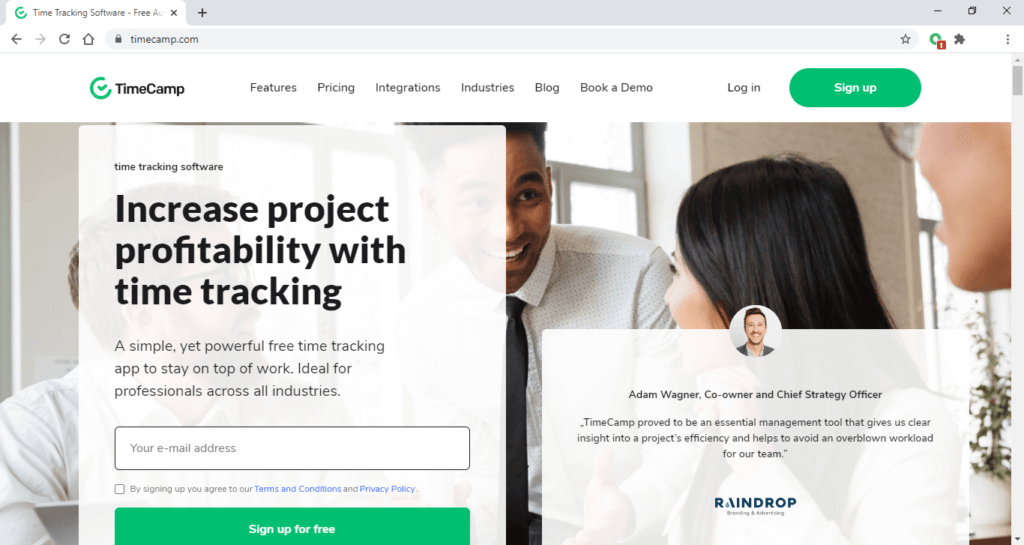
TimeCamp helps you track time for accurate invoicing and reporting a team member’s work hours. It’s suitable for businesses of all sizes and across industries.
Key features
- Shows you the time a user spends on each work-related website and app.
- Offers a drag and drop interface, allowing the user to enter time entries into graphical timesheets easily.
- Automatically switches between tasks based on task and project-specific keywords.
- Lets you export and share PDFs, spreadsheets, or automated emails with clients.
Pricing
TimeCamp offers a free plan. Its paid plans start at $7/user per month.
Customer ratings
- Capterra: 4.7/5 (540+ reviews)
- G2: 4.7/5 (170+ reviews)
5. Harvest
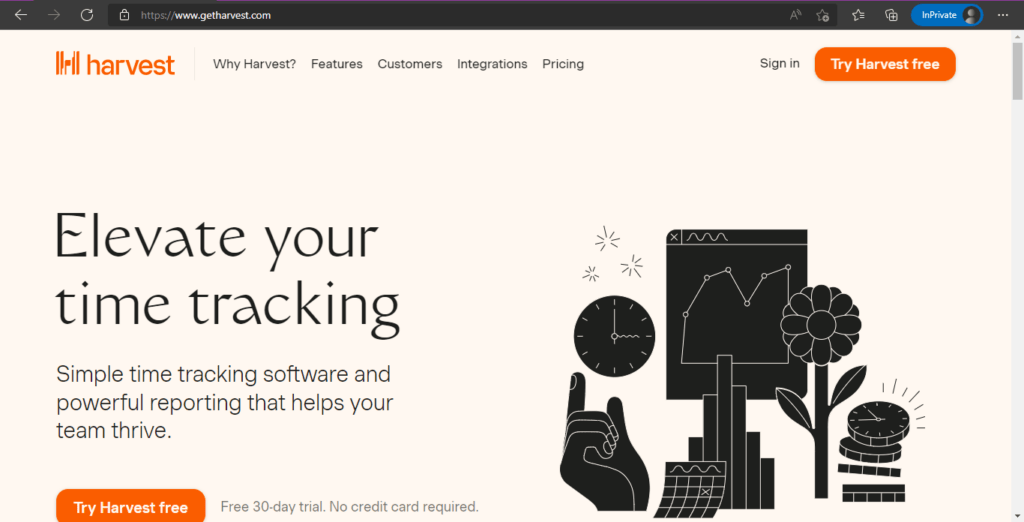
Harvest is an intuitive time tracking and reporting tool that can give you insights into an employee’s productivity.
Key features
- Offers automatic reminders to ensure a user tracks time regularly.
- Shows you who is overworked and underworked via the capacity reporting feature.
- Lets an employee capture work hours across several platforms and devices (Mac, Windows, iPhone, and Android).
- Updates the estimated project budget as and when your team logs time.
Pricing
Harvest offers a free plan. Its paid plans start at $12/user per month.
Customer ratings
- Capterra: 4.5/5 (460+ reviews)
- G2: 4.3/5 (740+ reviews)
6. Everhour
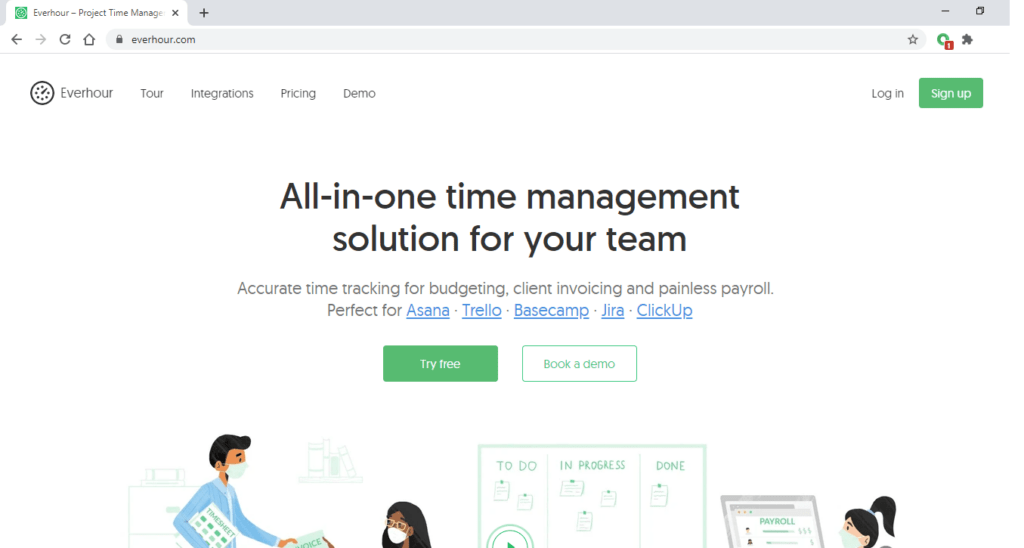
Everhour is an accurate time tracker used for client invoicing, reporting, budgeting, and generating payroll. It’s built to integrate seamlessly with Asana, Trello, Basecamp, Jira, ClickUp, and GitHub.
Key features
- Lets you prevent malpractice by locking employee timesheet editing.
- Allows you to set work hours and automatically stops time tracking at the end of the day.
- Helps you add clients, assign projects and billable rates, set budgets, taxes, and discounts.
- Offers support via the on-demand demo, webinars, onboarding tutorials, and more.
Pricing
Harvest offers a free trial period of two weeks. Its paid plan starts at $10/user per month.
Customer ratings
- Capterra: 4.7/5 (280+ reviews)
- G2: 4.7/5 (130+ reviews)
7. Clockify

Clockify helps you track billable hours, productivity, and attendance using a time tracker and timesheet.
Key features
- Helps employees remove the time they may have tracked accidentally.
- Reminds employees to take breaks based on the Pomodoro method.
- Offers a user friendly dashboard showing employee productivity trends.
- Generates and exports detailed reports in PDF, CSV, or Excel format to clients.
Pricing
Clockify offers a free plan. Its paid plans start at $4.99/user per month.
Customer ratings
- Capterra: 4.7/5 (2910+ reviews)
- G2: 4.5/5 (110+ reviews)
Wrapping up
Tempo is a handy time tracker with invoicing, accounting, and other essential features. But it has a few limitations, like lack of advanced reporting and complex internal permissions structure. These drawbacks prevent seamless workflow and productivity optimization.
You can go through the list of seven alternatives for Tempo time tracking software covered in this article. Time Doctor stands out from the list with its robust time tracking, reporting, payroll management, Jira integration, and other useful functionalities.
Sign up with Time Doctor’s 14-day free trial and track billable time for any software or project efficiently.


