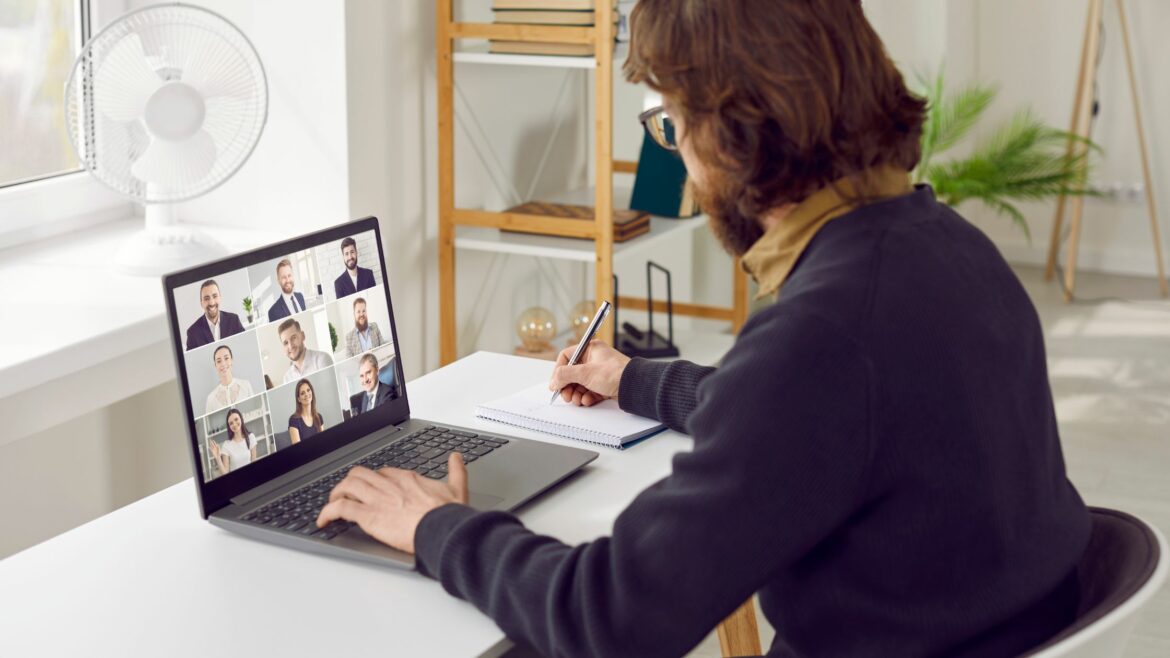To lead a remote team successfully, you need a tech stack that lets you manage projects, communicate with employees, and deliver resources efficiently. If you’re relying on a mix of email, spreadsheets, and synchronous meetings, you’re probably:
- Wasting a ton of time on manual tasks
- Missing key deadlines and delivery dates
- Losing out on opportunities to boost productivity
With the right remote work software, you can automate most team management tasks and work on leveling up your employees instead. In this article, we’ll cover the best software for remote teams so you can improve processes and focus on the big picture.
Table of Contents
- How we came up with this list
- Top 15 remote working software
- 3 key benefits of remote working software
Let’s get started.
How we came up with this list
There’s no single tool that can handle every aspect of remote work management seamlessly. To compile this list, we focused on the best software for addressing key remote team tasks like:
- Time tracking to manage resources, increase productivity, and measure costs
- Project management to assign tasks, set deadlines, and moderate workloads
- Asynchronous communication to connect with staff via chat and video
- Document sharing to ensure that everyone’s working from the same files
- Remote desktop access to provide logins and resources securely
- Password protection to keep everyone’s accounts secure reduce risk
- Employee engagement to keep your team happy and improve retention
Top 15 remote working software
Since the pandemic, remote working has become a business necessity. And while most businesses made this transition overnight, they have been facing significant challenges.
According to Hubstaff’s 2021 Remote Project Management Report, nearly 46% of remote employees admitted to a lack of communication, and 41% struggled with motivation.
Having the right set of remote working tools can help you address these challenges.
Here’s a list of the top 15 remote working software to pick from:
1. Time Doctor for productivity and time management
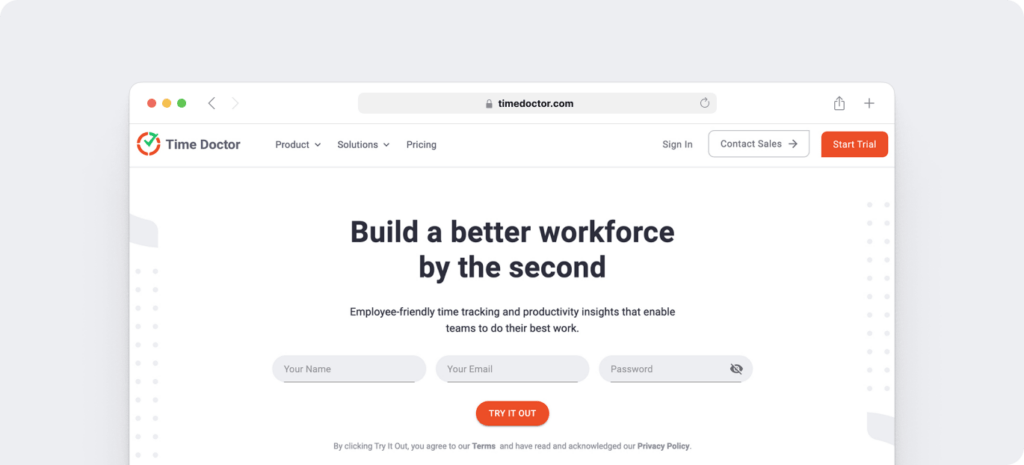
Time Doctor is a robust time tracking and performance management tool used by major companies, like RE/MAX and Ericsson, as well as by small businesses, like Thrive Market, to boost employee productivity and efficiency.
With Time Doctor, you can track employee attendance, monitor work activity, and manage project resources and costs. The platform also provides automated insights that can alert you to potential issues and help you find what’s working best.
Key features
A. Time tracking
The Time Doctor app tracks the time spent by all employees during work hours, and you can view the tracked time with the help of accurate timesheets.
Unlike other complicated time tracking and employee monitoring apps, Time Doctor is extremely easy to use.
With manual mode, employees can simply start and stop the timer to begin and end their work.
You can also have team members start the timer automatically when they log into their devices. With this setting, Time Doctor runs silently in the background. That means you don’t have to worry about missing any time entries and can help you collect more accurate time tracking data.
B. Advanced reports
Time Doctor generates various advanced reports, which give useful insights regarding your employee’s performance and productivity.
Some of these reports include:
- Activity summary report: View your employees’ active, unproductive, and mobile time.
- Hours tracked report: Shows the total time tracked by the app and manually added time.
- Web and app usage report: See the time spent on websites and apps according to their productivity ratings.
- Timeline report: Indicates each user’s start and end times for each workday.
- Project and tasks report: Provides the time required for each job and project.
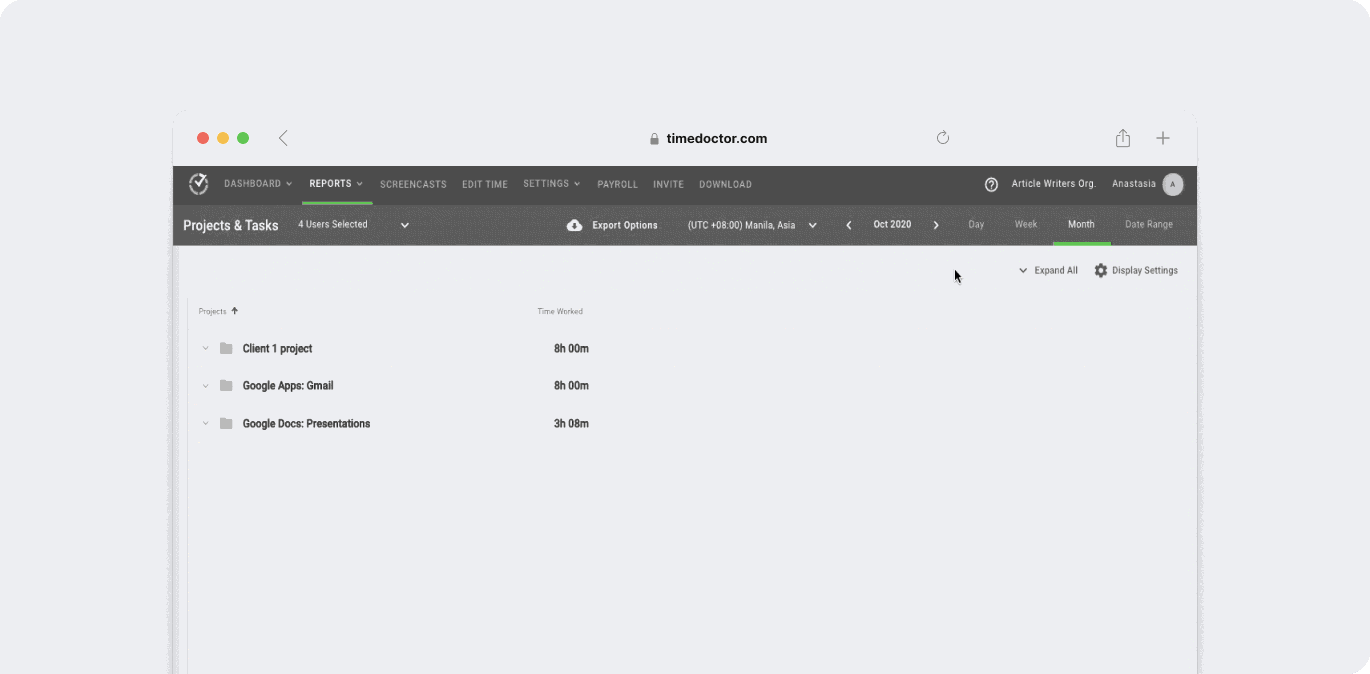
C. Productivity ratings
For accurate monitoring, Time Doctor enables you to categorize websites and apps as ‘productive,’ unproductive,’ and ‘neutral’ for individuals and teams.
It then monitors the time spent on individual apps and websites so that you can have a clear understanding of the time spent by your remote employees.
The advantage?
You can categorize time spent on Facebook as ‘productive’ for the social media marketing team but ‘unproductive’ for everyone else!
This feature helps make the productivity reports more meaningful and accurate.
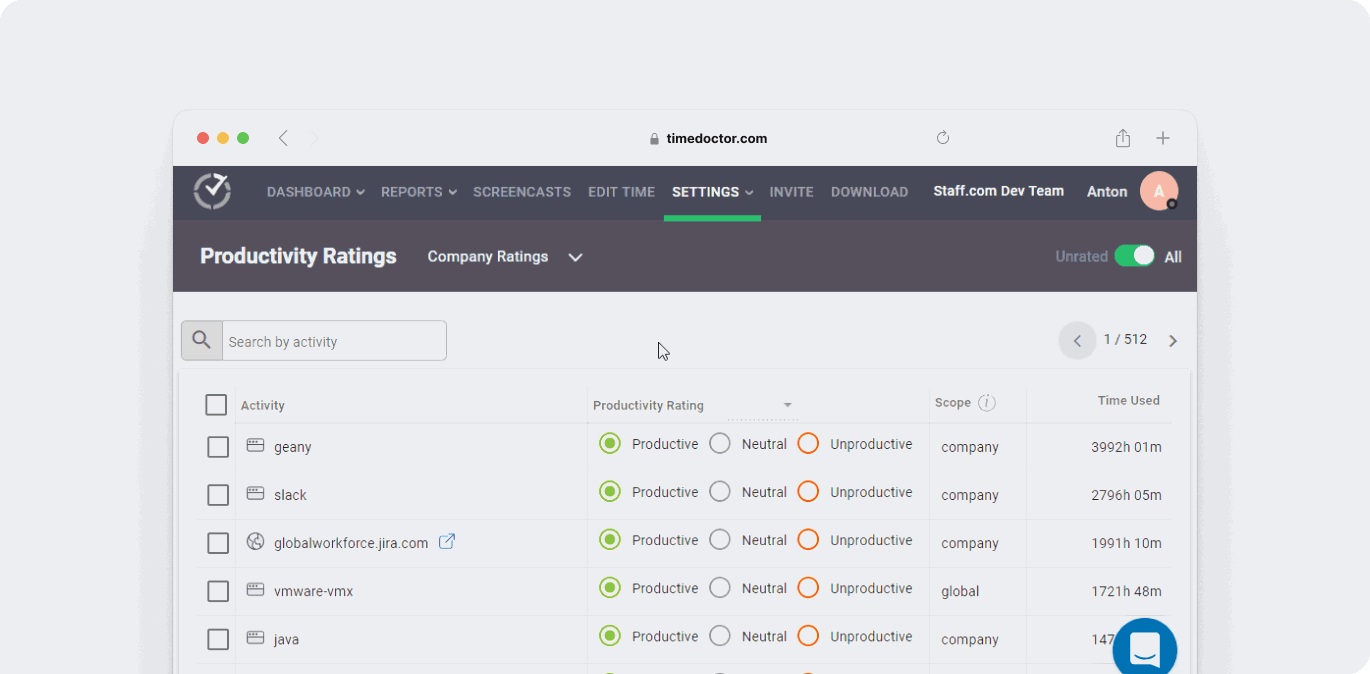
D. Screencasts
Capturing screencasts is an optional feature in Time Doctor.
If it’s enabled, it allows you to monitor an employee’s screen activities even more efficiently.
With this functionality, you can:
- Set the intervals for the screenshots or screencasts.
- Download screencasts.
- Delete or blur images and videos with sensitive information.
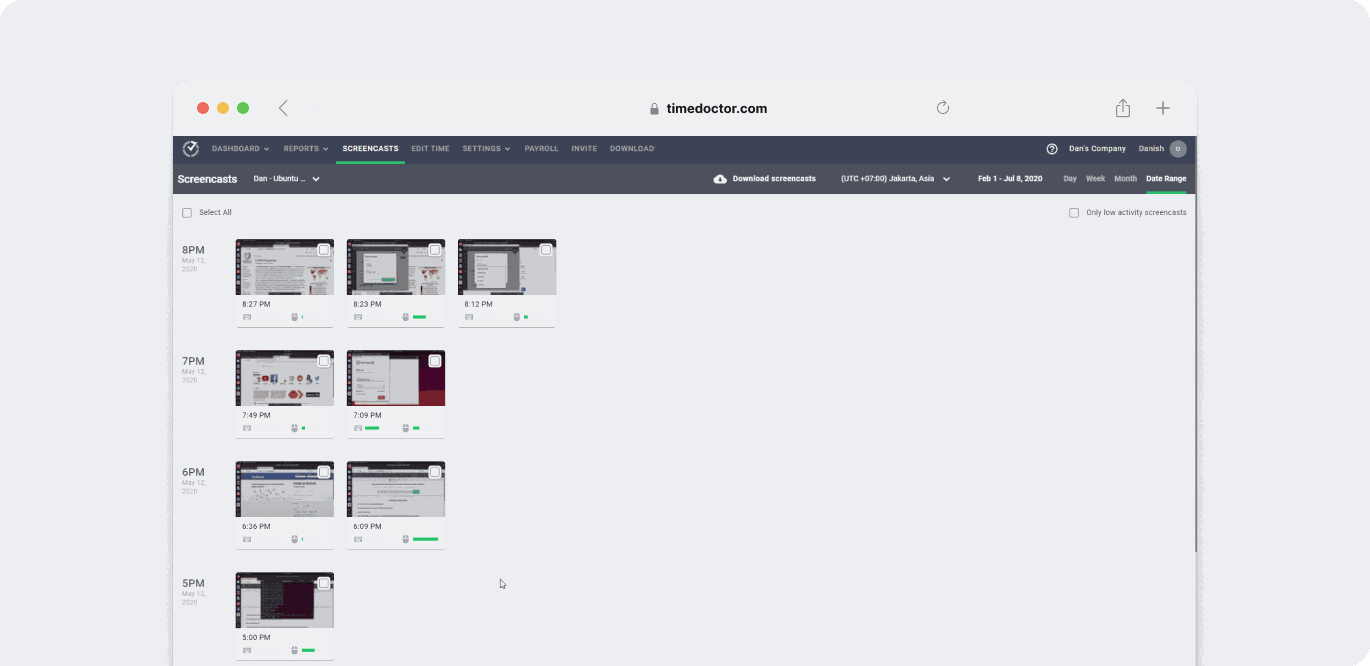
E. Integrations
Time Doctor integrates with more than 50 software, including project management and help desk tools. This feature helps track employee hours and productivity across your favorite workplace apps.
Some of these software tools include:
- ClickUp
- Basecamp 3
- GitHub
- Jira
- Microsoft To Do
And many more.
Pros
- Supports manual time-editing.
- Has offline time tracking functionality.
- Offers an automatic mode that lets you track time without selecting a task.
- Has a desktop app for Windows, Mac, and Linux platforms.
- Offers a mobile app for Android devices.
- Available as a powerful Chrome extension.
- Integrates with project management apps like Trello, Jira, etc.
- Pay employees directly via integrations with Payoneer, Transferwise, etc.
- Strict privacy and data protection policies.
Pricing
Time Doctor offers a 14-day free trial (no credit card required). The basic plan starts at $7/user per month.
User ratings
- G2: 4.4/5 (350+ reviews)
- Capterra: 4.5/5 (500+ reviews)
2. Asana for project management
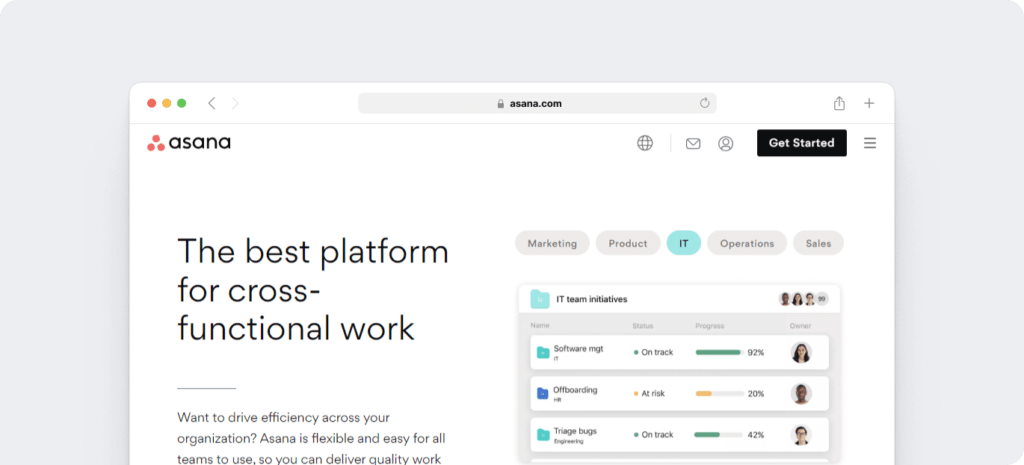
Asana is a cloud-based project management tool and team collaboration software that helps teams with task management and organization.
With Asana, you can plan complex projects, assign tasks, and set deadlines—all while managing workloads for team members. By using the platform’s automation tools, you can oversee projects more efficiently and make progress toward key business goals.
Key features
- Provides real-time status updates of projects.
- Schedule and prioritize tasks for better workflow.
- Communicate with internal (teammates) and external (vendors, clients) members.
- Offers cloud storage for all documents, project details, etc., for easy remote collaboration from any device, including Android and iOS apps.
- Track time spent on tasks in Asana with the Time Doctor integration.
Pricing
Offers a free plan for basic project management. Paid plans start at $13.49/user per month.
User ratings
- G2: 4.3/5 (9,400+ reviews)
- Capterra: 4.5/5 (12,050+ reviews)
A good alternative for the Asana project management software is monday.com, which offers features like the Gantt chart. A Gantt chart gives you a birds-eye view of the project’s progress.
3. Slack for instant messaging
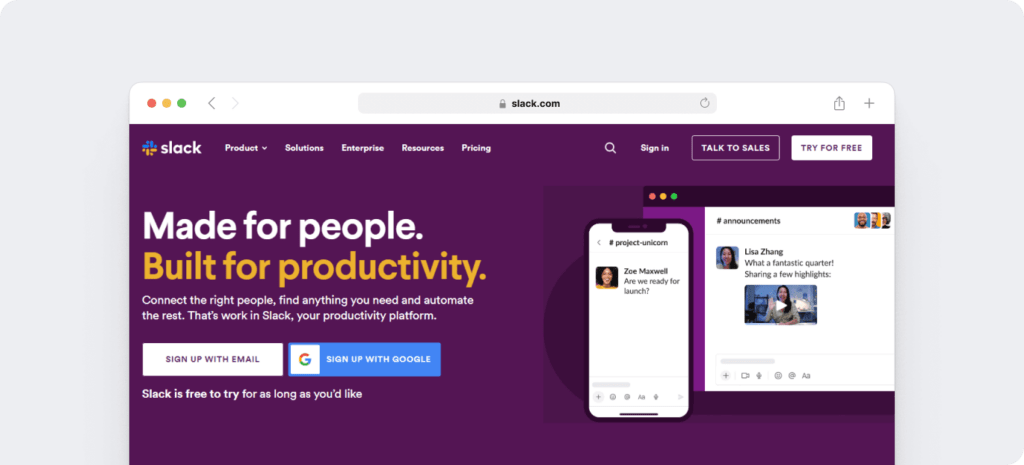
Slack is an online business team communication platform for quick and organized internal conversations.
Since Slack can support virtually all of your team or company conversations and your one-on-one instant messages, it can essentially replace internal emails. Because the platform can also support clients, it’s ideal for all your important conversations.
Key features
- Create dedicated channels for team members, conversations, projects, etc.
- Offer a Slack Connect feature to support remote collaboration with teams at other companies.
- Has built-in voice calls, video calls, and screen sharing features.
- Integrates with 2000+ apps like Google Drive, Trello, etc.
Pricing
Offers a free version. Paid version starts at $8.75/user per month.
User ratings
- G2: 4.5/5 (31.450+ reviews)
- Capterra: 4.7/5 (22,900+ reviews)
4. Zoom for video conferencing
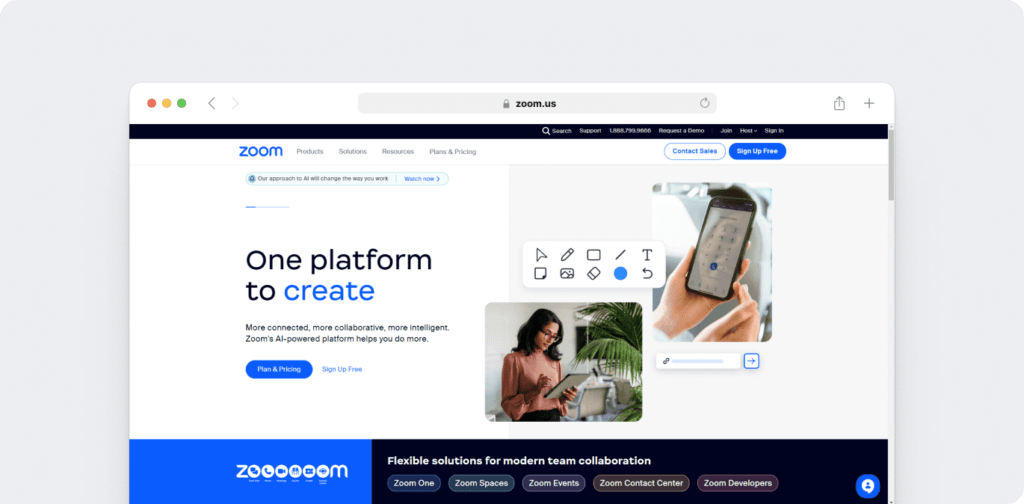
Zoom is a video communication software that provides video and audio conferencing, as well as other virtual team communication tools.
With Zoom, everyone on your team can connect, share ideas, or provide critical updates no matter where they’re located. The platform also offers virtual workspaces to boost camaraderie and AI-powered conversation intelligence to save time.
Key features
- Allows you to record the video calls as full-length videos.
- Enables screen sharing with other members in the video chat.
- Offers a whiteboard feature for real-time collaboration over video calls.
- Lets you schedule regular virtual meetings (weekly, bi-weekly, monthly, etc.).
Pricing
Free for personal virtual meetings (up to 100 participants for up to 40 minutes). Paid plans start from $15.99/month per host.
User ratings
- G2: 4.5/5 (53,100+ reviews)
- Capterra: 4.6/5 (13,570+ reviews)
Skype is a popular alternative to this tool. Suitable for small teams, Skype offers similar video conferencing features like Zoom.
5. Google Workspace for document collaboration
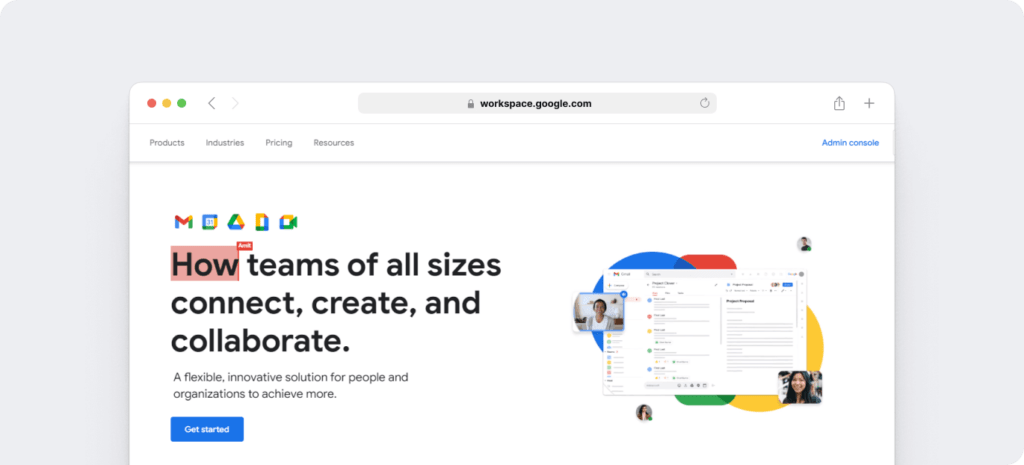
Google Workspace (formerly G-Suite) is a suite of tools like Gmail, Drive, Chat, Google Docs, and Google Drive designed for business. These tools can help your remote team create and collaborate seamlessly.
With Google Workspace, your organization can manage essential tools in a single subscription and extend access to staff located anywhere. This suite includes enterprise-grade security to keep documents, conversations, and resources safe.
Key features
- Create presentations, spreadsheets, and documents.
- Provides secure remote access for all documents from any remote desktop, mobile, or tablet.
- Supports file sharing to allow members to view, download and collaborate on any document.
- Automatically stores all file updates on Drive so that everyone always accesses the latest version.
Pricing
Plans start at $7.20/user per month.
User ratings
- G2: 4.6/5 (40,500+ reviews)
- Capterra: 4.7/5 (14,650+ reviews)
If you generally use Microsoft Office tools like Excel, Word, etc., Microsoft Teams is another powerful remote collaboration tool.
6. iSpring learn LMS for remote employee training
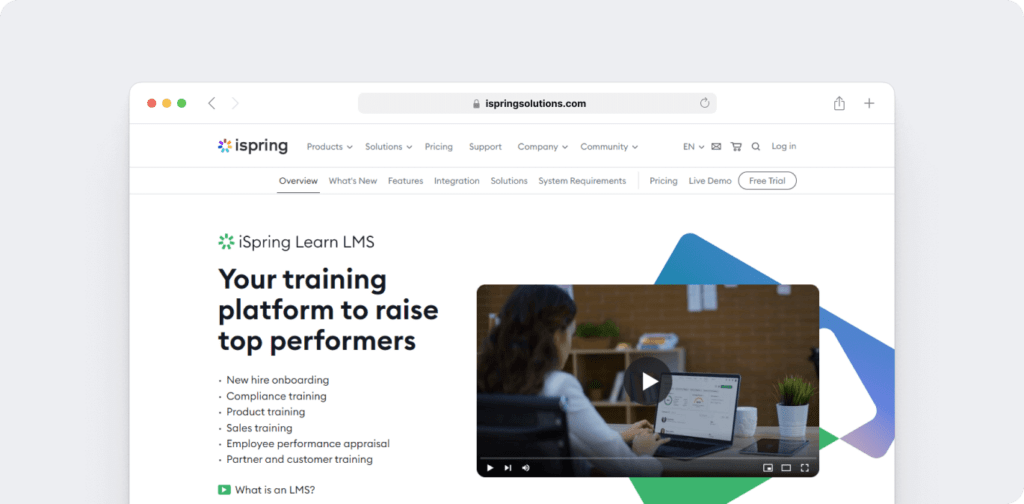
iSpring Learn is a Learning Management System (LMS) that allows you to train new employees, especially those who are remote. You can use this tool to create a uniform knowledge base for all employees and help them learn more about your operations.
iSpring Learn can streamline onboarding for new hires, compliance training for staff, and performance reviews for employees. The platform is designed to help remote teams upskill employees while reducing hiring costs.
Key features
- Assign learning material to different users.
- Provides different filters (team, country, job title) to assign content accordingly.
- Allots courses automatically to selected members (for example, onboarding courses for recruits, etc.)
- Lets you manage and track all the training modules through an ‘events calendar.’
Pricing
Starts at $2.87/user per month (when billed annually for 100 users.)
User ratings
- G2: 4.6/5 (40+ reviews)
- Capterra: 4.6/5 (130+ reviews)
7. Xero for invoicing and payments
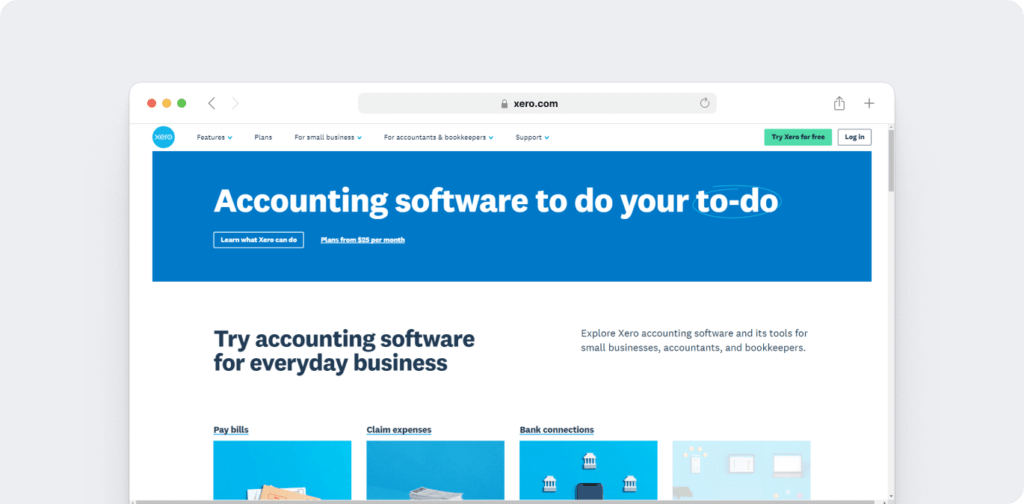
Xero is a cloud-based accounting app for small and medium-sized businesses. It’s a SaaS platform that enables easy file-sharing—so you can deliver cost, profit, and payment data to essential team members quickly.
Designed for small businesses, Xero can manage expenses, payinvoices, and process financial data streams. With integrations, this platform can even collect and process bills and receipts automatically.
Key features
- Comprehensive solution for invoicing and tax filing.
- Integrates easily with bank accounts and bank transactions.
- Collaborate with accountants and other employees in real-time.
- Provides add-ons like Xero Payroll, Xero Expenses, etc.
Pricing
Plans start from $13/user per month.
User ratings
- G2: 4.3/5 (530+ reviews)
- Capterra: 4.4/5 (2690+ reviews)
8. PukkaTeam for virtual team building
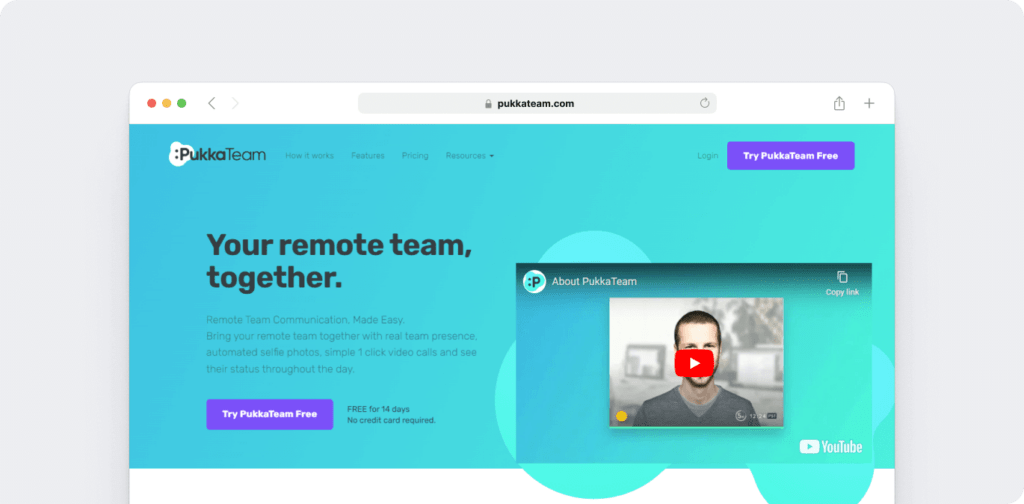
PukkaTeam is a remote work software that can help teams connect better as it lets you check in on a team member while working remotely.
With PukkaTeam, you can create a sense of community, even if your team is distributed around the globe. The platform’s selfies and one-click video calls can help with team building and boost engagement.
Key features
- Availability notifications to let you know which team member is available to talk.
- Integrates with Skype and supports one-click video calls.
- Supports custom status updates to let your team members know what you’re working on.
- Works straight from your web browser and doesn’t need app installation.
Pricing
Plans start from $7/user per month.
User ratings
- G2: 3.5/5 (1+ reviews)
- Capterra: n/a
9. 1Password for password security and management
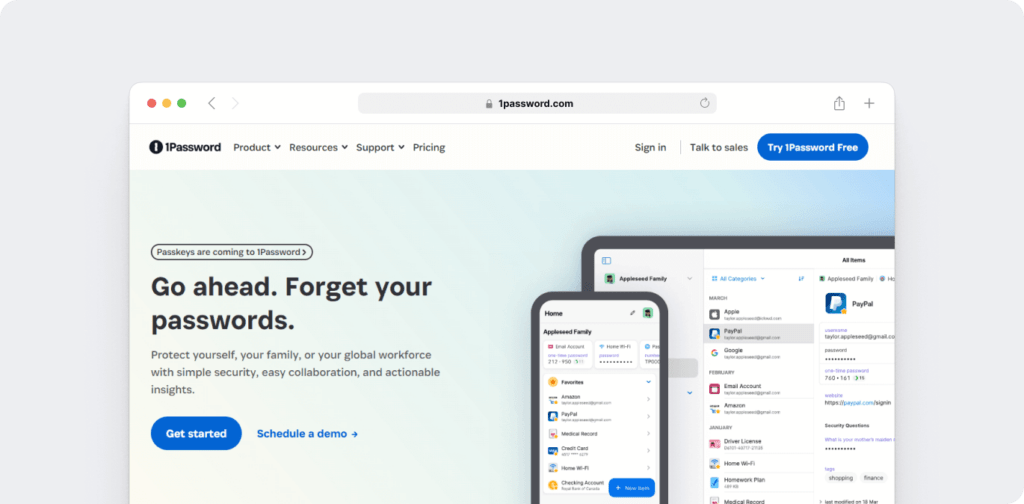
1Password is a password management app that eliminates remembering all your passwords. The app can store all your passwords in an online password vault and secure remote access to key information.
With 1Password, employees can create both private and shared vaults so they can maintain appropriate security levels for all passwords. Since the platform syncs in real time, everyone on your team can access up-to-date passwords at any time.
Key features
- Offers an easy and safe way to share logins, passwords, credit cards, and more among trusted people.
- Can automate filling website forms based on your saved login data.
- Syncs password data between all your devices, giving you access to your passwords on every device.
- Monitors the web for security breaches and unauthorized or unattended access through a feature called Watchtower.
Pricing
1Password’s paid plans for businesses start from $7.99/user per month with an annual commitment.
User ratings
- G2: 4.7/5 (1200+ reviews)
- Capterra: 4.7/5 (1950+ reviews
10. Officevibe for gauging employee satisfaction
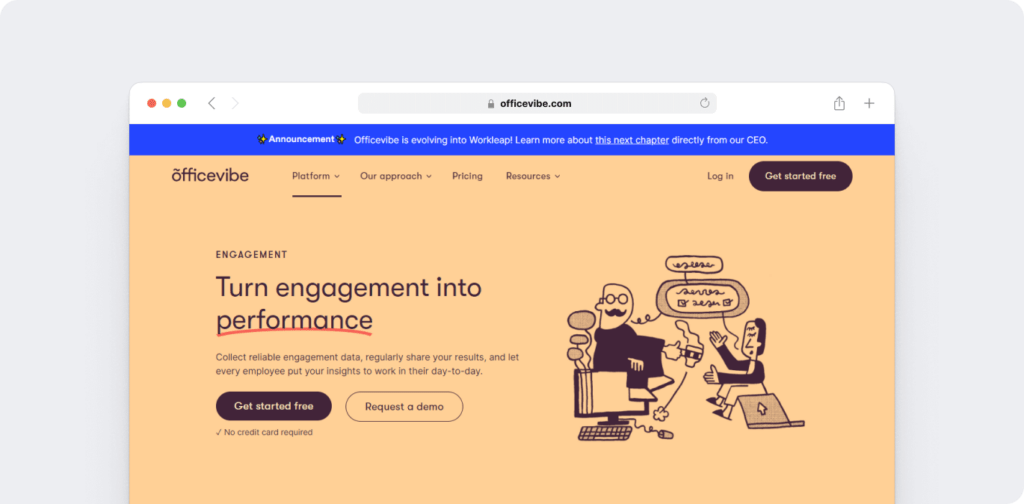
Officevibe is a handy employee engagement software to provide remote support and boost team management. It helps you learn more about your remote workforce by sending them short surveys about remote workplace challenges.
With Officevibe, you can easily measure employee engagement, create performance checkpoints, and leverage OKRs. The platform also enables peer-to-peer employee recognition to create a cohesive, supportive community.
Key features
- Provides ready-to-use one-on-one meeting and employee survey templates.
- Lets your team answer pulse surveys and give managers anonymous feedback.
- Allows managers to respond to the feedback in-app and review survey results.
- Gives you access to curated articles on key managerial skills.
Pricing
Officevibe has a free plan with basic features. Its paid plans start at $5/user per month.
User ratings
- G2: 4.3/5 (700+ reviews)
- Capterra: 4.6/5 (50+ reviews)
11. Chrome Remote Desktop for remote computer access
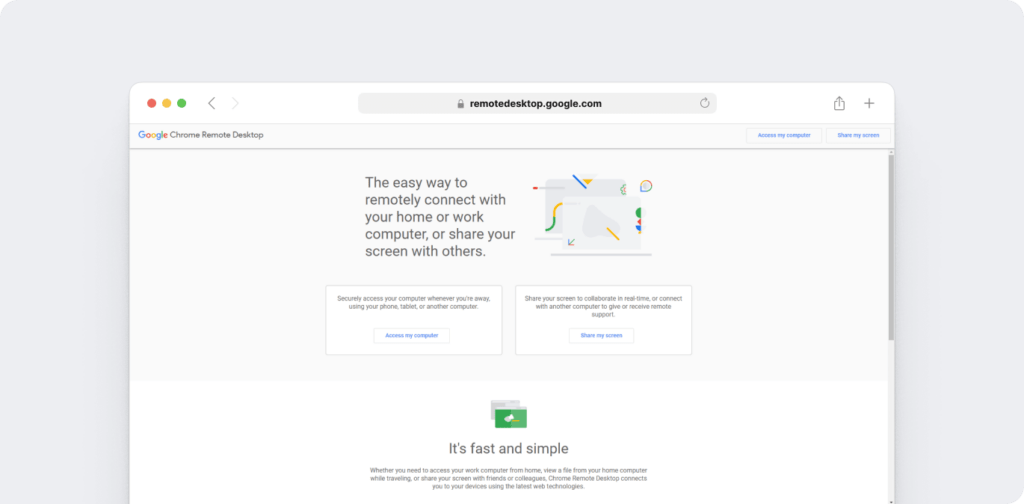
Chrome Remote Desktop is Google’s remote desktop software tool that gives you remote access to a computer to share files or run programs from anywhere. This remote access software is built on Google’s secure infrastructure and aids real-time remote collaboration.
With Chrome Remote Desktop, teams can log into shared computers to access resources safely. Designed to be as simple as possible, this platform is ideal for sharing screens quickly and securely.
Key features
- Supports screen sharing for remote team collaboration in real-time.
- Offers features to connect with another computer to give or receive remote support.
- Uses the latest open web technologies like WebRTC to provide secure collaborative features.
- Runs on desktops, Android, and iOS devices.
Pricing
Chrome Remote Desktop is free to use.
User ratings
- G2: 4.1/5 (30+ reviews)
- Capterra: 4.5/5 (70+ reviews)
12. Krisp for noise cancellation during calls
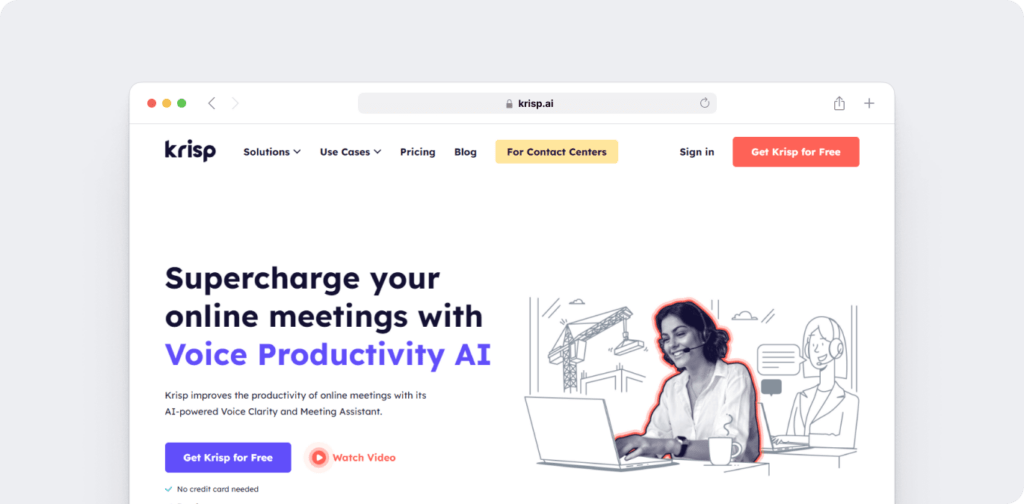
Krisp is an AI-powered noise cancellation app that removes background noise and echoes from your remote meetings to leave behind clear human voices.
The app also adjusts users’ accents automatically, which can improve communication for teams located around the world. Krisp’s automated meeting transcriptions can also help you save time while creating sharable, searchable resources.
Key features
- Removes unwanted noise from both ends of a video conference call.
- Helps tune out room and acoustic echo.
- Provides a floating widget that gives you easy access to key features.
- Instantly records audio from online meetings.
Pricing
Krisp provides a free plan for individual remote workers. Its paid plans start from $12/user per month.
User ratings
- G2: 4.8/5 (530+ reviews)
- Capterra: n/a
13. Loom for creating video walkthroughs
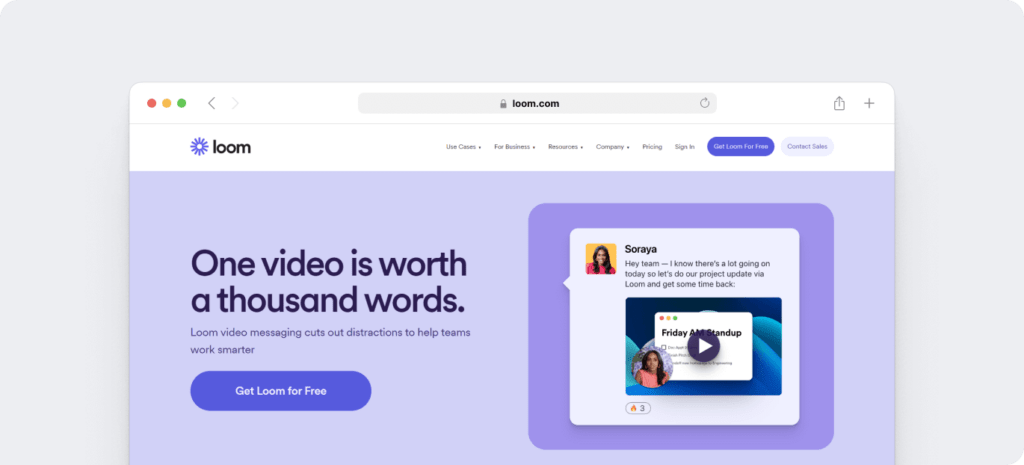
Loom is an essential remote working tool that lets you create interactive video walkthroughs to share information with remote workers at any time.
Great for explainers and how-to videos, Loom is ideal for asynchronous communication. With this platform, teams can easily communicate with each other or create short videos for clients and customers.
Key features
- Helps with screen and webcam recording to support markups with an overlay of your face.
- Provides engagement insights to see who’s watched your video.
- Lets you add calls-to-action like links to reference resources.
- Offers a desktop app and a Chrome extension.
Pricing
Offers a free plan. Its paid plans start at $12.50/user per month with an annual commitment.
User ratings
- G2: 4.76/5 (1320+ reviews)
- Capterra: 4.7/5 (365+ reviews)
14. Evernote for notes and ideation
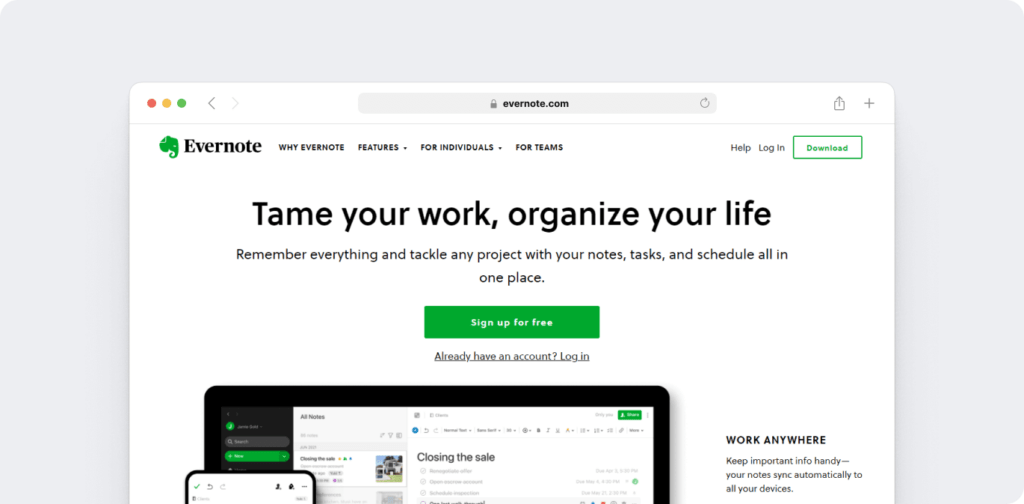
Evernote can help your remote team ace project management by letting you take notes and schedule tasks all in one place.
Since Evernote supports text, documents, images, and audio it lets you store all your ideas for projects and tasks. The platform syncs across devices, so your team can access and add to notes whenever it’s convenient.
Key features
- Offers a wide variety of templates for all kinds of notes, including marketing, creative writing, brainstorming, etc.
- Provides a web clipper browser extension that lets you clip a webpage without the headlines and ads.
- Supports audio note functionality to help take notes during fast-paced team meetings.
- Works on iOS, Android, and Windows devices.
Pricing
Evernote has a free version that supports a maximum note size of 25 MB. Its paid plans start from $14.99 /user per month.
User ratings
- G2: 4.4/5 (1990+ reviews)
- Capterra: 4.4/5 (8100+ reviews)
15. Forest for reducing distractions
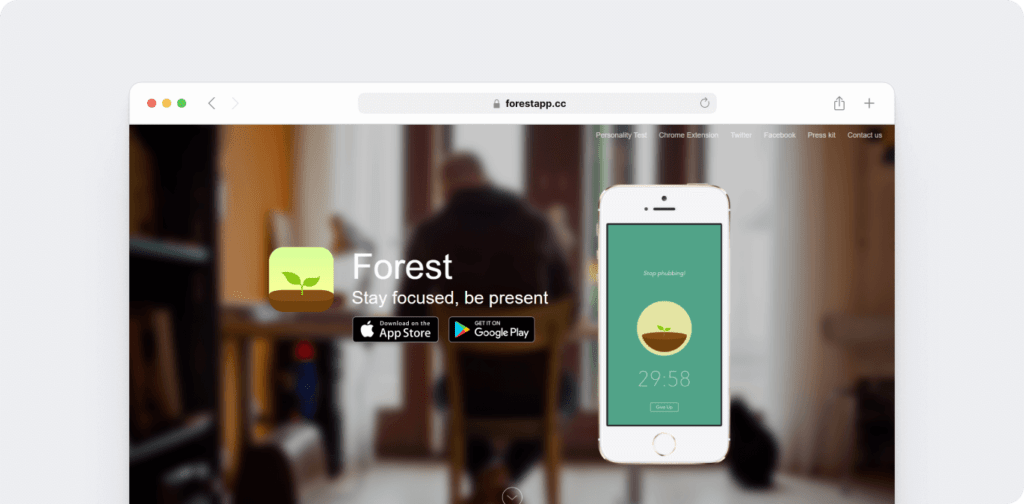
The Forest app aids distraction management by rewarding your team members for not using their smartphones.
Designed to boost productivity, Forest helps teams stay on task and keeps employees accountable. The app also rewards staff for avoiding distractions, which can improve results.
Key features
- Supports an app allowlist and blocklist.
- Provides accurate phone usage time tracking.
- Can streamline task management with task categorization features.
- Rewards users with virtual coins that can be donated back to the app to support afforestation efforts.
Pricing
Offers a basic free version. Pro version costs $3.99 and includes optional in-app purchases.
User ratings
- G2: n/a
- Capterra: n/a
Let’s now take a step back and look at the important benefits of remote working software.
3 key benefits of remote working software
Remote working software refers to a tool that can help a remote or distributed team create a productive and collaborative workspace.
An excellent remote working tool can carry out employee monitoring and provide useful insights into the productivity of any remote worker. These remote work tools also keep them engaged and committed to the company.
Here’s a closer look at three key benefits of using remote work tools:
1. Time and productivity management
One of the biggest concerns about remote work is tracking your employees’ time.
How do you calculate the time required for a particular task or a project without over or under-reporting?
Time tracking and productivity tools can accurately monitor the time spent by the employees at work. It also allows you to monitor when your employees clock in and clock out for the day.
2. Easy team collaboration
There are various communication tools that are great for remote working.
Instant messaging and video calling tools are quick ways for a remote workforce to collaborate.
These software tools enable members to see who’s working, who’s on a break, or even who’s on leave. It makes it easy for them to know if they can call a specific teammate at that time or not.
Whether it’s a formal business discussion or a personal conversation, these tools promote efficient team communication, irrespective of the time zones.
3. Quick payments
Is there a faster way to pay your remote employees than bank transfers?
Yes, definitely!
Just use invoicing and payroll software to transfer payments to an employee’s bank account directly. These software tools can easily calculate the employees’ salary by merely multiplying the tracked hours with the predefined hourly rates.
Many of these tools also support multi-currency payments, making it extremely convenient for remote teams distributed worldwide!
Final thoughts
Using software for enhancing employee productivity has become the need of the hour.
And it’s all the more essential if you have a distributed workforce.
Use the tools we covered above to have a robust remote work software system or use it as a guideline for creating your own virtual workspace.
May the (remote work)force be with you!

Carlo Borja is the Content Marketing Manager of Time Doctor, a workforce analytics software for distributed teams. He is a remote work advocate, a father and a coffee junkie.