From project management and marketing to sales and software development, monday.com is suitable for various fields of work. This work management platform empowers teams with custom workflows, increased transparency, and easy team collaboration.
However, regardless of the field you’re in, time tracking is essential for the success of any project plan.
But how do you perform monday time tracking?
Let’s find out.
In this article, we’ll cover how monday time tracking works and its drawbacks. We’ll then highlight the five best time tracking solutions that you can integrate with monday.com to track work time.
This article contains:
(Click on the links to jump to a specific section)
- What is monday Time Tracking?
- Drawbacks of monday.com’s Native Time Tracking Feature
- Top 5 Tools for monday Time Tracking
Let’s get started.
What is Monday time tracking?
monday.com is a work OS that provides a visual platform to plan, track, and deliver your team’s work efficiently.
It offers a variety of features like:
- Docs for easy collaboration and executing workflows.
- Gantt chart to view project timeline and task dependencies.
- Repetitive tasks or recurring tasks automation.
- Dashboards to get a bird’s eye view of task management for multiple projects.
- Kanban board for easy resource management.
- Timeline view to track project progress.
- Integrates with tools like Microsoft Teams, Slack, Excel, and Dropbox.
Sort of like an all-in-one solution for work management, monday.com also offers native time tracking functionality to help you get the most out of your workday.
Let’s check out the three ways you can track time in this project management tool:
1. Time tracking column
Wondering how much time you spend on each monday.com task?
Use the time tracking column to track them!
Here’s how you can add the time tracking Column:
- Click on the + icon located on the top right corner of your board and select More columns.
- Once in the column center, select the option time tracking.
- Now, whenever you start working on a task, simply click on play to start the timer. You can pause it any time you want and start it again.
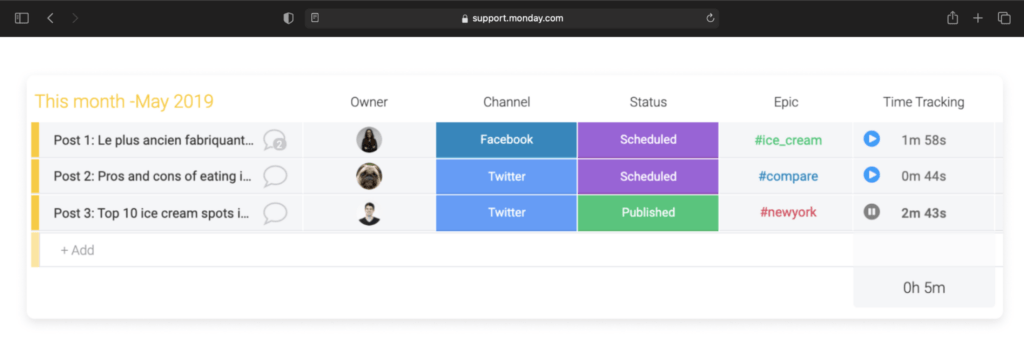
- You can then view the timer activity of each item in the Activity Log.
Additionally, you can choose to add time manually. To do so, click into a cell within the time tracking column and select ‘Add session manually’.
2. Time tracking widget
The Time Tracking Widget shows the total time spent on items across one or multiple boards, both individually and for the entire team.
How does it work?
- Choose the boards that you want to show.
- Click on Add Widget at the top of your Dashboard page to see the list of options.
- Select Widgets Center.
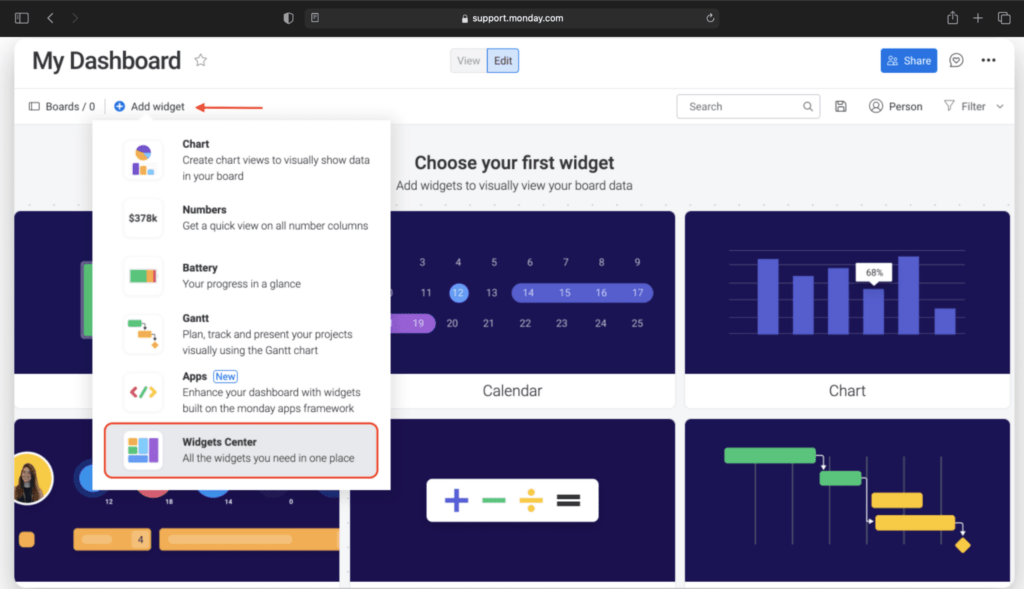
- Now simply search for the Time Tracking Widget and select it to add it to your Dashboard.
This time tracking widget is completely customizable. You can use the right panel to configure the settings according to your preferences.
3. Mobile app
You can track time from your Android or iOS mobile app using the time tracking column.
All you need to do is add the time tracking column from the column center and press the play icon to start the timer.
However, you cannot edit or manually add tracked time through your mobile app. And you also need to use the desktop or web version to view previously tracked times.
Let’s take a glance at other essential time tracking features that this tool lacks.
Drawbacks of monday.com’s native time tracking feature
For starters, monday.com offers time tracking only in the Pro plan or Enterprise plan. And the Pro plan starts at $16/seat per month.
Even if you get this plan, there’s no way of knowing if your team members spent time on their tasks.
Why?
If the timesheet shows that an employee tracked 30 hours for task A, you have no means to verify if they actually worked on it or not.
Moreover, the plans lower than the Pro plan lack the reporting features essential for:
- Seeing how much time team members are spending on specific applications or websites.
- Viewing the total number of hours tracked by employees for any date range.
- Determine the total time taken to complete a project.
Additionally, some companies require screenshots as proof of work. And unfortunately, monday.com doesn’t offer this feature.
So let’s look at some tools you can use to track time the right way on monday.com.
Top 5 tools for Monday time tracking
Here are five handpicked time tracking tools that you can integrate with monday.com, along with their key features, pricing, and user ratings.
1. Time Doctor
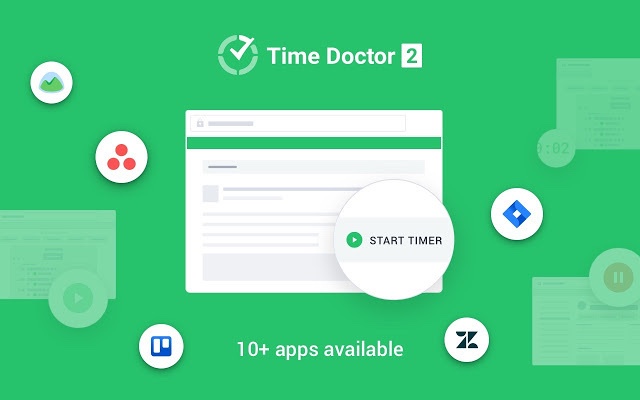
Time Doctor is a powerful employee productivity management and time tracking tool used by small businesses like Thrive Market and large companies like Verizon to boost employee productivity.
You can track time using its Windows, Mac, and Linux desktop apps, Android mobile app, or the robust Google Chrome extension.
To track time on your tasks, Time Doctor offers both manual and automatic time tracking features.
Here’s how you can track time in the manual or interactive time tracking mode:
- Create a new task or pick from the list.
- Press the play icon to start tracking time.
- Click the stop icon to take a break or stop working for the day.
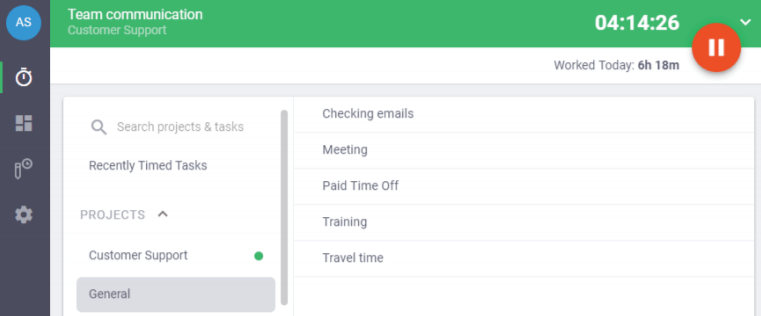
Time Doctor also offers an automatic time tracking mode that tracks work hours with minimal impact on a user’s daily routines and workflows. You can configure it to run as soon as you start your computer or during specific hours.
How Time Doctor works with monday.com
You can track time on monday.com via Time Doctor’s Chrome extension.
Here’s how this works:
- Verify that you’re using the interactive (not silent) time tracking mode.
- Navigate to Settings > Company Settings and enable the Projects & Tasks feature.
- Then, go to Settings > Integration from the drop-down menu and enable the Chrome extension.
- Your team will then receive a notification asking them to install the Chrome extension.
- Once installed, your employees will see a timer button in the monday.com workspace.
Sort of like this:
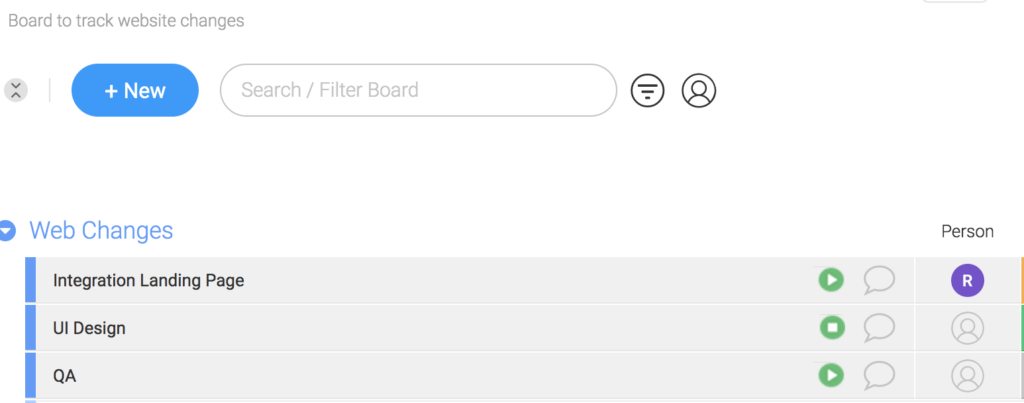
Now, simply click the Start icon to start tracking time and hit the Stop icon to stop or pause tracking time. The Chrome extension then automatically syncs all the tracked data with the Time Doctor desktop app in real-time.
However, time tracking isn’t the only thing Time Doctor is capable of. It also provides several productivity management features to boost employee productivity across the board.
Other key features
Here’s a look at some other unique features offered by Time Doctor:
A. Web and app usage report
The Web and App usage report lists websites or apps that employees visited during work hours.
Time Doctor also shows additional data like:
- The complete URL of a website.
- The application used.
- The total time a user spent browsing a website/application.
- The web usage patterns over a timeframe.
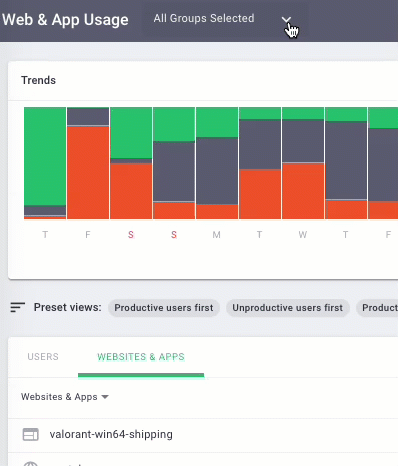
Note: If your employees aren’t comfortable with this, you can always turn off this feature.
Here are a few other productivity reports you can automatically generate with Time Doctor:
- Activity summary report: View the percentages of manual, idle, mobile, and unproductive time in an employee’s day.
- Attendance report: Check if an employee is present, absent, partially absent, or late in real-time.
- Timeline report: See how much time an employee spends on tasks during a day or week.
- Hours tracked report: Shows the total number of hours tracked by employees for any date range.
- Projects and tasks report: Determine the total time taken to complete different projects.
- Custom export report: One single report with all custom fields you’d like to include.
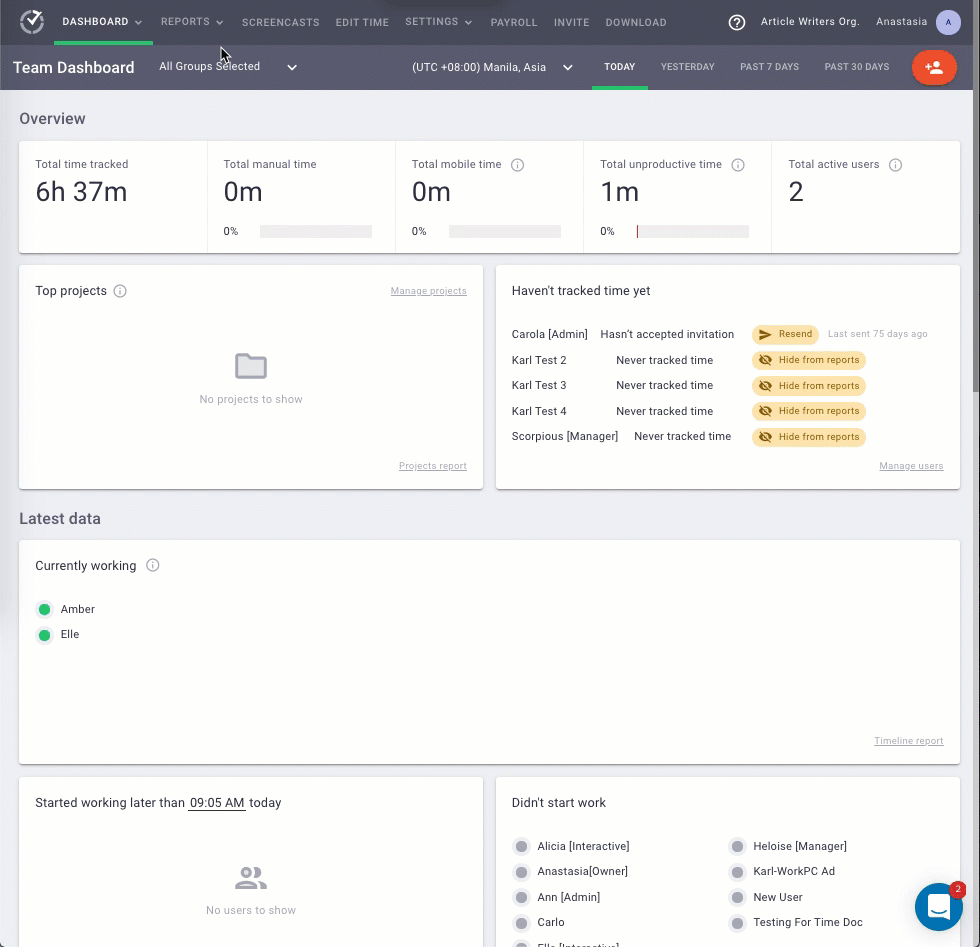
B. Work schedules
The work schedule feature allows a project manager to create employee schedules and track attendance with ease.
The following functionalities make employee scheduling a quick and straightforward process:
- Add or modify a single shift or make bulk edits.
- Create flexible shifts for any period up to an entire week.
- Set up a different schedule for each employee.
- See detailed attendance reports to know when an employee is late, partially absent, or fully absent.
- Set access permission to control who can view/edit the shift and attendance data.
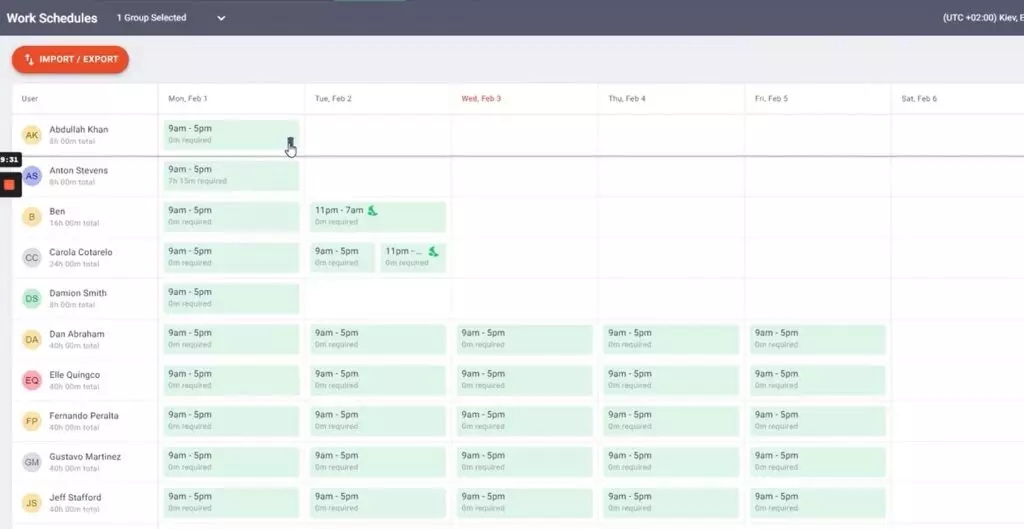
C. Productivity ratings
The productivity ratings feature enables you to rate the websites and apps visited by employees based on their relevance with work.
Project managers can rate websites and apps as:
- Productive
- Unproductive
- Unrated
- Neutral
Additionally, these ratings can be implemented for any app or website and reflected across the entire company, team, or specific team members.
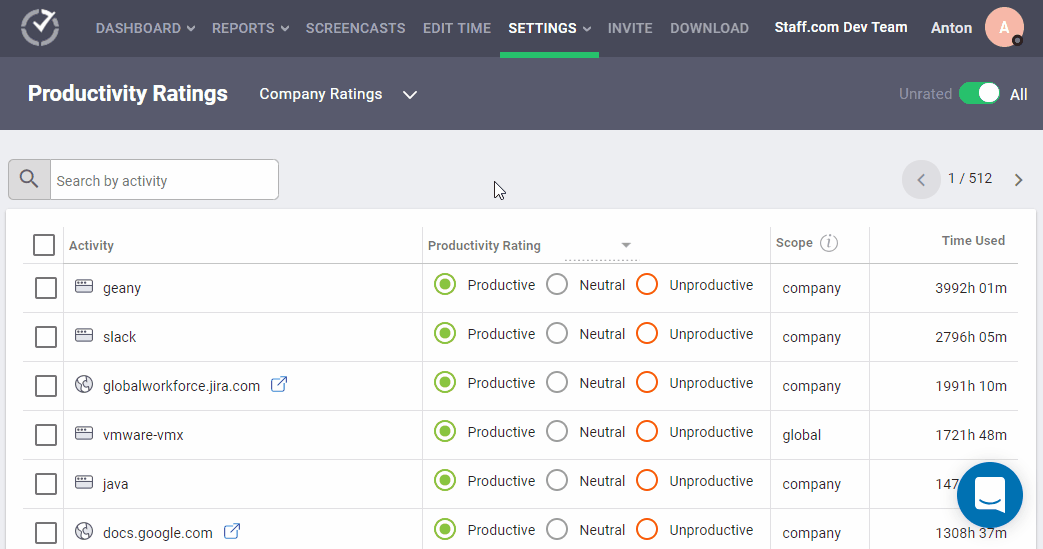
D. Payroll management
With Time Doctor’s payroll management feature, you can quickly generate employee payroll and client invoicing based on the tracked hours.
You can customize several settings such as:
- Enable payment methods like Wise, Gusto, PayPal, and ADP.
- Define the pay rate for each employee or freelancer.
- Select the team members you want to include in the payroll.
- Determine the currency for each user’s payment.
- Select the payment method.
- Set the pay period.
Additionally, you can also manually upload your payroll as a CSV file to PayPal or Wise to make a quick batch payment.
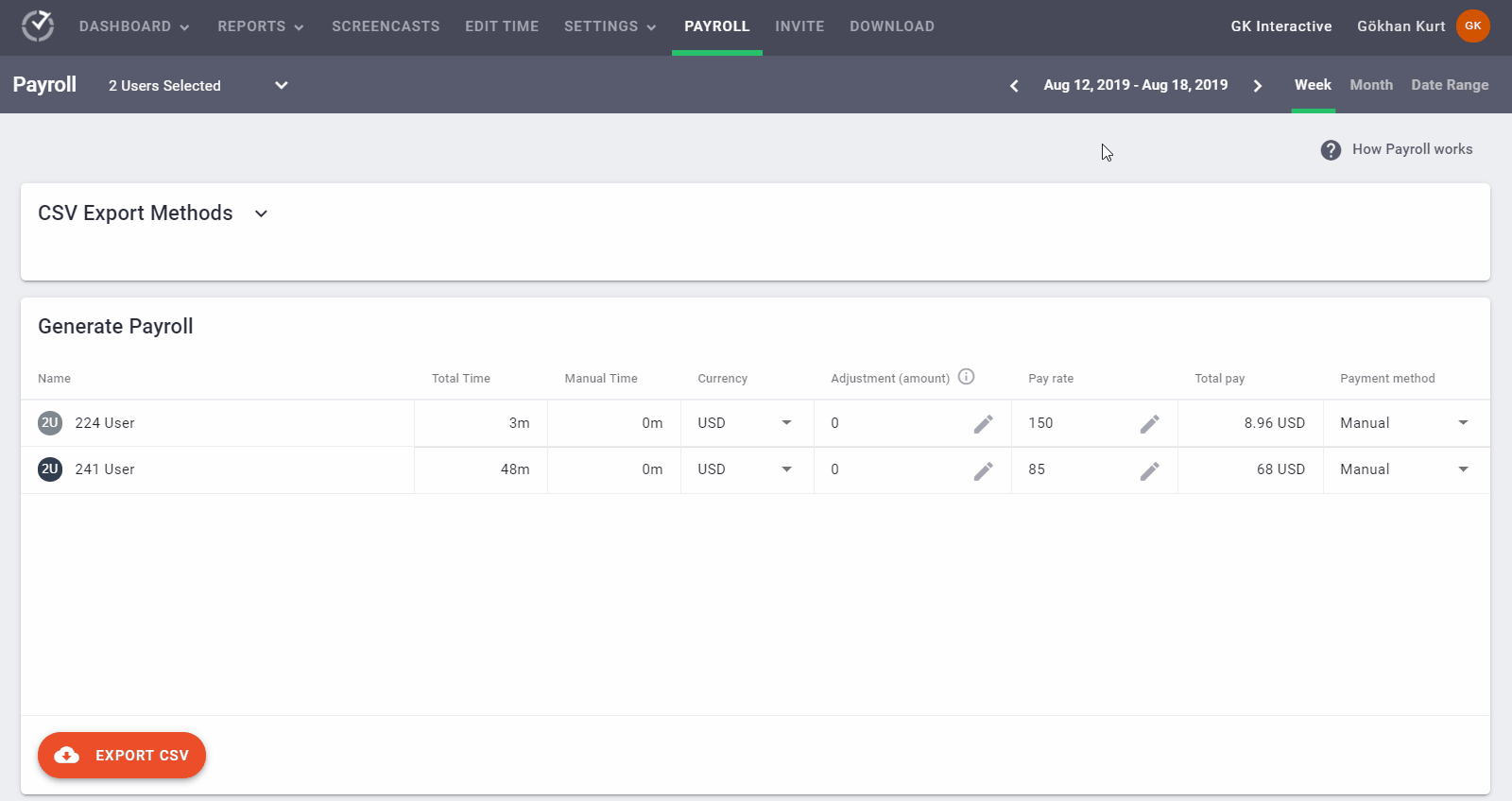
E. Other integrations
With Time Doctor’s Chrome extension, you have the convenience of 50+ other useful employee management and collaboration platforms.
Some key integrations include:
- Project management software: Zoho Projects, Asana, Jira, Trello, and Teamwork.
- Customer support: Zendesk, Freshdesk, etc.
- CRM: Zoho, Pipedrive, etc.
- Communication: Podio, Slack, Zapier, etc.
This way, you can use the Time Doctor app with all your favorite business apps to track employee hours and productivity with ease.
But that’s not all!
Check out other integrations offered by Time Doctor.
Pricing
Time Doctor offers a 14-day free trial. Its basic plan starts at $7/user per month and offers time tracking, unlimited screenshots, activity tracking, and much more.
User ratings
- G2: 4.4/5 (250+ reviews)
- Capterra: 4.5/5 (380+ reviews)
2. Clockify
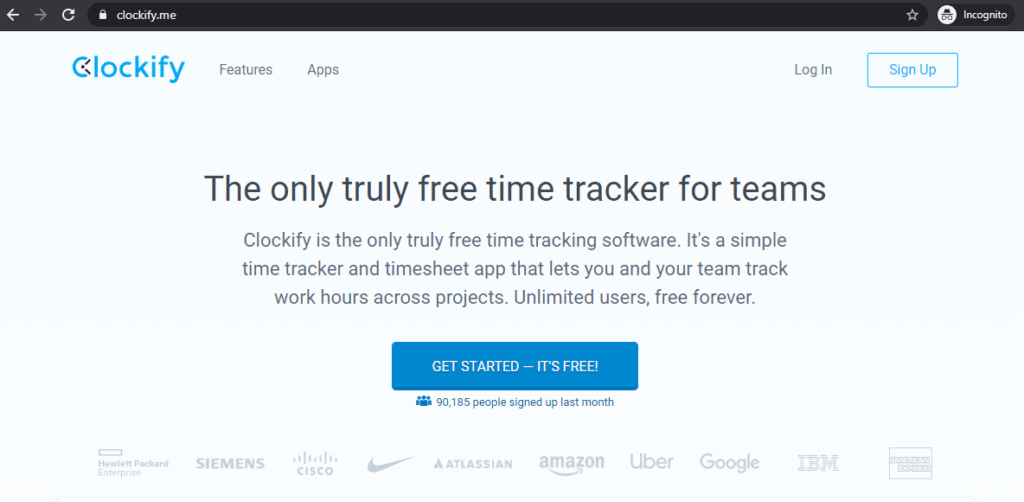
Clockify is an easy-to-use clock app and time tracking software that lets employees track their hours by task and project.
Key features
- Provides a stopwatch to start and stop the timer as you work on a project.
- Enables your team to enter work hours manually for any project.
- Lets you submit and approve accurate timesheets.
- Supports a shared calendar to help your team visually track time.
- Automatically track time using the desktop or the mobile app.
For more information, check out this detailed review guide on Clockify.
Pricing
Clockify provides a limited free plan. However, for timesheet and billing-related features, you need to get the Standard plan that starts at $6.99/user per month.
User ratings
- G2: 4.4/5 (90+ reviews)
- Capterra: 4.7/5 (1500+ reviews)
3. TimeCamp
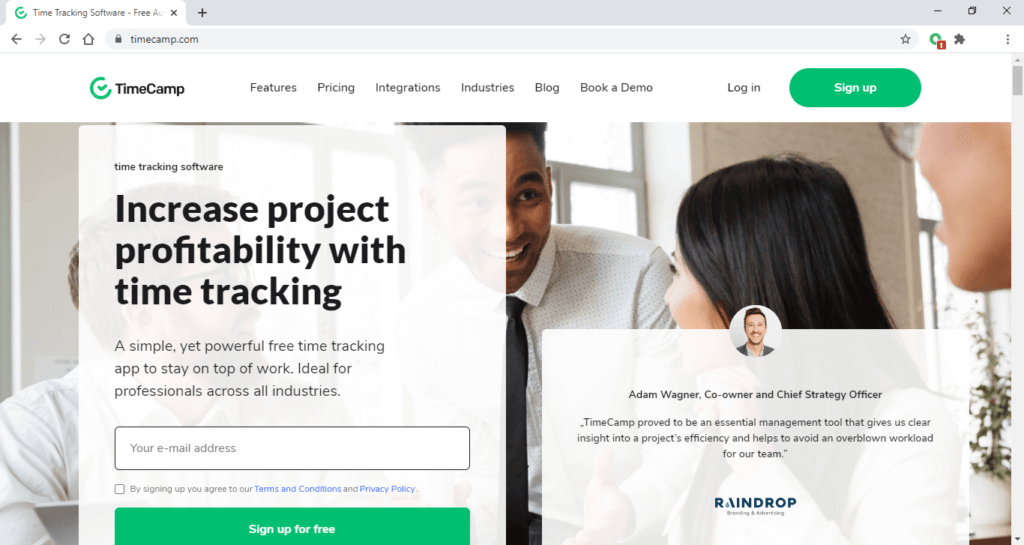
Timecamp is an employee time tracking tool designed for freelancers as well as remote teams that also helps track employee productivity and billable work hours.
Key features
- Web and app usage monitoring to track distracted time.
- Automatic timesheet approvals and reminders.
- Provides daily attendance and times reports.
- Creates automated time entries based on keywords assigned to specific projects.
- Integrate it with Zapier to track time on a Google sheet.
Pricing
Timecamp provides a free plan for unlimited users. Its paid pricing plans start at $7/user per month.
User ratings
- G2: 4.7/5 (170+ reviews)
- Capterra: 4.7/5 (130+ reviews)
4. Timely
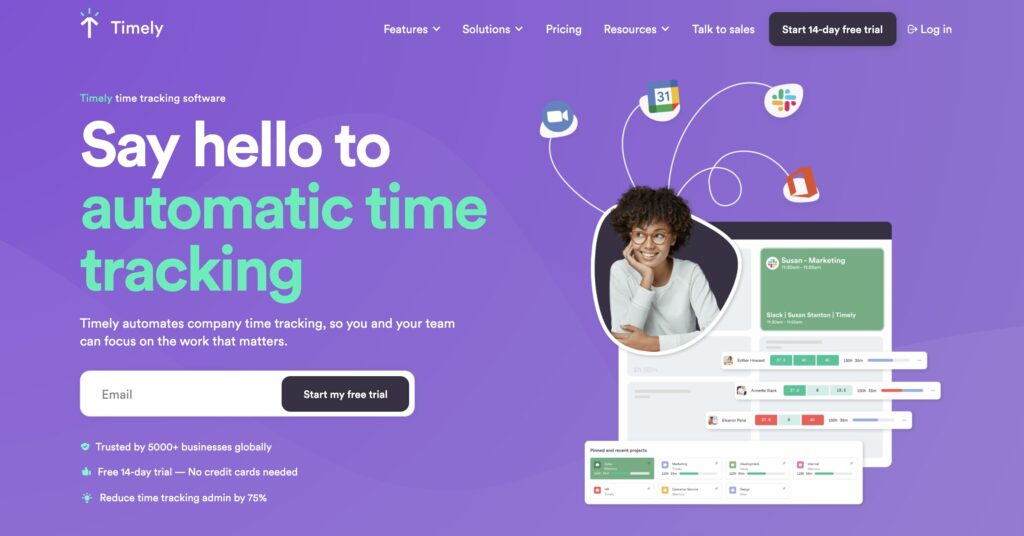
Timely is an intuitively-designed time tracking software that tracks your employees’ time on every website and app and improves employee productivity.
Key features
- Supports time tracking feature against projects in real-time.
- Offers automatic notifications for budget movements on a project dashboard.
- Provides access to accurate timesheets and performance reviews.
- Reporting features for easy team management decision-making.
- Integrates with software such as Google Calendar, monday.com, and Todoist.
Pricing
Timely’s paid plans start from $10/user per month.
User ratings
- G2: 4.8/5 (180+ reviews)
- Capterra: 4.7/5 (200+ reviews)
5. TrackingTime
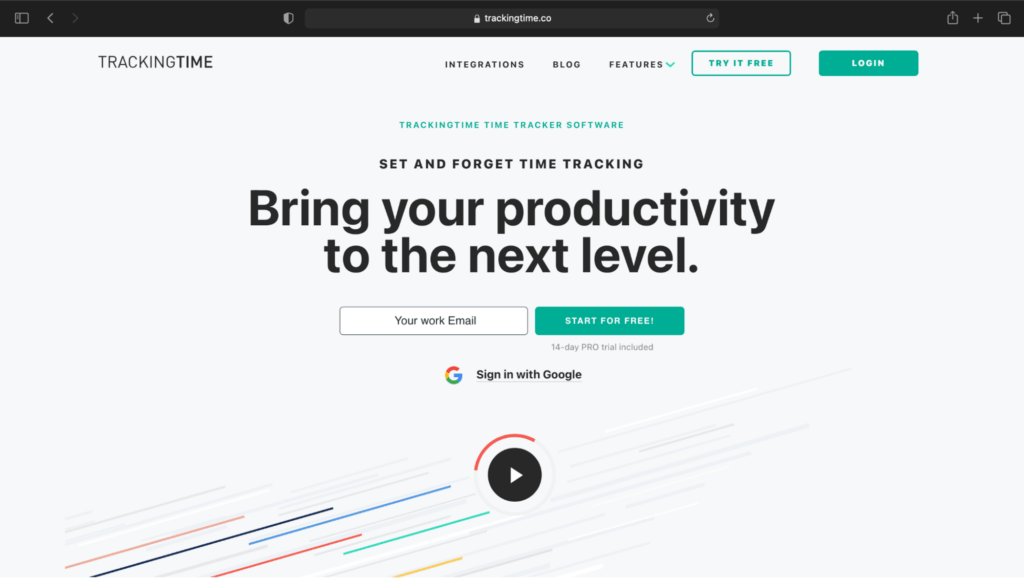
TrackingTime is a simple time tracker software designed for freelancers, any small team, and all types of teams. It allows you to monitor your project’s progress and assign tasks to your team.
Key features
- Easily track your team’s working hours with an online timesheet.
- Assign tasks, delegate responsibilities, and monitor the progress of your projects and tasks.
- Online timesheets for actionable insights to improve your team’s productivity.
- Time cards to clock in and out.
- Use attendance tracker to create company-wide online timesheets.
Pricing
TrackingTime offers a free plan for up to three users. Paid plans start at $5/user per month.
User ratings
- G2: 4.2/5 (15+ reviews)
- Capterra: 4.6/5 (30+ reviews)
Wrapping up
monday.com can help you with all things work management. However, its time tracking functionality can be highly limiting.
That’s why you need a dedicated time tracker to track your work hours.
And while you can use any of the time tracking tools listed above, Time Doctor certainly offers state-of-the-art features like idle time tracking, screencasts, and productivity ratings.
So why not sign up for Time Doctor’s free trial and track time on monday.com with ease?


