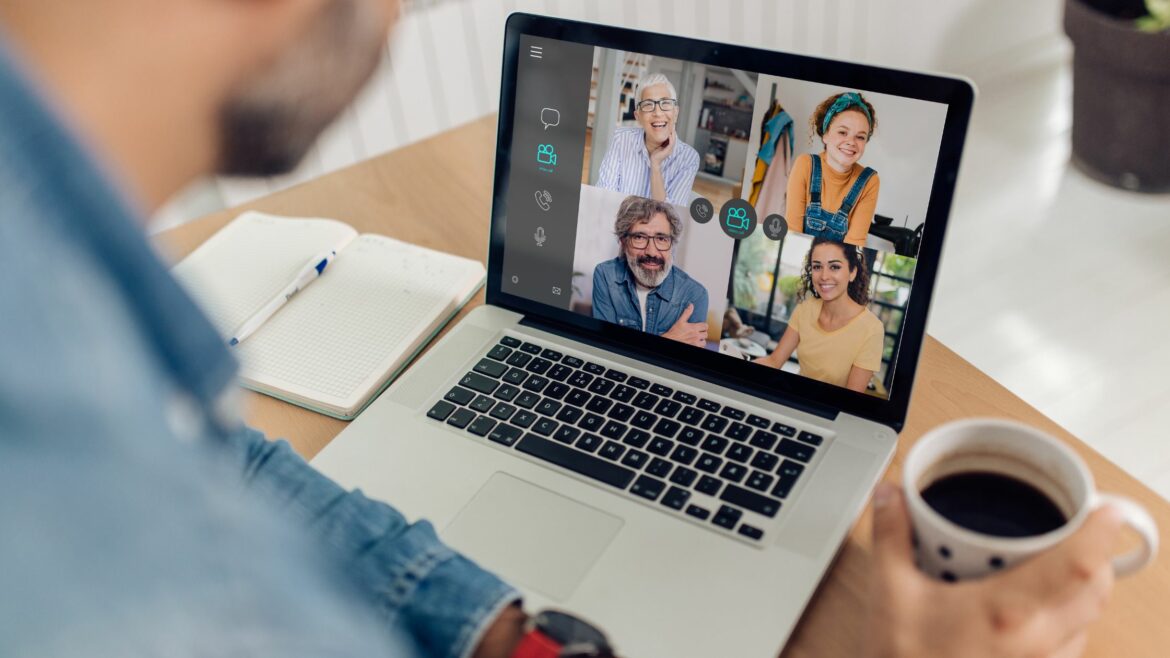Microsoft Teams and Zoom are two of the top video conferencing tools we have today.
They help organizations communicate and collaborate from anywhere at any time, ensuring a seamless, uninterrupted workflow.
And as companies keep transitioning into hybrid or remote work, it’s only natural that the demand for tools like Microsoft Teams and Zoom continues to grow.
But which app is best for your business?
In this article, we’ll compare Microsoft Teams vs Zoom by discussing their features, benefits, drawbacks, and pricing plans to help you choose the right one.
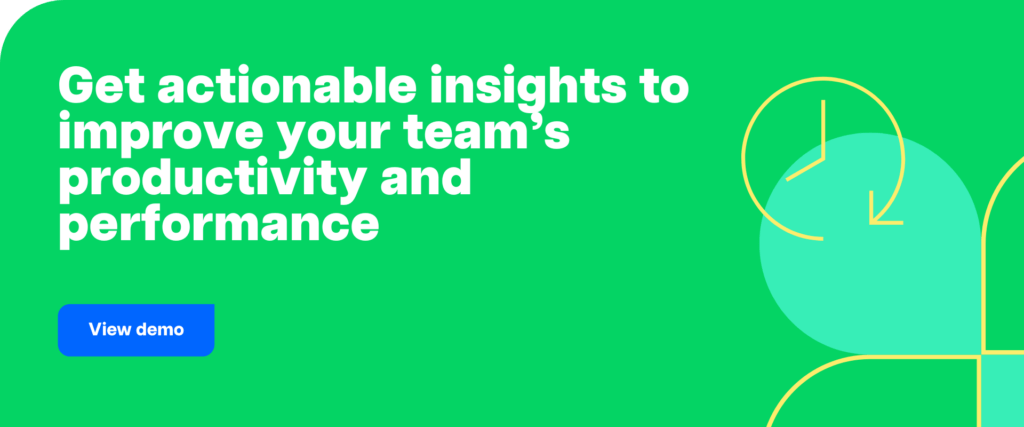
Table of Contents
Let’s dive right in!
Microsoft Teams vs Zoom: A detailed comparison
Microsoft Teams and Zoom have many similar features, but they have some prominent differences too.
Before we dive into the differences, let’s check out what these apps do:
What is Microsoft Teams?
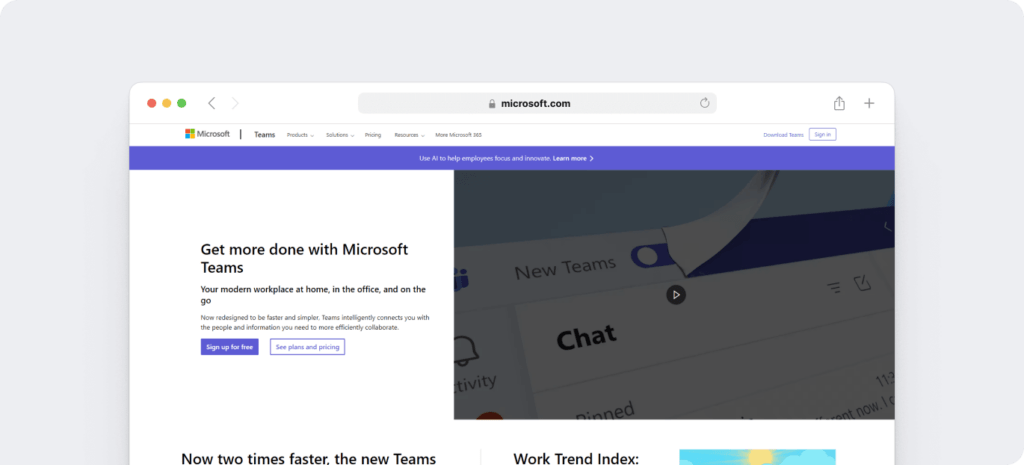
Microsoft Teams is a unified communications platform that combines chats, voice calls, virtual meetings, Office 365 tools, file sharing, etc., to create a shared workspace. Its mobile app allows users to access Teams and work from anywhere.
Here are some key features of Microsoft Teams:
- Unlimited group video calls with a time limit of 60 minutes per session.
- Allows 100 meeting participants per session.
- Easy file sharing via Microsoft apps such as SharePoint, Office 365, etc
- Access to cloud storage.
- Customized virtual backgrounds and whiteboards for video calls.
- Available on Android, iOS, Windows, Mac, and Linux devices.
Check out our step-by-step guide on how to use Microsoft Teams.
What is Zoom?
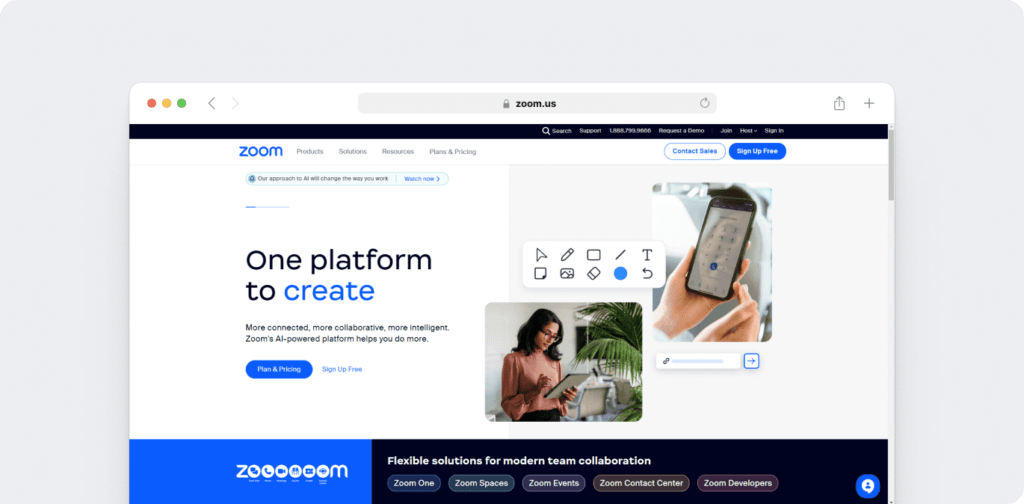
Zoom is a cloud-based, reliable video conferencing tool that lets set up virtual meetings, webinars, audio calls, etc. It offers a simple user interface that anyone can easily navigate and use. It’s a popular collaboration tool for workspaces as well as private users.
Here are some important features of Zoom:
- Unlimited group video calls for 40-minutes per session.
- Up to 100 attendees per online meeting.
- Unlimited 1:1 meetings with a 30-hour time limit per session.
- Easy file sharing with third-party tools like Dropbox, Google Drive, etc.
- Access to cloud storage.
- Supports Android, iOS, Windows, Mac, and Linux operating systems.
Learn how to use Zoom with our simple step-by-step guide.
Now that you know what these tools are, let’s dive into Teams vs Zoom:
| Feature | Microsoft Teams | Zoom |
|---|---|---|
| Video Quality | AI-based optimization, Full HD 1080p support | Default 720p, 1080p for Business and Enterprise plans |
| Chat Systems | Individual, group, channel, and meeting chats; chats available outside meetings | Group and private messages during meetings, Zoom Chat for outside meetings |
| Participant Limits | Free: 100, Basic Paid: 300, Office Account: 20,000, Live Events: 10,000 | Free: 100, Enterprise Plan: up to 1000 with add-on |
| User Interface | Comprehensive but complex, integrated with Microsoft Office tools | Simple, intuitive, user-friendly |
| Room Systems | Breakout rooms, whiteboards, screen sharing, webinars, single meeting organizer | Breakout rooms, whiteboards, screen sharing, webinars, multiple hosts, secure login, certified hardware |
| Integrations | Microsoft Office tools (Word, Excel, PowerPoint), SharePoint, OneDrive, Adobe, Zapier, Google tools | 1000+ integrations including Asana, Smartsheet, HubSpot, Mural, DropBox, Slack |
| Security | Two-factor authentication, data encryption, single sign-on, advanced threat protection | 256-bit AES encryption, end-to-end encryption option, advanced chat encryption |
| Pricing | Free: Limited features, Basic: $6/user/month, Standard: $12.50/user/month, Premium: $22/user/month | Free: Basic features, Pro: $12.49/user/month, Business: $18.32/user/month, Enterprise: Contact sales |
1. Video quality
Both apps aim to provide good video quality for smooth, uninterrupted meetings.
A. Microsoft Teams
Microsoft Teams provides an AI-based video optimization that automatically adjusts the video quality to the user’s network quality. It also offers full HD 1080p support and bandwidth constraints for high-quality video viewing.
B. Zoom
Zoom uses 720p by default for its video chat.
But if you have a Zoom Business or Zoom Enterprise plan, you can change the default 720p to 1080p for better video quality.
Zoom also offers virtual background, video filters, etc., for a fun virtual meeting.
Quick recap
MS Teams provides high-quality 1080p for most formats except for its live events, while Zoom delivers the same quality only in Zoom Business and Zoom Enterprise plans.
2. Chat systems
A solid feature is essential to ensure easier file sharing and collaboration between its users.
Here’s a look at their chat functions:
A. Microsoft Teams
Teams offers a range of chat functionalities, such as:
- Individual chats: For one-on-one messages.
- Group chat: If you wish to chat with your family or friends, first search and add them to a group. After naming your group, you can start messaging instantly.
- Chat in a channel: In a professional setting, you can use channels to interact with your team. Here you can start conversations using the ‘post’ tab. Your team members can reply under the particular post, which will begin a threaded conversation.
- Chat in a meeting: You can also chat in real-time during a live meeting. This way, you can add important meeting notes, share links to docs, have conversations, and much more.
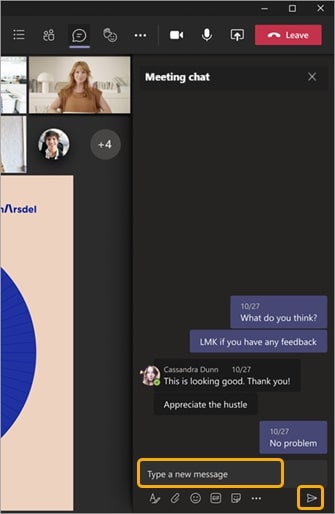
B. Zoom
During a Zoom meeting, you can send messages to all participants like a group chat or select individuals.
The chat feature allows you to share files, note the meeting minutes, etc. You can also send private messages to individuals during a group video. Additionally, Zoom enables its hosts to control the chat function by disabling the entire chat or private chat during group meetings.
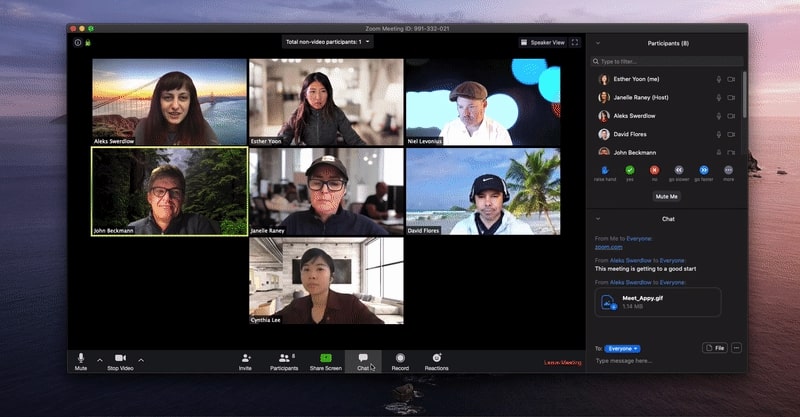
However, the chat feature in Zoom is only accessible during a video call. If you wish to chat with your team outside of a meeting, you’ll have to use another Zoom platform called Zoom Chat.
Quick recap
Microsoft Teams offers additional features like access to chats out of meetings, individual chats, chats within a channel, etc. within the tool.
Meanwhile, Zoom users have to use a different collaboration platform called Zoom Chat to connect and send messages to individuals, channels, and groups when not on Zoom calls.
3. Participant limits
It’s important to know how many participants a video conferencing app will let you add. That’ll help you choose a suitable app according to your organization’s size.
A. Microsoft Teams
A free version of the Microsoft Teams account allows you to create a group of 100 participants. You can also add more participants with:
- Its basic paid plan that supports a session of 300 attendees.
- A Microsoft Office account that lets you add 20,000 listen-only participants.
- Live events that support 10,000 participants.
B. Zoom
The free Zoom plan supports 100 attendees per 40-minute group meeting.
Meanwhile, you can add a maximum of 500 participants with its Zoom Enterprise paid plan. If you have a larger enterprise, you can always increase the meeting participants by purchasing an add-on.
Quick recap
Zoom supports 1000 attendees with its addon, while MS Teams users can only add 300 participants per session.
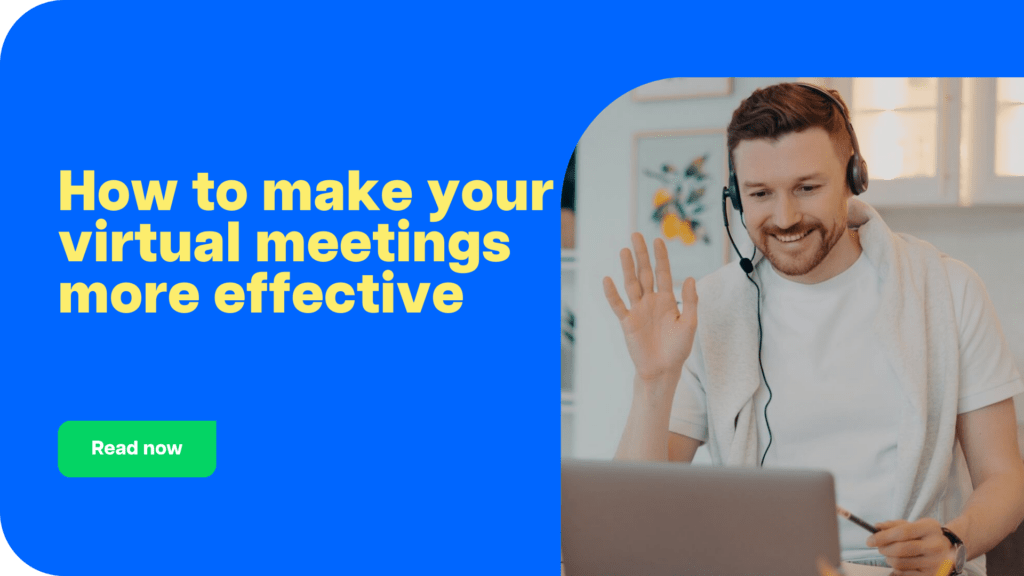
4. User interface
User interface refers to how well you can use an application or software.
Here’s a detailed comparison of the user interfaces of both apps:
A. Microsoft Teams
In MS Teams, users have to navigate across a stream of features such as different channels, teams, the Microsoft Office ecosystem, etc. So, it could take them some time to become familiar with the app and its endless collaboration features.
But on the plus side, it opens up a whole new world of collaboration among your employees that’ll help run your virtual office seamlessly.
B. Zoom
Zoom’s user interface is known for its simplicity and ease of use. It embeds all its additional features in the settings, leaving the home screen with just the essential features.
The home screen also uses a visual hierarchy in color, size, and position, helping users easily find what they need. This way, even people with the slightest technical knowledge can start using Zoom immediately.
Quick recap
In its quest to provide its users with a comprehensive collaboration experience, Teams had to sacrifice a bit on ease of use. On the other hand, Zoom offers an easy, intuitive, and clear interface.
5. Room systems
A well-configured room system enhances your organization’s collaboration by providing top-notch audio conferencing, video meetings, and productivity features.
So, let’s check out how well the room systems of MS Teams and Zoom fare:
A. Microsoft Teams
In Microsoft Teams, you can both enter a room or create one easily with just a few clicks. You can also add a channel for each of your organization’s departments, giving them a space of their own to work separately and host exclusive group meetings.
Teams lets you add around 300 people (paid account) for one session, and you can broadcast it to 10,000 people at a time.
You can also schedule individual or group meetings on the calendar or hold one at a moment’s notice. All your meeting recordings will be uploaded to your Onedrive or SharePoint account, and its links will get added to the chat.
It also provides additional features like whiteboards, screen sharing, live events, live captions in 28 languages, webinars, etc.
Microsoft Teams lets you have only one meeting organizer for a room or video conference. This means that no one else can control the Microsoft Teams rooms in their absence. The host can also participate in an individual breakout room and see their chat history.
B. Zoom
Similar to Teams, you can assign a Zoom room to each virtual team in your organization. Users must wait in a waiting room until they’re assigned a breakout room.
You can schedule meetings in Zoom by integrating the tool with default calendars like Google Calendar and Microsoft Outlook. Hosts can record the Zoom meeting, and these meeting recordings will be stored either in Zoom portals or on your PC.
All Zoom invitations will either have a link or a Zoom meeting ID and password that you can use to join a meeting. You can also join with the phone number given in the invite link.
Zoom also lets you assign hosts and co-hosts, making it easier to facilitate group meetings. Besides, Zoom certifies both integrators and hardware providers to offer a quality Zoom room experience.
With Zoom, you can also share screens, conduct webinars, use whiteboards, and live captions.
Quick recap
Microsoft Teams and Zoom share similarities in their room systems like breakout room, whiteboard, screen sharing, webinars, etc.
However, Zoom provides additional features such as multiple hosts, secure login, certified integrators, and hardware to ensure a quality user experience.
6. Integrations
Integrations across various applications help you bring your information together and centralize your work. They also let you incorporate different collaboration tools, enhancing your productivity.
Let’s compare integrations in Teams and Zoom:
A. Microsoft Teams
Teams offers integrations with the desktop versions of Microsoft Word, Excel, PowerPoint, and other Microsoft Office tools such as Microsoft SharePoint, OneDrive, Microsoft Stream, Skype, etc. The basic Microsoft Office integrations are available for free users as well.
Teams also integrate with non-Microsoft tools such as:
- Adobe Creative Cloud.
- Mail Clark.
- Zapier.
- ClickUp.
- GitHub.
- Google tools (Google Meet, Google Drive, Google Workspace, etc.)
B. Zoom
Zoom offers 1000+ integrations in the Zoom Apps Marketplace, available to free and paid users.
Some of the integrations Zoom offers include:
Quick recap
Teams is an ideal option if you use the Microsoft Office ecosystem as it provides tons of collaboration features with its own apps. However, Zoom still offers more integrations than Microsoft Teams.
7. Security
As your work shifts online, it’s important to ensure that all of your organizations’ sensitive information and data are well-protected.
Here’s how Microsoft Teams and Zoom protect their users’ data:
A. Microsoft Teams
Microsoft Teams assures you a secure collaboration platform built on Microsoft 365’s enterprise grade cloud. For added security features, you can always take the help of third-party cloud protection tools.
It also offers team and organization-wide two factor authentication, data encryption, and single sign-on through Active Directory. Additionally, Microsoft Teams provides advanced threat protection (ATP) for Teams and content shared across all integrated apps.
For example, if a file you received is malicious, ATP helps you detect if it’s malicious and blocks users’ access to this content.
B. Zoom
After a few security scares in the past, Zoom has diligently worked on its security – aiming to provide the best for its users.
It encrypts all voice calls, video chat, and screen sharing with a 256-bit Advanced Encryption Standard. You can also choose to turn on end to end encryption for each video meeting. This assures that no third party, including Zoom, can access your sessions.
Your chats in Zoom are also subjected to Advanced Chat Encryption so that only the intended recipient receives the message.
Quick recap
Zoom continues to enhance its security features, while Microsoft has already established itself as a reliable, secure platform.
8. Pricing
Let’s look at the pricing plans of these service providers:
A. Microsoft Teams
Microsoft Teams offers a free version with limited features, and its paid plans include both personal as well as business plans.
The personal plans for a single user are priced at $6.99 and at $9.99 for 6 people.
While Teams business plans are as follows:
Free Plan:
- 60-minute video call sessions.
- Supports 100 members per session.
- Chat and collaboration for 500k members.
- And more.
Microsoft 365 Business Basic ($6 user/month)
- Meetings of 300 attendees
- Web and mobile versions of Office apps
- Cloud storage of 1TB
- And more.
Microsoft 365 Business Standard ($12.50 user/month)
- Webinars.
- Premium desktop versions of Office 365.
- Attendee registration and reporting tools.
- And more.
Microsoft 365 Premium ($22 user/ month)
- Advanced security.
- Cyber threat protection.
- Advanced device management options
- And more.
Microsoft Teams also offers a 30-day free trial.
B. Zoom
Zoom offers the following pricing plans:
Free plan:
- Unlimited 1:1 calls.
- 100 participants per meeting.
- 40-minute group meetings.
- And more.
Zoom Pro ($12.49 user/month)
- Unlimited whiteboards.
- 30-hour group meetings.
- Large Meeting add-on lets you add 1000 members for $50 a month.
- And more.
Zoom Business ($18.32 user/month)
- 300 participants per session.
- Managed domains
- Company branding.
- And more.
Zoom Enterprise (Contact sales)
- All features of Business and Pro plans
- Supports 1000 participants.
- And more.
Quick recap
Microsoft Teams’ paid plans start as low as $6/month, offering basic features which would be a big help for small businesses. It also provides a 30-day free trial for its paid plans.
On the other hand, Zoom’s paid plans are slightly expensive, starting from $12.49. But it offers interesting features like add-ons to add more participants. It also provides an unlimited free plan with basic features.
Final verdict
Both Microsoft Teams and Zoom have their strengths and weaknesses.
Microsoft Teams would be the best option for people already using Office 365 and small businesses looking for a cheaper premium plan.
Meanwhile, Zoom offers a user-friendly interface, more integrations, and a higher participant limit.
And while both function as standalone apps, you can also integrate them with other apps for maximum functionality. You can use Teams for internal communication while using Zoom for external meetings with clients.
Ultimately, the best video conferencing app is the one that meets your business needs. So use our detailed comparison of Microsoft Teams vs Zoom to make the right choice for your company!