Gusto is a cloud-based HR and payroll software solution used by both large and small businesses.
Since timekeeping is critical to all payroll and employee management systems, Gusto offers native time tracking functionality to its users.
But how do you set up Gusto time tracking?
More importantly, does Gusto have all the time tracking features you need?
In this article, we’ll discuss Gusto’s time tracking setup process, its limitations, and a more effective time-tracking alternative that you can use with Gusto.
This article contains:
(please click a link to read a jump to a specific section)
- How to Set Up Gusto Time Tracking
- How to Use Gusto Time Tracking?
- Limitations of Employee Time Tracking with Gusto
- Time Doctor: An Efficient Solution for Accurate Gusto Time Tracking
Let’s get started.
How to set up Gusto time tracking
Before we explore how to set up time tracking in Gusto, let’s check out some of its key features and functionalities:
- Offers automated tools to track your team’s hours, paid-time-off (PTO), labor cost, etc.
- Unlimited payroll runs with timely payroll reminders on your favorite calendar app.
- Provides full-service payroll for a small business, along with excellent customer service.
- It can also handle payroll tax, workers’ comp, and other employee benefits.
- Lets you make contractor payments (independent worker) through direct deposit.
- A Gusto integration with popular accounting software such as Quickbooks Online, Xero, etc., is available.
Once you have tracked the time and attendance data for your employees, you can sync it with the Gusto payroll system to pay them accordingly.
Now, let’s check out how admins can set up time tracking in Gusto.
Step 1
Once you log in to your Gusto account, click on ‘Time tools’ on the left pane of the dashboard and select ‘Time tracking’.
Step 2
You’ll have the option to choose from payroll or project tracking. Click on ‘Learn more’ in the ‘Time tracking for payroll’ tab.
Step 3
Now click on Get started. Gusto will automatically detect if your Pay Schedule is set in arrears. (It means there’s a gap between pay date and payment period for admins to approve employee hours).
Step 4
Next, add which non-exempt employees will be tracking time using the feature by clicking on the + sign next to their names.
Step 5
On the next screen, assign managers (if you haven’t already) to review and approve employee hours. Employees and the assigned managers will receive Time Tracking welcome emails.
Step 6
Hit next to add overtime rules for every state that your employees physically work in. Gusto will automate these rules for payroll processing.
Step 7
You can then enter the weekly, daily, and daily-double overtime limit for your company.
Step 8
Specify the start of the workweek for your company in the next step. It’s used to calculate the weekly overtime.
Step 9
Lastly, add clock in and clock out rules – to specify whether employees need to add a note to their manager explaining changes made to their hours.
Step 10
Time tracking is all set up. You can review pay periods, employees, and overtime rules in the My team and settings tab.
But how do your employees go about time tracking?
How to use Gusto time tracking?
Here’s how employees can use Gusto’s time tracking app::
Step 1
Log in to your Gusto account.
Step 2
Now click on clock in on the Time Tracking tab on your dashboard. If you have multiple pay rates, choose the role you are clocking in for.
Step 3
End your workday or shift by clicking on clock out.
Step 4
To manually update work hours, click on ‘Add Hours’ and select your clock in and clock out times. As per your work rules, you may be required to add a note when adding/updating hours manually or when taking a break.
Step 5
Gusto will automatically calculate the hours worked and save them to the Time Tracking tab.
Note: Gusto users can also track time using a mobile app called Gusto Wallet.
However, business owners must note that only non-exempt salaried and hourly employees are eligible for the time tracking feature. Additionally, for salaried employees, only overtime hours are synced to the payroll.
Moreover, a small business must remember that Gusto doesn’t offer time tracking tools with its core plan. Users will need to upgrade to a Complete or Concierge plan to avail of the feature.
Here’s the pricing info for the two plans:
- Complete plan: $12/user per month plus a base fee of $39/month.
- Concierge plan: $12/ user per month plus a base fee of $149/month.
And while Gusto does a good job at logging employee hours for payroll purposes, its time tracking functionalities have some limitations.
Limitations of employee time tracking with Gusto
- The most apparent limitation with Gusto’s native time tracker is that it’s designed specifically for non-exempt employees. As a result, businesses that track time for exempt workers may need to use another tool.
- Gusto has no way to track time an employee spends idle during work hours. Without this feature, your employees could pass it off as actual work, impacting the company’s bottom line.
- There’s also no way to monitor the website and applications an employee uses during work hours in Gusto.
- With Gusto’s simple time tracking, employers can’t differentiate between the productive and unproductive times of an employee. This may result in inaccurate payroll and financial losses in the long term.
But don’t worry.
You can use Time Doctor, a powerful time tracking and productivity management tool, to overcome the limitations of Gusto time tracking.
Time Doctor: An efficient solution for accurate Gusto time tracking
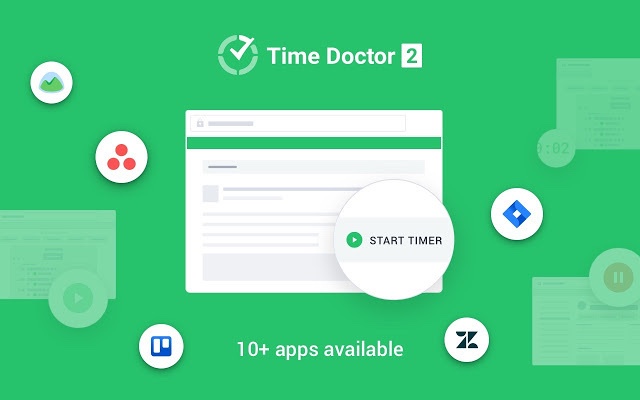
Time Doctor is a popular productivity management and time tracking software used by large companies like Verizon and SMBs like Thrive Market for their time tracking and payroll needs.
You can use Time Doctor’s standalone and feature-rich time tracking solution as a:
- Desktop app for Windows, Mac, and Linux.
- Mobile app for Android.
- Google Chrome extension.
Time Doctor’s paid plans start at $7/user per month, with a free 14 day trial. It has a transparent pricing system that doesn’t require your credit card details. Unlike Gusto, you’ll be able to use time tracking and many other useful features without having to upgrade to a more expensive plan.
Let’s check out how you can use Time Doctor in tandem with Gusto:
Time Doctor integration with Gusto
Businesses using Gusto can start by installing Time Doctor’s desktop app. You can then accurately track employee hours using its two flexible modes.
Once you have precise time and productivity data for your pay period, you can generate accurate payroll using Time Doctor and upload it to Gusto for salary processing.
How does it work?
Just follow these simple steps to generate your payroll in Time Doctor and upload it to Gusto:
- Open the Time Doctor app and go to company settings to enable payroll. It’ll enable a new menu item called ‘Payroll’ at the top of the page.
- To enable payment with Gusto, just switch on the toggle next to it.
- Now configure your payroll as per your business needs – select employees, set pay period, payment currency, etc. And set Gusto as the additional payment method for each employee.
- Export your payroll as a CSV file.
- Lastly, use the CSV upload feature on Gusto to upload time and payment details for your employees. You can even use this feature for contractor payments.
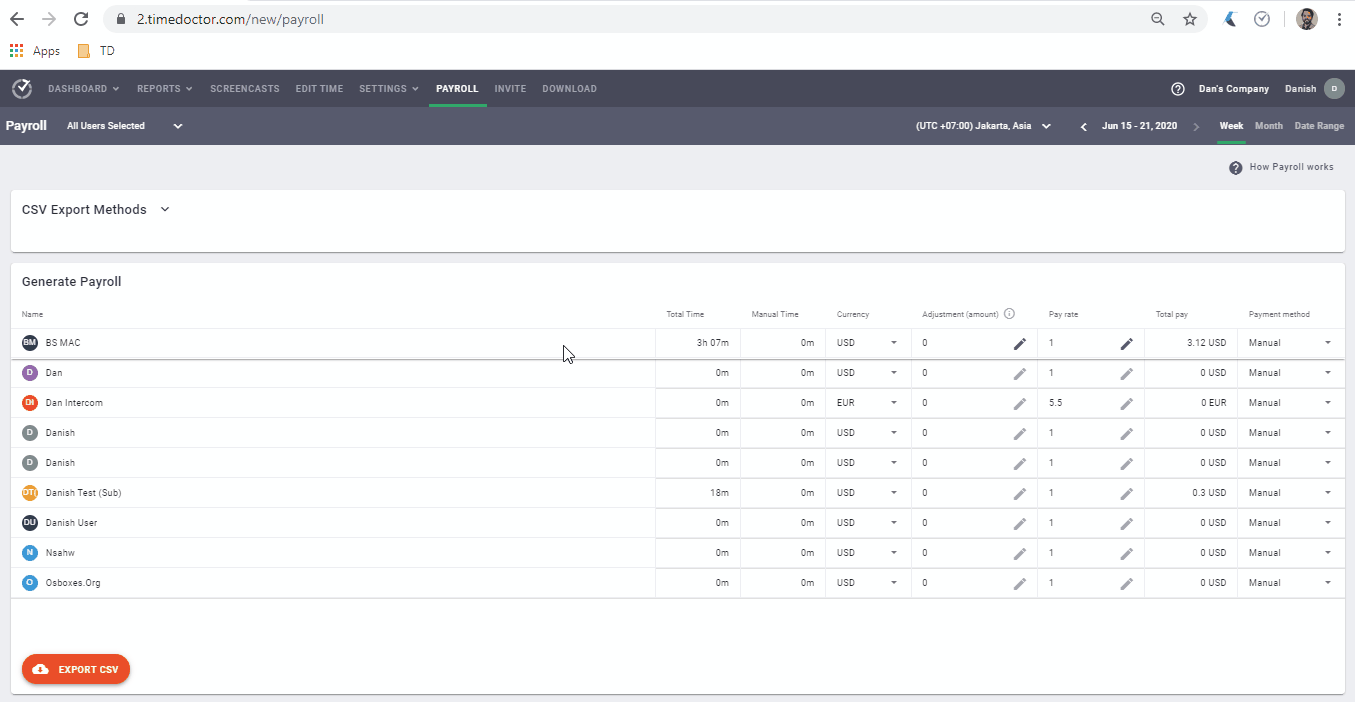
Key features
Here are some of Time Doctor’s key features in detail:
1. Track employee time using Time Doctor
Unlike the manual clock in and clock out functions in Gusto, Time Doctor offers both manual and automatic modes to log work hours conveniently:
A. Manual or interactive time tracking
When using the manual mode, your employees can track time with this simple 3-step process:
- Open the Time Doctor app and create a task that you want to work on.
- Click ‘Start’ to begin tracking time. The app will now track your time as you work.
- Click the stop button when you’ve finished the task or need a break.
- Repeat these steps for all the tasks you work on throughout the day to precisely log the active work hours in the day.
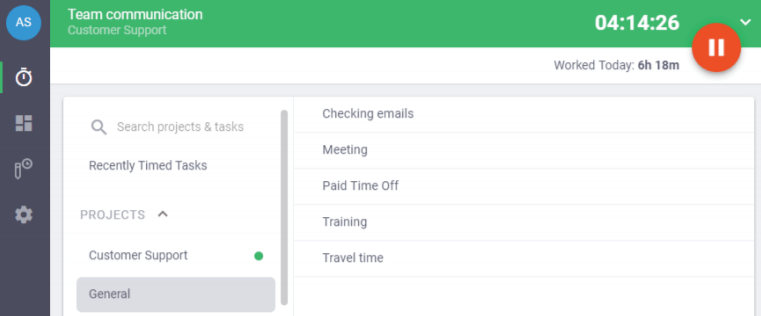
B. Automatic or silent time tracking
In the automatic mode, time tracker starts as soon as the employee turns on the computer. It allows them to track work hours without affecting their focus and workflow since they don’t need to start or stop the timer manually.
Besides, it gives the employer vital insights into employee productivity and behavior.
Time Doctor then automatically generates a detailed timesheet for each employee using their tracked hours during the pay period.
2. Monitor and boost employee productivity
Just logging work hours may tell you about the time an employee clocks in during the workday. However, it won’t tell you how much of it was spent productively.
Fortunately, Time Doctor has advanced features to measure and boost employee productivity. It’ll help you make better workforce decisions and cut down payroll losses.
A. Idle time tracking
This Time Doctor feature helps employers measure the idle time of an employee during the workday.
Idle time is the period where no keystrokes or mouse activity are detected on the employee’s computer. The tool calculates the idle time in percentages based on seconds and minutes that were spent inactive.
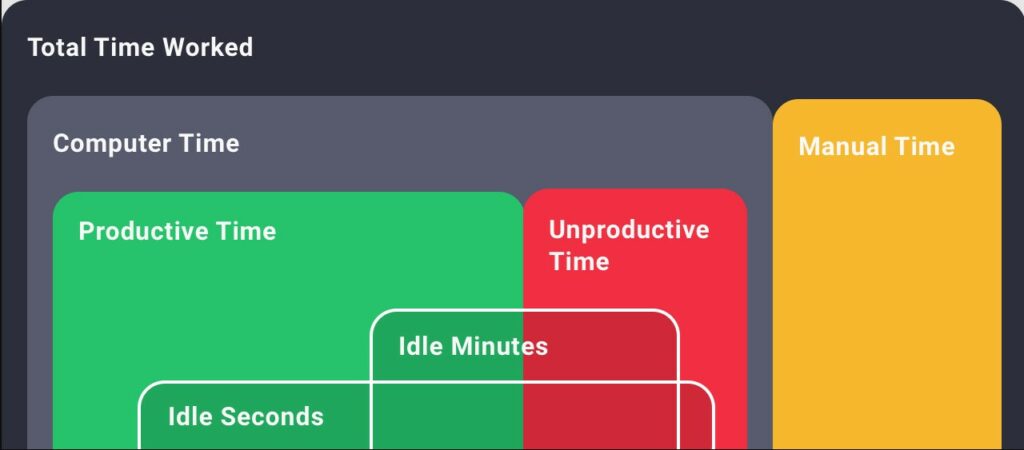
Note: Time Doctor doesn’t record your keystrokes to protect user privacy.
But why do you need to track idle time?
Idle time tracking helps prevent time theft since employees can’t pass off such inactive times as work. It’ll help you make accurate payments to your freelance, on-site, and remote employees for their active billable hours and reduce payroll losses.
B. Distraction management
It’s common for employees to get distracted during work hours and engage in unproductive activities, such as browsing social media.
Time Doctor goes beyond tracking these unproductive times and helps employees self-correct such behavior.
For example, your employees will see a pop-up after they remain inactive for a period of time (limit set by the manager or admin), nudging them to resume work.
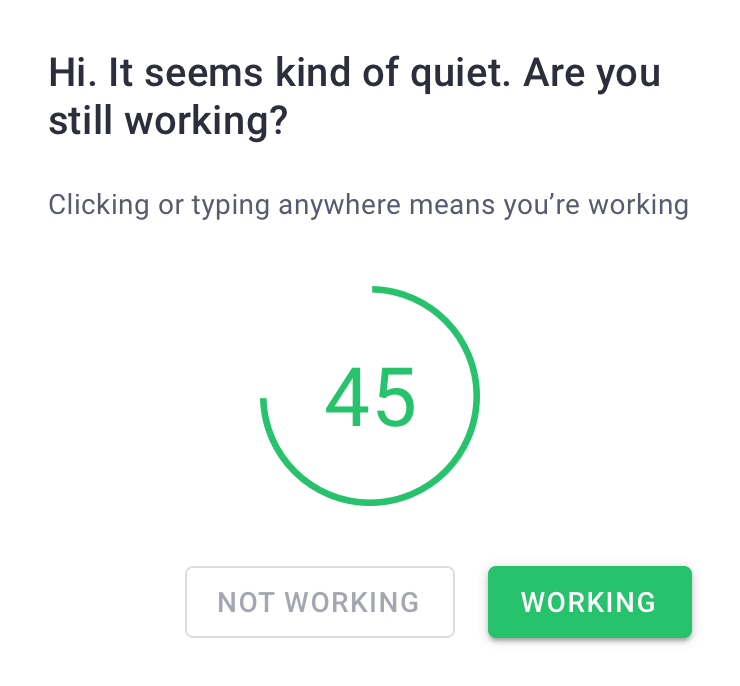
C. Screencasts
This feature lets you take screenshots of your employees’ workscreens at set intervals to ensure they work productively on their tasks.
Besides showing the screen activity of the employee, screenshot thumbnails also give you a peek into the keyboard and mouse activity for that interval.
The keyboard and mouse activity number is the average number of keyboard strokes/mouse clicks per minute registered from the previous screencast to the current one.
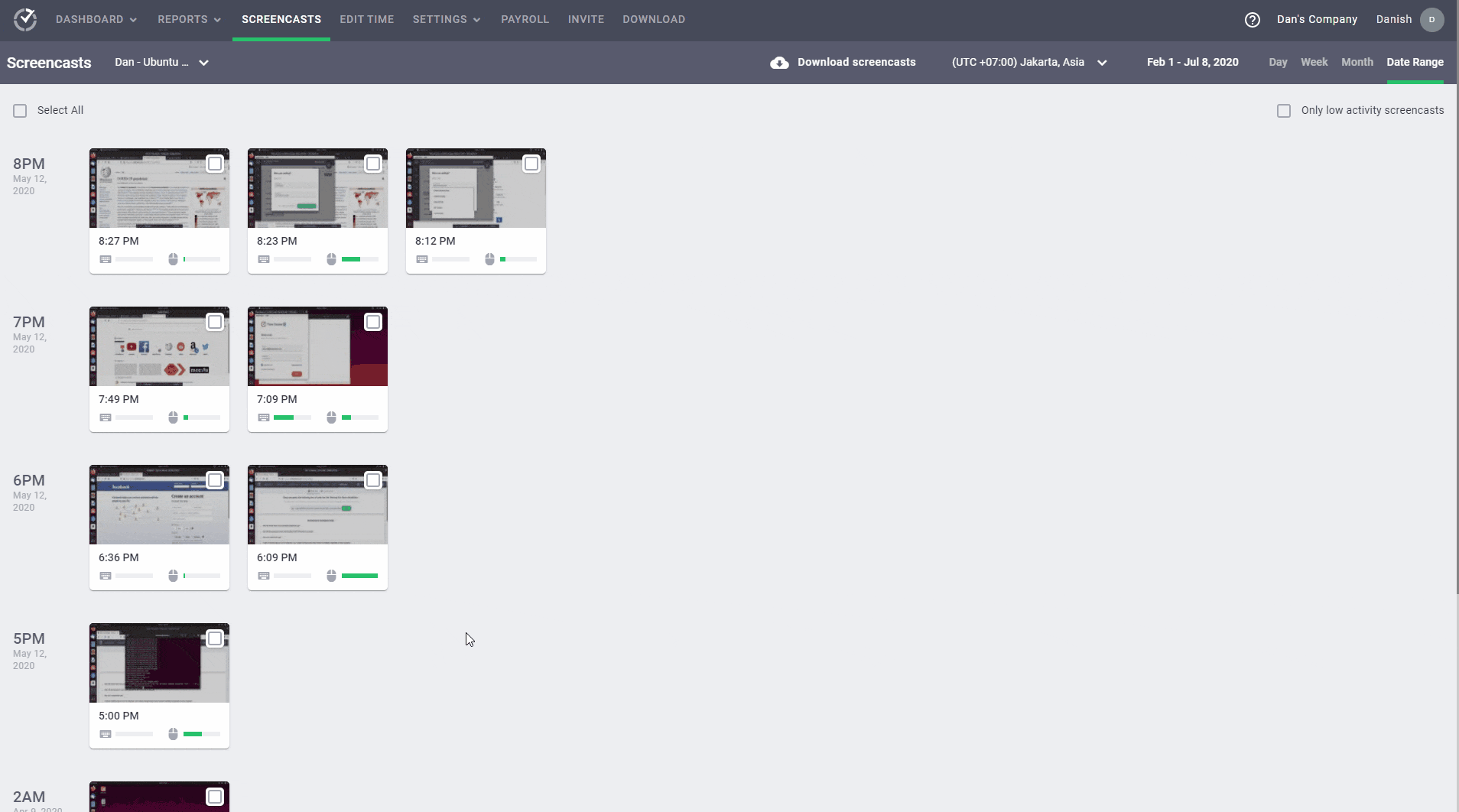
Note: You can blur or delete screenshots that contain personal or sensitive information to protect employees’ privacy.
Your employees will refrain from using unproductive websites and apps, knowing that their screen activity is being recorded. Over time, it’ll help you build a more productive workforce.
D. Detailed productivity reports
Time Doctor has several real-time reports that help you make sense of the tracked time data through visual representations and use it to your advantage. These reports will help you evaluate employee performance and spot payroll red flags.
For example, you can see the Web and App Usage reports to monitor an employee’s time on various websites and apps during the workday.
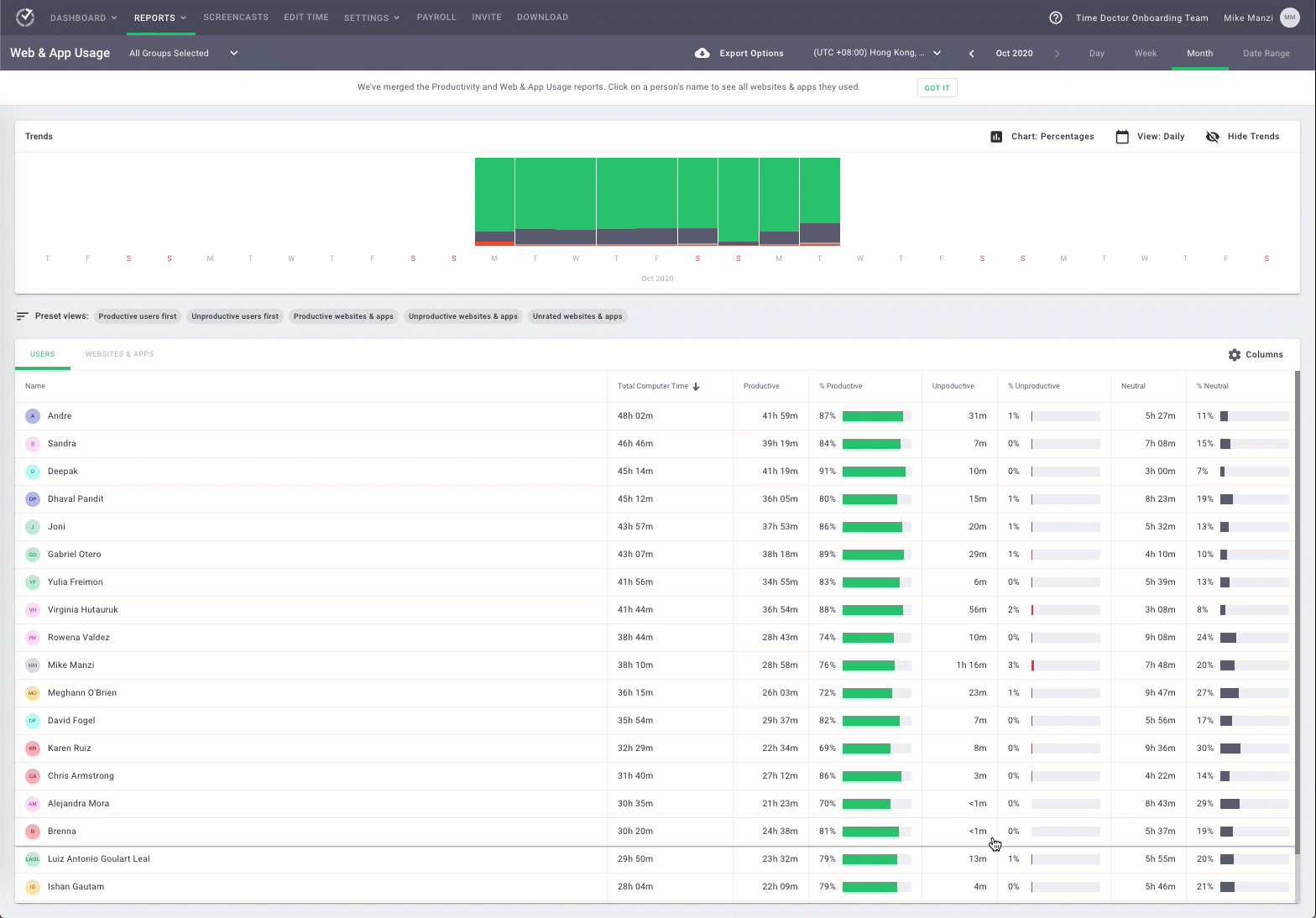
Time Doctors also allows you to set ‘Productivity Ratings’ for various apps and websites to see more accurate employee productivity data.
Each website and application has one of four possible productivity ratings:
- Productive.
- Unproductive.
- Neutral.
- Unrated.
Some of the other helpful Time Doctor reports include:
- Activity summary report: Shows active, unproductive, manual, and mobile time for each employee over a selected period.
- Timeline report: Daily and weekly reports to view the time an employee spent working.
- Hours tracked report: Shows how many hours an employee tracked in a day, week, or during a selected time period.
- Projects & tasks report: View the time employees spent on each specific project and task.
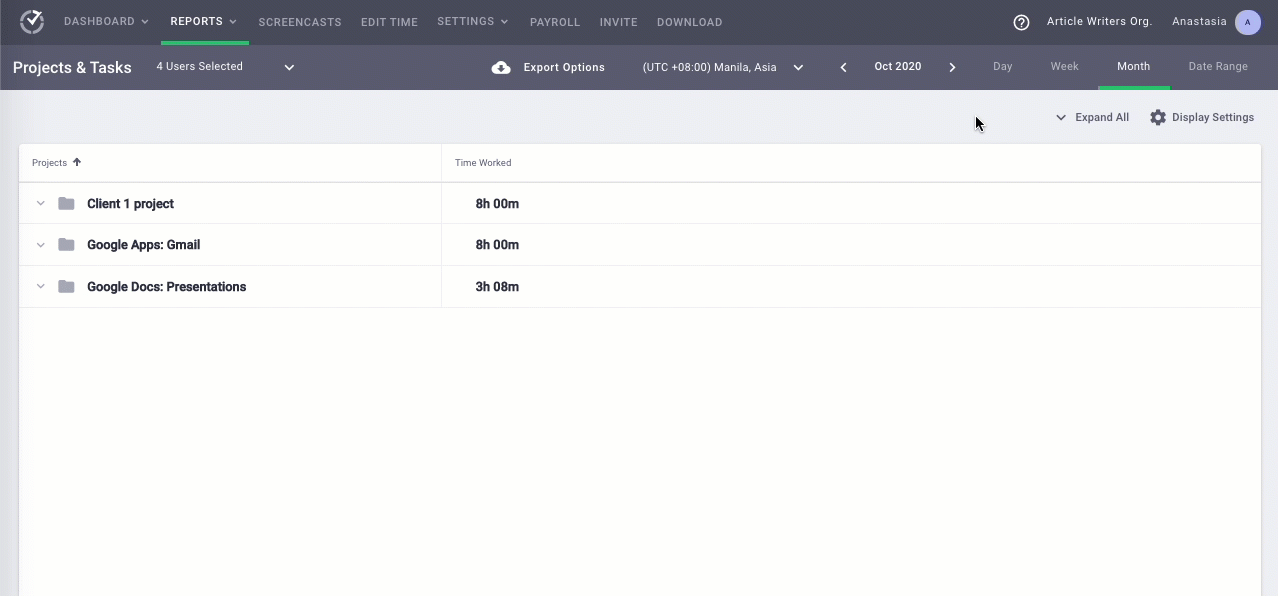
Pros of using Time Doctor with Gusto
- Quickly create projects and tasks and assign them to employees.
- Automated employee timesheets for bulk payments.
- Easily customize your payroll based on employees’ hourly rate, pay period, and currency.
- Effective employee scheduling and attendance management.
- Connects with other popular business tools using integrations and API.
- Strict privacy and data security policies.
- Robust customer support.
With Time Doctor’s accurate time and productivity tracking, you’ll have the peace of mind that there are no discrepancies in your payroll. All your team members can be fairly paid for their actual billable hours.
But that’s not the only way Time Doctor can help you boost business growth.
Check out all of Time Doctor’s powerful features and explore its various use cases.
Key takeaways
Gusto is a convenient payroll solution to streamline your business’s employee payments, taxes, and other financial aspects.
However, its native time tracking has limited features and may not be able to measure your team’s actual work hours precisely.
Using Time Doctor to track employee time will help you generate more accurate payrolls and minimize financial losses. And the best part is that you can easily use it with your existing Gusto account to run hassle-free payrolls.


