Apart from tracking work hours, an Excel timesheet template comes in handy while generating employee payroll based on billable hours.
However, it’s time-consuming to create an Excel timesheet template for multiple employees from scratch.
To help you out, we’ll provide four free Excel timesheet templates in this article. You can customize and use them for multiple employees according to your needs. We’ll also give a few pointers to help you choose the best template.
We’ll then cover the benefits and drawbacks of manual timesheets, along with three sure-fire tips for managing an Excel timesheet template.
Finally, we’ll explore a powerful alternative to Excel timesheet templates for multiple employees.
This article contains:
(Click on the links to jump to a specific section)
- 4 Free Excel Timesheet Templates for Multiple Employees
- How to Choose a Timesheet Template for Multiple Employees?
- What are the Benefits of Using Excel Timesheet Templates?
- 3 Major Drawbacks of Excel Timesheet Templates
- 3 Smart Tips for Managing Manual Timesheets
- A Kick-Ass Alternative to Timesheet Templates
Let’s get started.
4 free Excel timesheet templates for multiple employees
Here are four printable timesheet and time card templates for multiple employees:
1. Daily timesheet
A daily timesheet template helps calculate the pay for hourly employees as it shows an hourly report of all the work done on a daily basis.
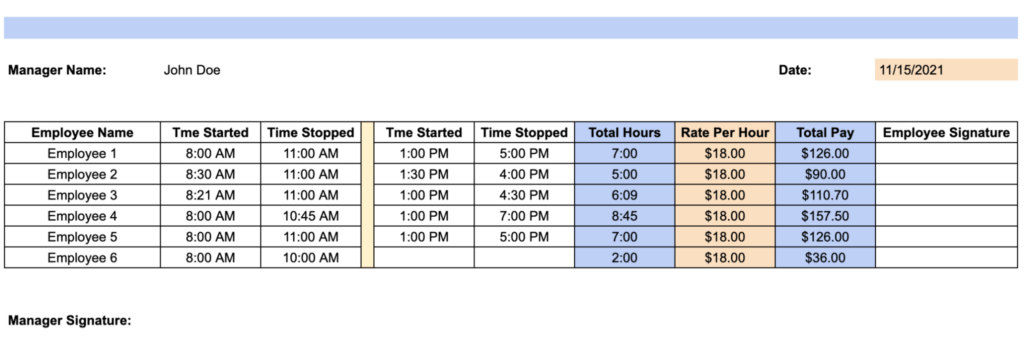
Download it here: Excel | Google Sheet
2. Weekly timesheet
A weekly timesheet template maintains a record of employee work hours and total expenses for one week at a time.
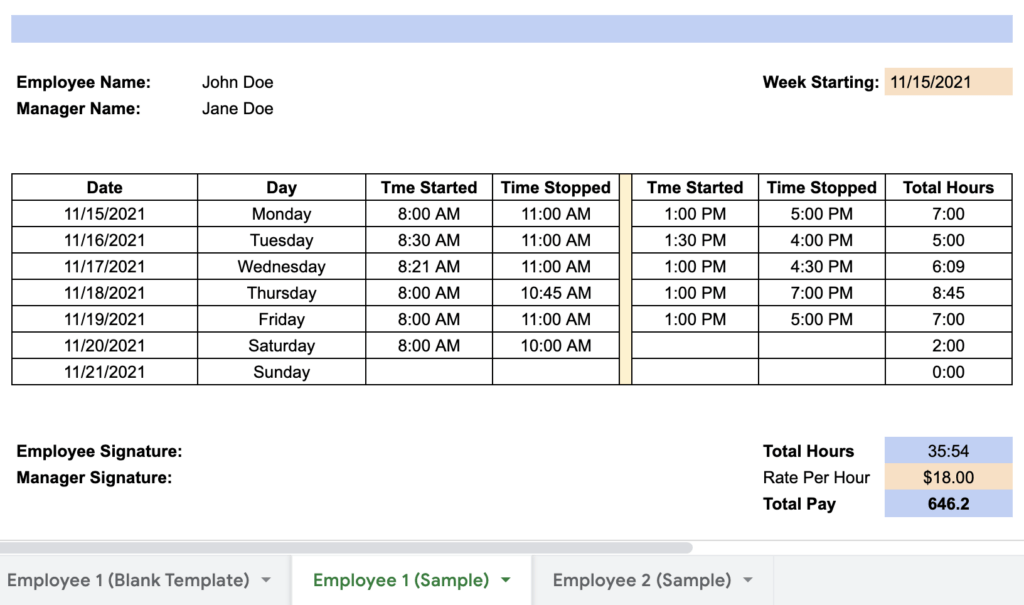
Download it here: Excel | Google Sheet
3. Bi weekly timesheet
A bi weekly timesheet template calculates employee hours and payroll every two weeks.
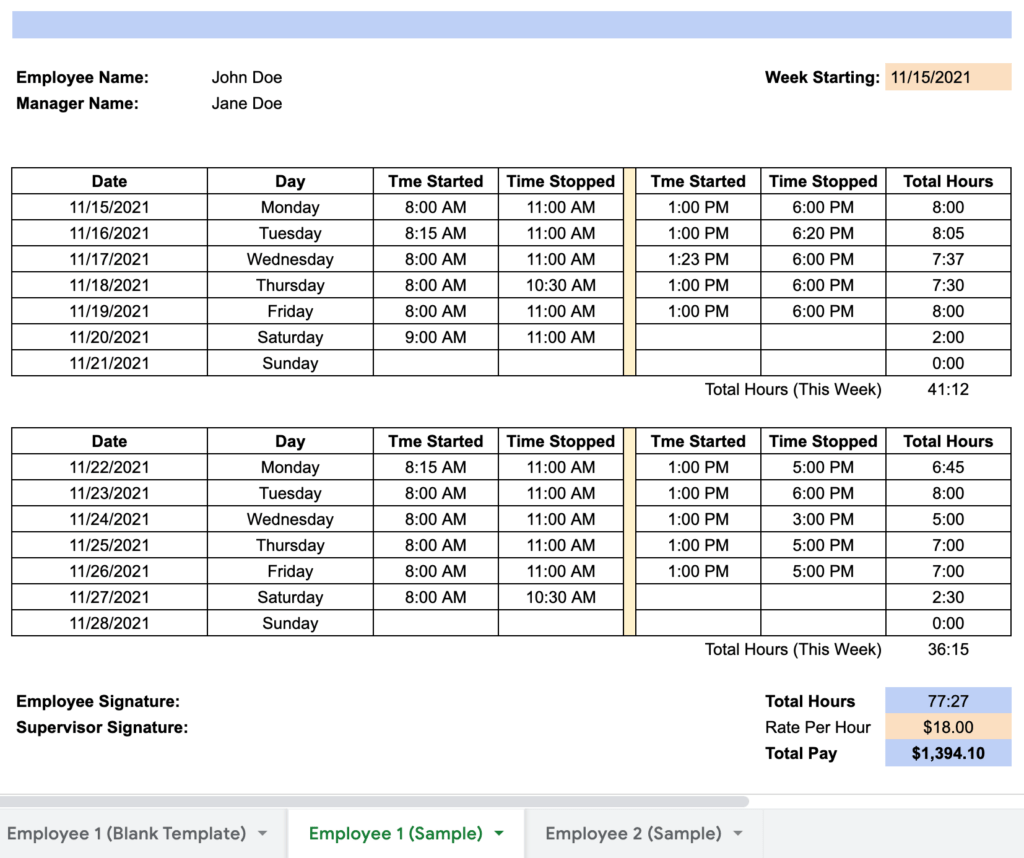
Download it here: Excel | Google Sheet
4. Monthly timesheet
A monthly timesheet template includes the work hour and expenses for all the workdays and shifts on a monthly basis.
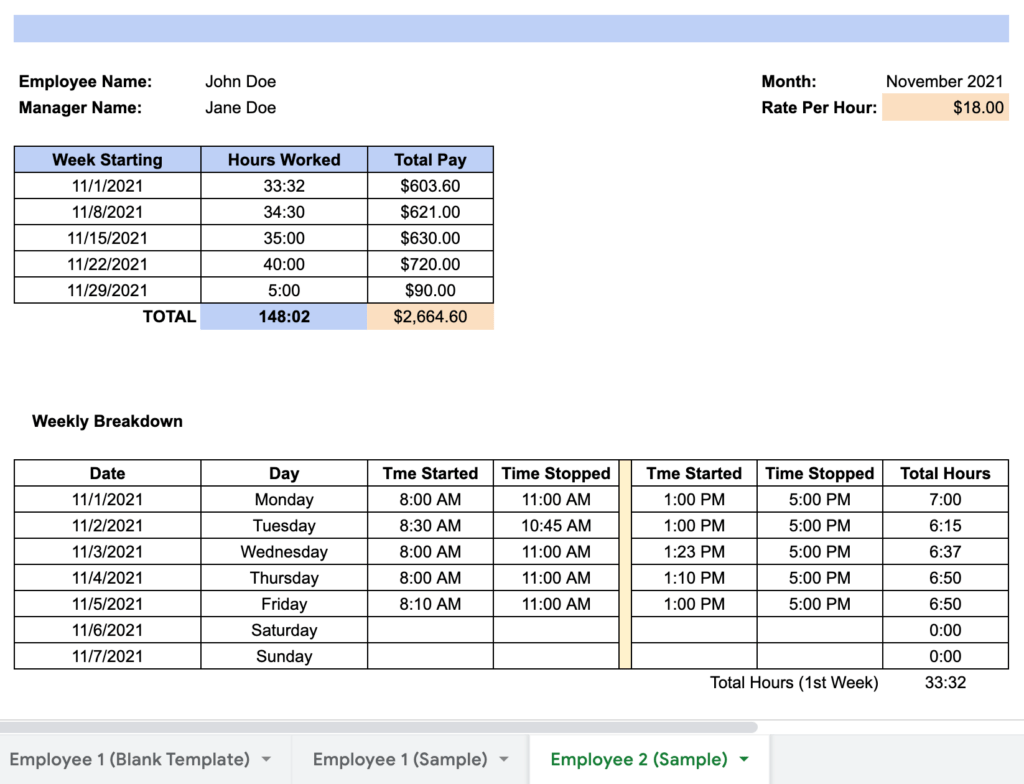
Download it here: Excel | Google Sheet
Confused about which template to download for your business?
Let’s take a look at a few important details that you must have in your employee timesheet.
How to choose a timesheet template for multiple employees?
When looking for an Excel timesheet template, ensure that it covers these three sections:
Section 1: Basic information
This section provides the details about employees and business.
Some data fields that you should look for in a multiple employee timesheet:
- Employee’s name.
- Company name and address.
- Manager’s name.
- Project name/code.
- Employee’s phone number.
- Hourly rate or pay rate.
Section 2: Timesheet data
In this section, the details of the tasks done by an employee are highlighted in a tabular format. Either the manager or employee can enter the data.
Typically, the data will be categorized as:
- Day and date.
- Week.
- Project name.
- Project code.
- Total hours spent on each task.
- Breaks like a lunch break.
- Vacation/sick leave.
- Overtime hours.
- Total working hour.
- Detailed expenses.
Section 3: Credentials and payment information
Finally, every timesheet should have the payment information of the employee and their signature. It should also include a signature section to confirm the approval of both the employee and manager.
Some of the must-have information present here include:
- Hourly/Daily/Weekly rate.
- Total pay.
- Employee’s signature.
- Manager’s signature.
- Date.
Now, that’s a lot of things to take care of.
So is all the manual work worth it?
Let’s take a look at the advantages of using an Excel template.
What are the benefits of using timesheet templates?
Here are two major benefits of an Excel timesheet template:
1. Provides a quick overview
Usually, many people work on numerous projects simultaneously, making it challenging to keep tabs on each employee.
And if you’re working in remote teams, supervising can get even trickier. You’ll have no way to physically see who is working on what and how each project is progressing.
A simple timesheet provides a quick overview of all the tasks your team members are working on. You can use this data to monitor work and gauge the progress of each project individually.
Additionally, summarizing what everyone is working on and how long they spent on each task can help you plan better. You can also flag and address issues that might be slowing down the overall progress.
2. Simplifies payroll and budgeting
Timesheets help you pay your employees for the total hours worked and also come in handy while billing your clients.
For example, if you’ve hired freelancers on a daily, weekly, or biweekly pay period, you can easily calculate the total time they spent on a client’s project. You can then generate the right payroll for freelancers and use the same to send an accurate invoice to the client.
Moreover, timesheets allow you to record the time taken by employees to complete a project.
With this tracked data, you can better calculate your estimates for a future project. You can even build strategies to minimize your costs translating to greater profits.
While these benefits make Excel templates look like an all-in-one solution, here are a few major cons of using these timesheets.
3 major drawbacks of timesheet templates
Here’s an in-depth look into why an employee timesheet template isn’t the ideal timesheet solution for any business:
1. Leaves room for error and time theft
The entire concept of timesheets is based on accurate data entry by your employees. And you have no option but to rely on their given data entirely.
Usually, employees fill their timesheets at the end of the day. By then, they might not remember how much time they actually spent on each task.
This could lead to misreporting.
Moreover, if you don’t monitor the timesheets effectively, employees might inflate the records.
And even if they do record their activities honestly, there’s always room for unintended errors, resulting in overbilling or underbilling your clients.
2. Requires a lot of manual work
Sure, a timesheet helps track hours worked. But it can be a tedious task as you’ll have to manually fill in the data and make calculations yourself for each pay period.
This lack of automation translates to a lot of extra work.
And if you’re managing numerous employees and clients, checking each timesheet can be time-consuming — especially if you’re going at it alone.
You could hire someone to handle your payroll to solve this problem, but it will only increase your expenses.
3. Can’t track performance trends
Tracking the total number of hours worked doesn’t necessarily give an accurate account of productivity and progress.
A spreadsheet based timesheet only informs you of the number of hours worked and not how an employee spent those recorded hours.
To get a clear idea of the productivity levels, you need to determine how employees spent those work hours. It involves analyzing your employees’ activities during work hours, like the websites they visited or the time they spent on certain apps.
Only then can you identify bottlenecks and take steps to resolve them.
Now, let’s learn some handy tips to minimize these cons.
3 smart tips for managing manual timesheets
Here are three tips for using a simple timesheet template:
1. Train your employees
Employees are more likely to fill out a time tracking template correctly if:
- It has a user-friendly Excel format.
- Contains predefined formula.
- Doesn’t require a lot of edits.
That’s why you should pick out a simple timecard template. You can also train new employees to use manual timesheet tools like MS Excel (Microsoft Excel) and Google Sheet. With proper training, they can use an Excel formula or pivot table for easy and automatic calculations.
2. Assign project codes
Do your employees document the time they spend on different projects?
Then you should assign a code to each project.
Here’s why.
Multiple employees could be working on the same project but with different names.
For example, for writing a blog post on virtual project management, one can log the task as “virtual project management.” And the other can save it as “virtual pm” in the project timesheet template.
While this doesn’t seem like a huge difference, such small changes make it extremely hard to sort things out when you’re dealing with an Excel spreadsheet.
Additionally, using project codes makes tracking the resources allocated to certain projects easier and saves time when sorting timesheets for payroll management.
3. Ensure government compliance
Some countries set guidelines regarding minimum wage, overtime, recordkeeping, and other issues.
For example, the USA’s Fair Labor Standards Act (FLSA) states that all non-exempt employees are entitled to overtime pay and minimum wages for all hours worked beyond 40 (regular hours) in a workweek.
To ensure you’re calculating overtime pay appropriately, you need to keep track of hours, clock in, and time out data.
Explore all about using timesheets for exempt employees.
However, these tips can only help you to an extent because using timesheets on tools like MS Excel, Google Docs, or Google Sheets has many limitations — mainly because it involves manual data entry and analysis.
You also need to take care of a lot of other things.
So what’s the workaround?
Simple! Use time tracking software.
A kick-ass alternative to timesheet templates
With a powerful time tracking tool like Time Doctor, you can not only easily manage timesheets but also get insights into the productivity of your employees.
From tracking employee time accurately to generating reports automatically, Time Doctor can help you every step of the way.
What’s Time Doctor?
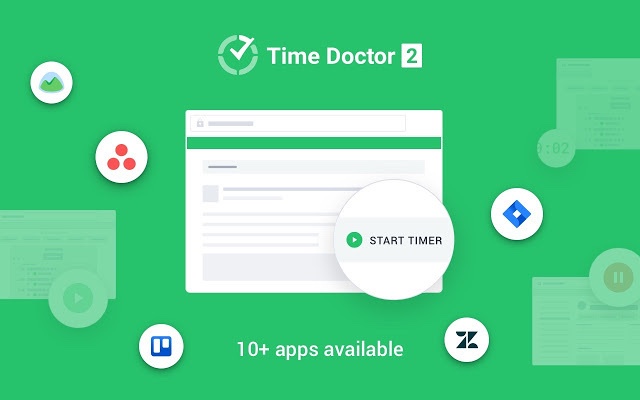
Time Doctor is a robust time tracking and employee productivity management tool used by small businesses like Thrive Market and large companies like RE/MAX to boost employee productivity.
Employees can use this tool to accurately track time for all their tasks and projects in real-time.
Moreover, Time Doctor is compatible across all devices that support Windows, Mac, Linux, Android, iOS, and Chrome operating systems.
Let’s check out some of its key features:
1. Time tracking
Time Doctor offers both manual and automatic time tracking features.
In the manual or interactive mode, employees track their work activity with a simple and easy-to-use interface.
To track time using this mode:
- Launch the Time Doctor app and log in with your existing credentials.
- Create a new task or select one from the task list.
- Press Play to start tracking time.
Time Doctor will now track time while running in the background. You can click Stop if you’ve completed your task or want to take a break.
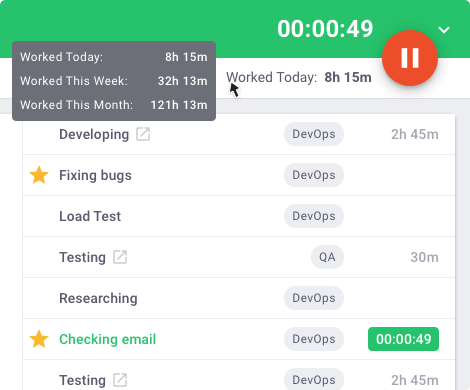
Time Doctor also offers an automatic mode that eliminates the need to manually start or stop the timer every time you work or take a break.
Once enabled, the app starts recording time when you turn on your computer or during specific hours. This ensures that the time tracking process doesn’t interfere with your employees’ workflow.
2. Work schedules
The work schedules feature allows you to create and edit employee shifts from within Time Doctor.
You can:
- Monitor and manage employee overtime.
- Automate schedule creation and updates to save time.
- Easily adjust schedules to ensure round-the-clock availability.
- Generate accurate payroll with automatic time tracking.
So how do you add a work schedule in Time Doctor?
Set up your employee’s work schedule in three easy steps:
- Pick users and the date range within Time Doctor and export a CSV file.
- Add the shift timings to the exported CSV file.
- Upload the CSV file to Time Doctor.
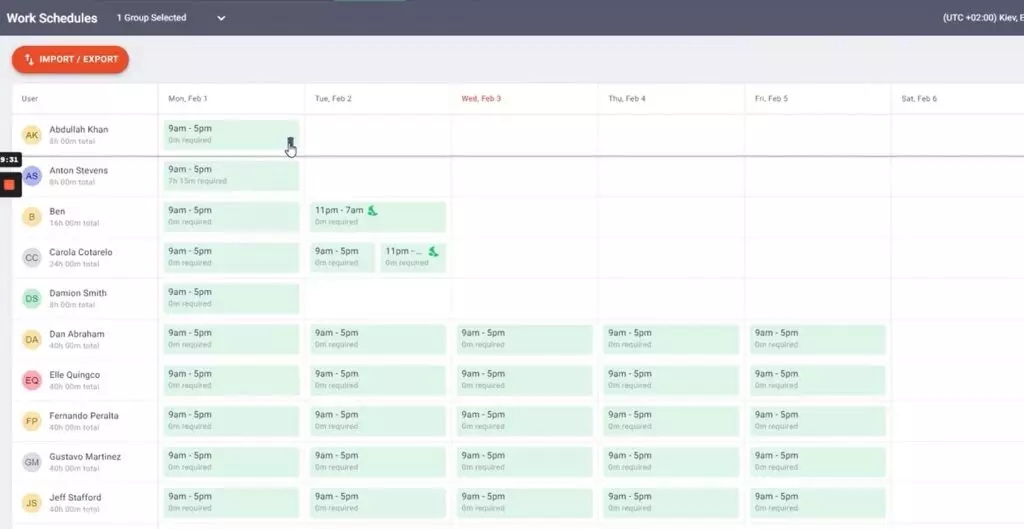
3. Productivity reports
Time Doctor automatically generates several productivity reports based on tracked employee activity – making time tracking more meaningful.
Here are some of these reports:
- Hours tracked report: Shows the total number of hours tracked by employees for any date range.
- Timeline report: Get an insight into how much time each employee spends working and on breaks.
- Activity summary report: Gives an account of active seconds and minutes, mobile use, unproductive activity, and more.
- Attendance report: Shows which employee is absent, partially absent, present, or late.
- Project & tasks report: View how long your employees take to complete any given task.
- Custom export: Export reports with custom data to suit your business needs.
- Web and app usage report: See how much time each remote worker spends on different sites and apps.
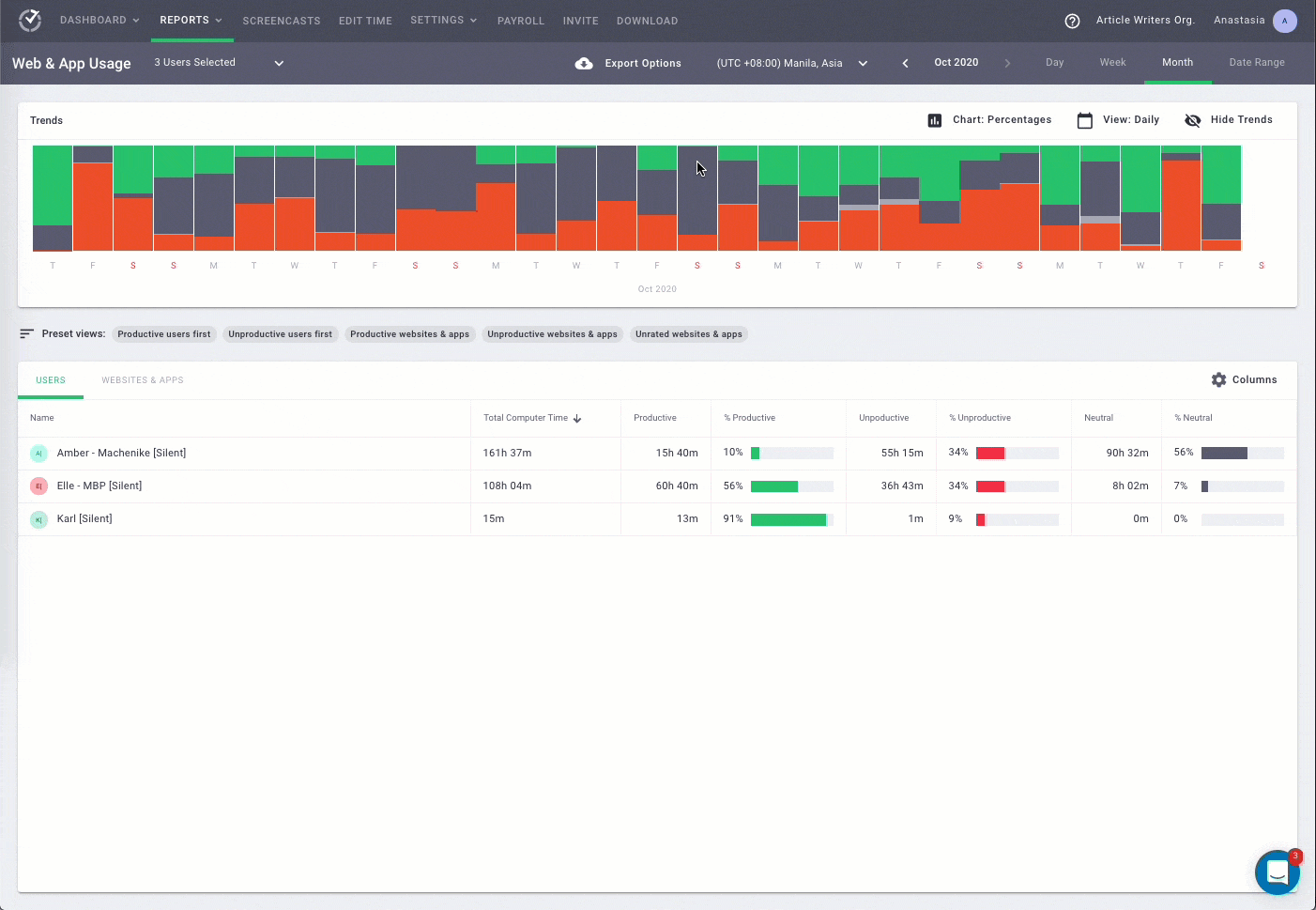
4. Payroll management
Once enabled, Time Doctor’s easy payroll management feature allows you to pay your employees or freelancers with ease.
You can customize this payroll feature to:
- Select a payment method or currency.
- Specify a payment time range.
- Set pay rates for each employee and more.
Moreover, Time Doctor integrates with payment services like PayPal, Wise, Gusto, and ADP, to make batch payments to multiple employees directly.
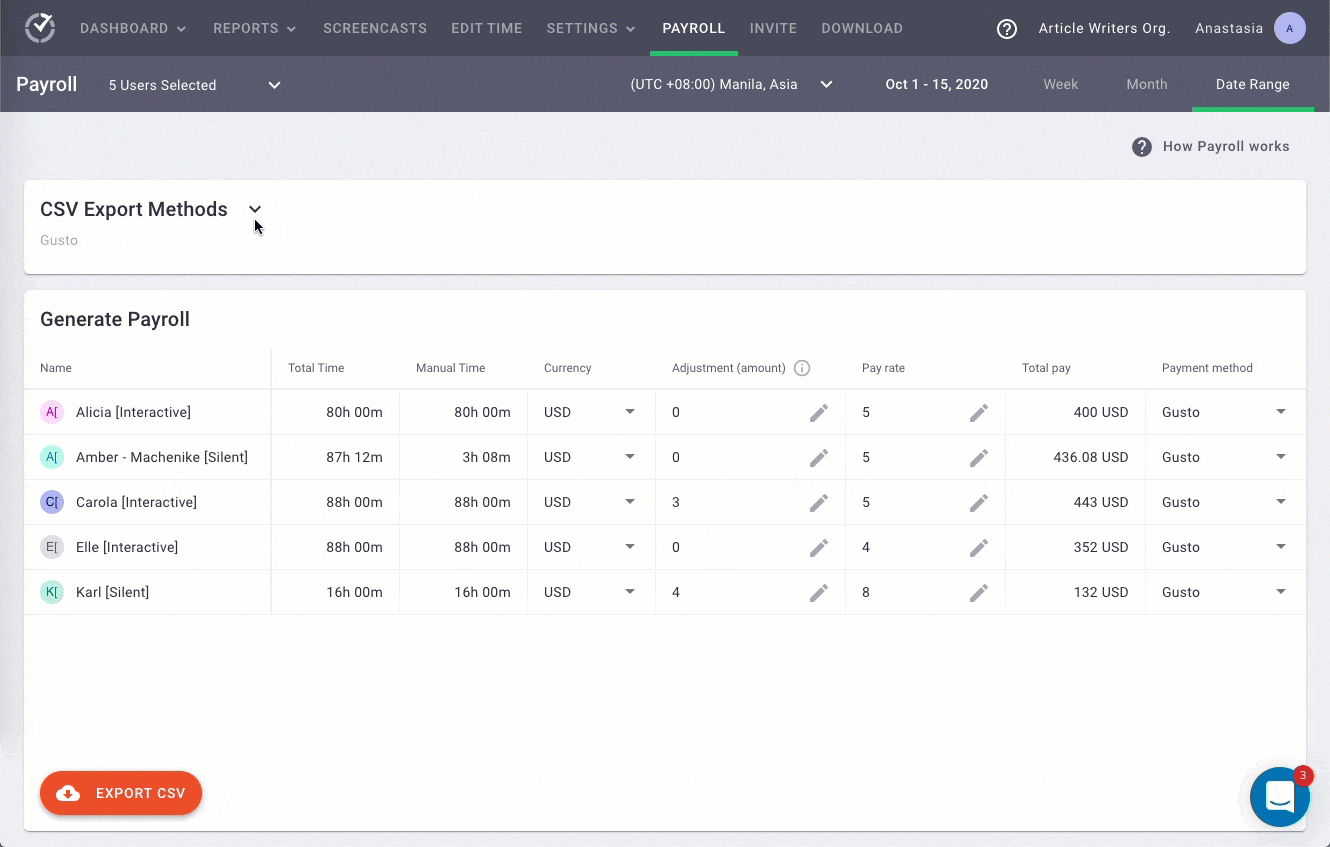
5. Chrome extension and integrations
Time Doctor’s powerful Chrome extension integrates with 50+ tools to help you manage employee hours and productivity across your favorite apps.
Some key integrations include:
- Project management: Zoho Projects, Asana, Trello
- CRM: Zoho, Pipedrive, etc.
- Communication: Podio, Slack, Zapier, etc.
- Customer support: Zendesk, Freshdesk, etc.
Wrap up
A free timesheet template can help record employee work hours and easily calculate the daily, monthly, or weekly pay. You can download the templates we provided here and customize them to suit your needs.
However, Excel timesheets can be tedious to manage and prone to human error.
Instead, it’s best to use an automatic timesheet calculator like Time Doctor. In addition to time tracking, the tool also offers other advanced features like work schedules, detailed reports, productivity ratings, and more.
Sign up for Time Doctor today for error-free and effortless time tracking and productivity management!

Carlo Borja is the Content Marketing Manager of Time Doctor, a workforce analytics software for distributed teams. He is a remote work advocate, a father and a coffee junkie.


