Making on-time payments can become tricky if employees frequently fail to submit timesheets.
So what’s the solution? With timesheet reminders, you can send automated alerts weekly, biweekly, or monthly to streamline the process and improve success rates.
In this article, we’ll cover how timesheet reminders work, explore how they can benefit remote team managers, and look at how to save time with automated time tracking.
What is a timesheet reminder?
A timesheet reminder is a notice that prompts employees to complete and submit their timesheets before a weekly, biweekly, or monthly deadline.
It’s typically a short message that you send to your remote team via email, text, or chat. If you use a time tracking tool like Time Doctor, you can send an in-app notification.
You can certainly send timesheet reminders manually. But if you have ongoing timesheet deadlines, automating the process can save you time and hassle.
Why is there a need for timesheet reminders?
Timesheet reminders are most likely one of the only things that employees will get to, well, remind them about completing and submitting their timesheets for a given period.
While you can trust many employees will stay on top of their personal timesheets with minimum supervision and reminding, it’s still best practice to send a general reminder for everybody, especially in case anyone forgets.
After all, teams can get busy, things get forgotten, and people overall will have other things to stay on top every single month. It’s helpful to send reminders from time to time, especially when payroll is coming.
Timesheet reminders are also crucial for any fully remote team, especially in the absence of a workplace where you can remind people in person. Because teams that work together virtually may also mean working asynchronously, it’s important that some announcements – including timesheet reminders – are made regularly.
Common types of timesheet reminders
Now let’s take a look at some common types of timesheet reminders, from the formal to the informal.
Emails
Email is probably the most common way a company can send employees timesheet reminders. You can easily automate emails to send to the entire company, or to a specific team, particularly if you work with freelancers or independent contractors who may have a different payroll schedule than regular employees.
Text messages
Reminders sent as text messages are also becoming more commonplace, as advancements in technology and communications has made it possible to automate and even personalize SMS messages.
This can be a great way to send automated timesheet reminders for companies with employees in the same location or region. But text messages can also be sent via popular messaging apps. So if your company and teams are on apps like Telegram or WhatsApp, for example, these can be great channels to send text message reminders.
Memes
Last but not least, memes can make for funny timesheet reminders. Creating and filing timesheets can be an administrative task that some employees don’t always love doing, so inject a little whimsy and fun by sending memes to commemorate the upcoming deadline.
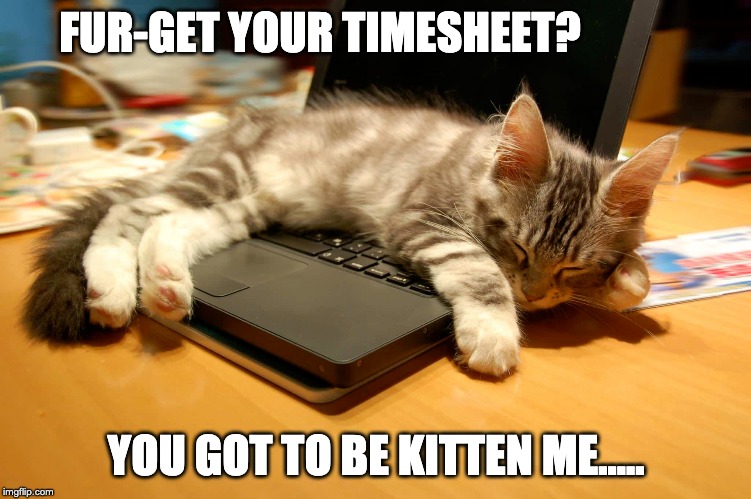
Slack
If your company uses a communication platform like Slack to reduce the need for emails and texts, then sending in-app timesheet reminders is a smart choice.
Depending on your Slack setup, you might create a channel just for timesheets and payroll updates, where you can send regular reminders. Alternatively, you can use Slack messages as a resource for reminding employees and contractors directly.
How to automate timesheet reminders?
We’ve tackled a few common ways you can deliver your reminders, so the question you might now be asking is: how do you actually automate these timesheet reminders?
Here are 5 ways you can automate timesheet reminders in your company. Feel free to use just one or a mix of a few to really see which works best for you and your employees.
1. Schedule reminder emails
Scheduling reminder emails can be the most straightforward option. After all, everybody checks their company email regularly, and you’ll be sitting at the top of their inbox.
Email also works best if you work with remote employees and freelancers who may not be part of your company newsletters or shared workspaces. This is also one of the better platforms to use to send formal, professional reminders.
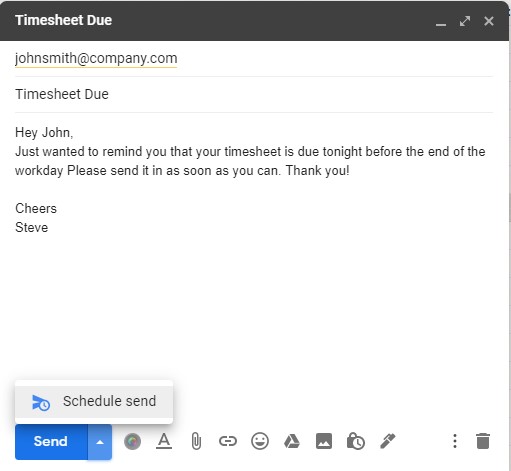
Here are some example templates of a timesheet reminder email you can send:
Formal timesheet reminder email
Hi,
This is to remind you that your timesheets for the period of [start period date] to [end period date] is due this Friday, end of day. Late or no submission of timesheets may result in delayed payments. If you have any concerns and questions, please get in touch with your team lead.
Formal timesheet reminder email for overdue timesheets
Hi,
This is to inform you that your timesheet for the period [start period date] to [end period date] is overdue. Please submit your timesheet as soon as possible to avoid long delays in your payroll. If you have any problems submitting your timesheet, please get in touch with your team lead.
Of course, you can also send shorter, more informal email reminders, particularly if you’ve been with a team for a long time where everyone knows each other well.
Informal timesheet reminder email
Hi,
Just wanted to remind you that your timesheet is due tonight before the end of the workday. Please send it in as soon as you can. Thank you!
Informal timesheet reminder email for overdue timesheets
Hi,
Here to let you know that your timesheets have overdue. If you have any problems, please get in touch with [Name] from HR. If not, please send them in as soon as possible. Thanks!
How to set up scheduled email reminders
Most corporate email providers give you the option to send scheduled emails to your entire team. Here are most of the basic steps you’ll likely need to do to set up automated timesheet reminder emails.
1. Use a clear subject line, e.g. “REMINDER: Your timesheets are due today” or “[TO DO] Submit your timesheets here”
2. Type out the email body with all relevant information, including who people need to get in touch with for questions or concerns.
3. Instead of hitting Send, look for a Send Later or Schedule Send option.
4. Set the time when you want the reminder to be sent.
5. Schedule the email, sit back, and watch the email send at the designated day and time.
6. Repeat this process for each payroll cycle, or schedule several emails for multiple payroll periods ahead of time.
2. Send a reminder on Slack
If your team is on Slack, you can set up a recurring message that you can send to the entire company or a specific Slack channel right from the app itself.
The beauty of an automated reminder on Slack is also that it sends reminders as a task for the recipient, so they’ll need to mark it as “complete.” This makes sure employees are able to tick this task off their list, because the reminder will stay active on their end if they haven’t completed the timesheet submission.
How to set up recurring reminders on Slack
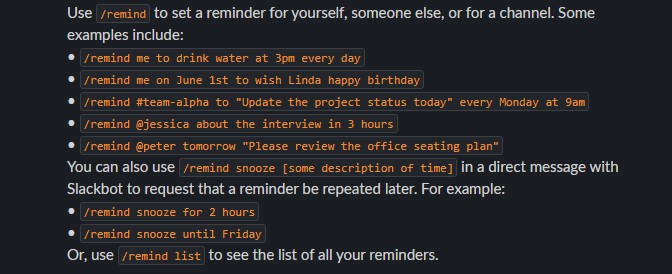
- If you don’t have one yet, create a channel for company-wide announcements and reminders. Optionally, you can create a channel specific to timesheet reminders. In this walkthrough, we’ll assume you created a new channel called #reports-reminders.
- Go to your personal Slack space, type in the following command:
/remind + #channel-name on [day] at [time], to submit their timesheets
So calling back the channel #reports-reminders, your command would look like this:
/remind #reports-reminders on Fridays at 4:30PM to submit their timesheets to HR - If you ask employees to send timesheets every other week instead of weekly, an example command you can use to set up your reminders can be – /remind #channel every other Friday at 4:30PM to submit their timesheets to HR
3. Create a shared calendar
Next, a company-wide shared calendar can be useful for showing recurring events and reminders without having to constantly remind everyone via different channels.
A common use case for shared calendars now, for example, are regular virtual meetings and company-wide town hall meets. A completely remote team simply needs a recurring event to their shared company calendar, so if the event is a group meeting for example, they can run the meeting using reliable webinar software if they can’t meet in person.
This way, all participants need to do is use their calendar to find all the details for the meeting to be able to join with minimal to no back-and-forth messaging.
But this shared calendar event feature can also be turned into a recurring timesheet reminder.
How to use a shared calendar event as a timesheet reminder
Follow these steps to set up a recurring timesheet reminder for your company, especially on a shared calendar. In this walkthrough, we’ll assume you’re already using a shared calendar service – in this case, Google Calendar.
- Go to Google Calendar. Under My Calendar, hover over your company-wide calendar and click More > Settings and Sharing.
- Under Access permissions, select Make available for [organization name] so this calendar is viewable for all persons under your organization. If you work with freelancers without company emails, opt to individually share the calendar with them.
- Create a New Event and label it accordingly, e.g. “Timesheet Submission Deadline” with a specific date and time.
- Under the date and time options, set it to recur at your designated periods, e.g. weekly or every other week.
- Under Notifications, set it to send notifications to everyone to start of event. Decide whether you want Google Calendar notifications only or if you want to include email notifications as well. Pro-tip: the latter is best in case employees do not have Google Calendar installed on their phones or don’t have their calendar open on another tab.
4. Send a text message
Employees most likely check their phones more often than they do email, so this can be a great place to send a timecard reminder. To automate SMS messages for a company, you’ll want to get popular business texting software like Weave to help you set this step up.
How to set up automated text message reminders
In this walkthrough, we’re going to assume you have a business texting app. We’ll be using Weave as an example of the general steps you can expect, but the process may vary depending on your provider.
- Create a New Group and add all employees.
- Create a new Appointment Type and name it accordingly, i.e. Timesheet Deadline.
- Go to Auto-Reminder > Appointment Reminders, then set up the dates and times you’ll want your reminder texts to send to employees. Pro-tip: schedule the SMS to send at the time the timesheets are due.
- Add the Timesheet Deadline event under this auto-reminder setting, set up your reminder message, add personalization. You can then preview your message before turning on this automation.
5. Invest in automated time tracking software
Last but not least, the simplest way you can send automated timesheet reminders is by using dedicated time tracking software like Time Doctor.
With Time Doctor, you can track employee time automatically. After logging employee time, the software automatically turns the tracked hours and minutes into timesheets.
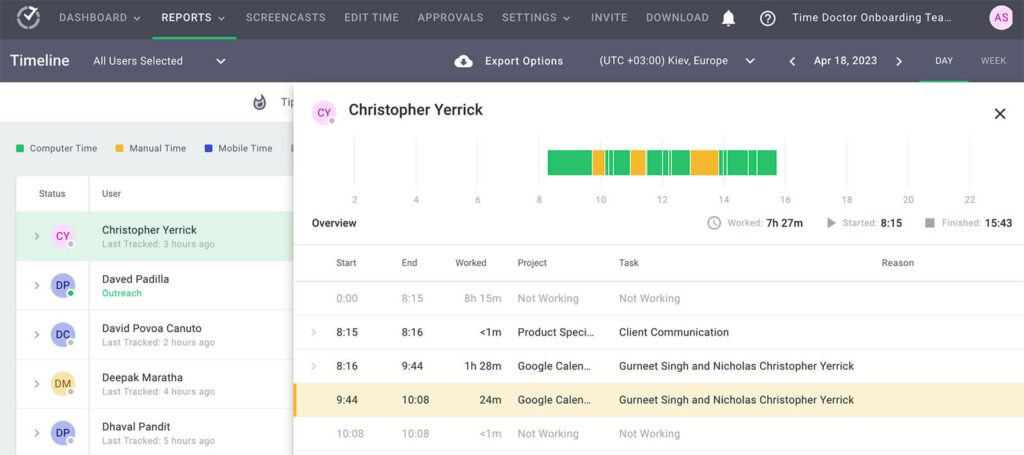
In the event that your team needs to edit tracked time or prefers submitting timesheets manually, they can easily do so from the Time Doctor dashboard.
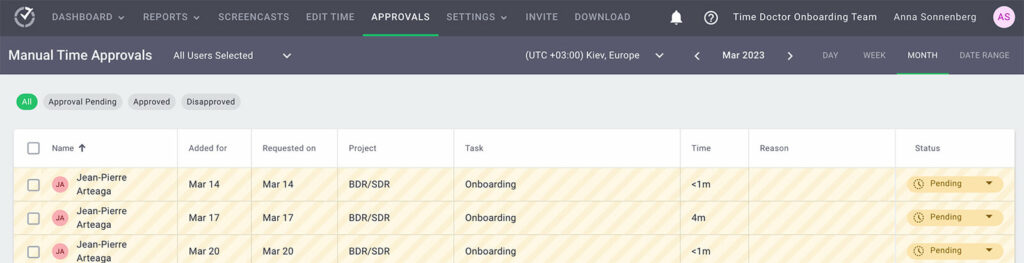
Your HR team can then review timesheets manually or set up automated approvals. Since Time Doctor integrates with many popular payroll apps, it can also allow for seamless payroll management.
Time Doctor offers the simplest option for eliminating the need for manual time tracking while generating accurate employee timesheets for any time period.
Key takeaways
Paying employees on time often requires getting their timesheets on time. Make sure everyone is sending in their timesheets by the deadline by setting up automated timesheet reminders. Or if you want to avoid the hassle altogether, use time tracking software like Time Doctor that will help you automatically track employees’ work hours and manage payroll with ease.


