One of the biggest perks of working remotely is the added flexibility it allows for distributed teams. Although studies show that many remote employees work longer and harder, it can be challenging to check in or monitor their work.
How can you be sure your distributed team is clocking in on time and staying on task throughout the day? In this article, we’ll cover how to know if remote employees are working using 8 actionable tips.
1. Track employee time and productivity
Whether you suspect your remote employees aren’t working throughout their shifts or you simply need proof of work, employee monitoring software can eliminate the need for guesswork.
With a time tracking tool like Time Doctor, you can automatically check when employees log in and out for the day. The dashboard displays employee schedules, absences, and late arrivals so you can ensure your team clocks in on time.
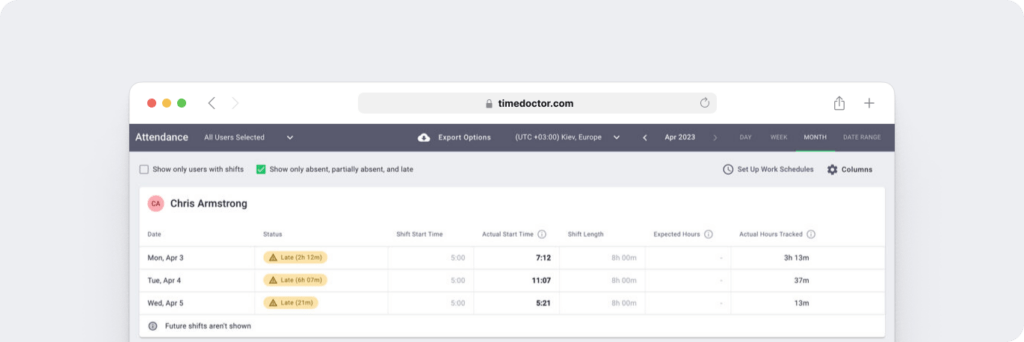
Time Doctor monitors mouse activity and keystrokes to gauge activity levels throughout the day. Based on this data, each employee’s dashboard displays idle time, which can help you see how much active work your team is doing.
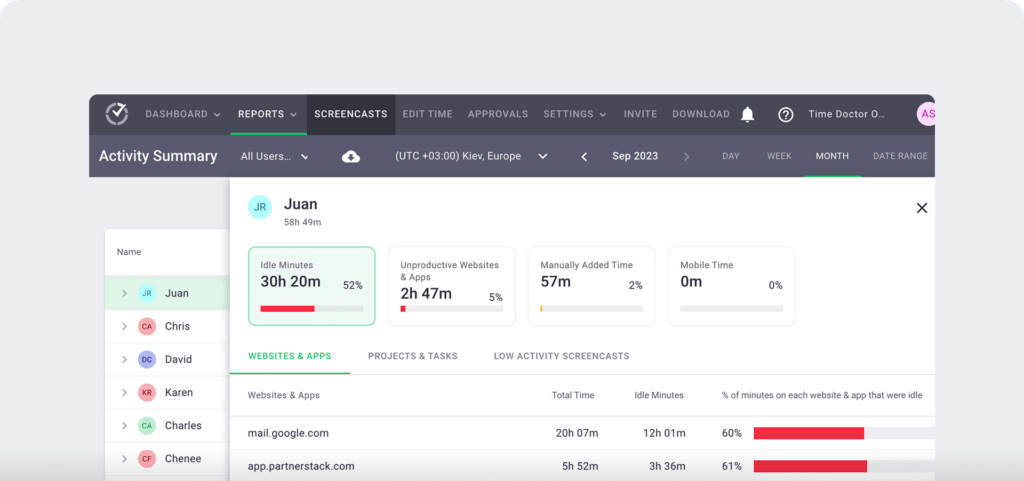
Want to help your team avoid distractions and reduce idle time? With Time Doctor, you can set alerts after a certain amount of inactive time, prompting employees to return to the task at hand.
Time Doctor can also take screenshots of remote employees’ devices, including second monitors. Since you can schedule screenshots at set intervals throughout the day, you can use these visuals to review your employees’ workdays.
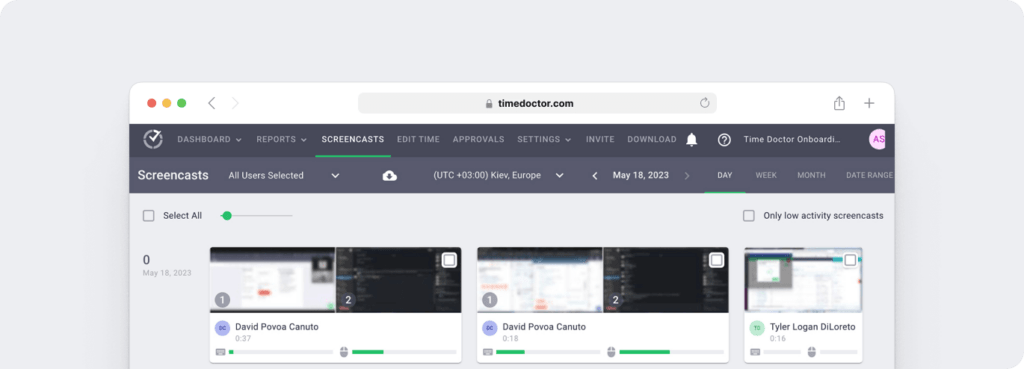
As employees go about their days, Time Doctor automatically tracks their time spent on each project or task. The platform generates visual timelines that show how your remote team spends their days and allocates work hours.
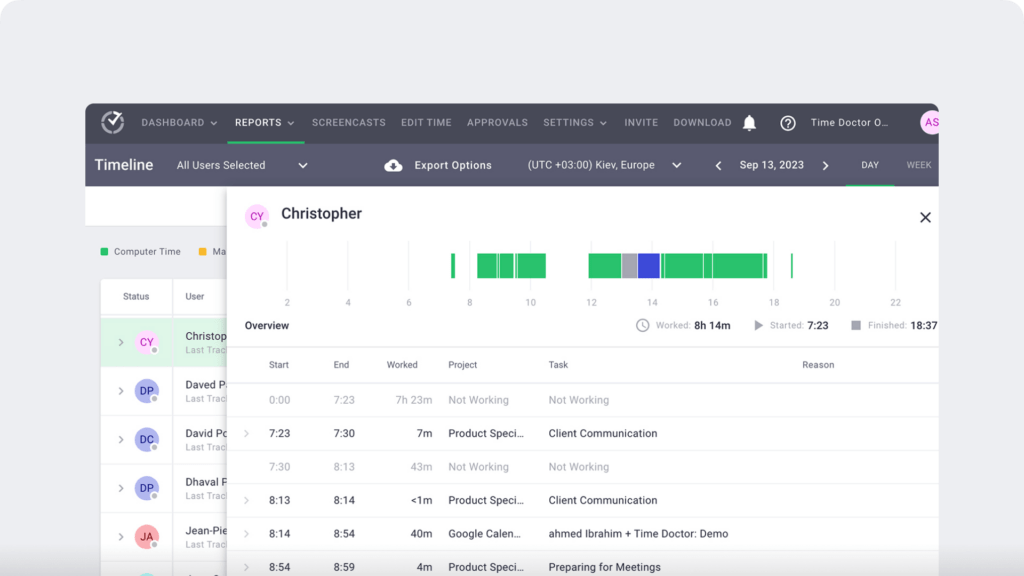
Since Time Doctor integrates with many leading communication, help desk, and customer relationship management (CRM) tools, it also records the programs your team uses for remote work. It can even display the names of tasks and records to give you greater visibility into employee activity.
Based on your organization’s custom settings, Time Doctor can label websites and apps as productive, neutral, or unproductive. For example, your team’s CRM is likely an app you consider productive, while social media sites may be unproductive.
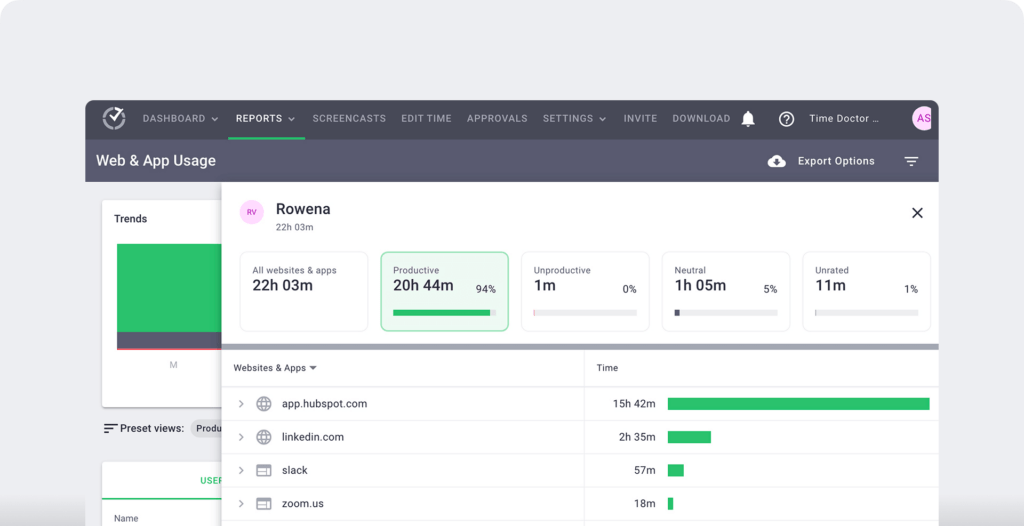
Using this input, Time Doctor can display productivity analytics for each employee. These insights are particularly helpful for understanding both how your remote team spends time and how much they’re actively working toward goals.
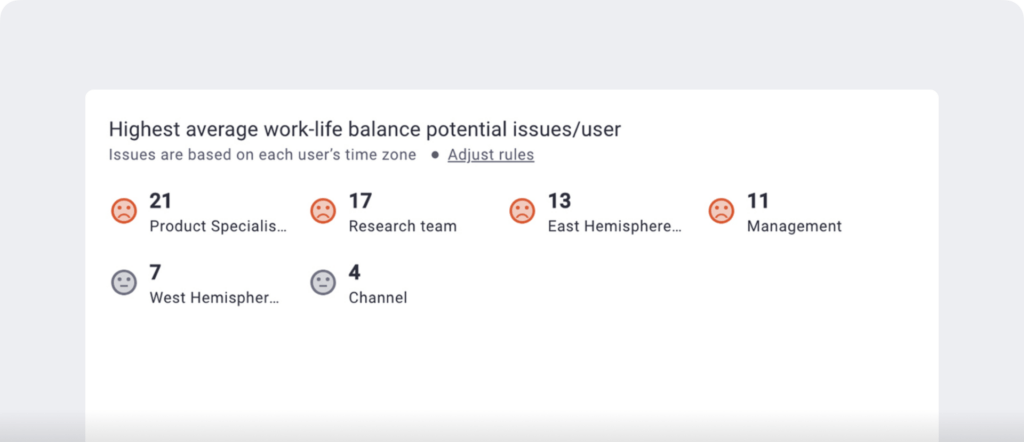
To help employees avoid overworking, use Time Doctor’s wellness chart. It detects early signs of burnout based on your definition of a healthy work schedule.
2. Set key performance indicators (KPIs)
Are your remote employees meeting their goals, or are they failing to reach the targets you’ve set? By creating and tracking KPIs, you can see whether your team is performing successfully and contributing to better outcomes.
A primary benefit of using KPIs to assess work is that they’re quantifiable. Because you can measure progress toward these goals, they provide an objective overview of how hard your team is working and how productive they are.
While KPIs work well for tracking individual performance, they also relate directly to business goals. As a result, you can use them to measure how much each remote team member contributes to your company’s bottom line.
To set KPIs for a remote team, use the SMART goals framework. Make your KPIs specific, measurable, achievable, relevant, and timely. Here are a few examples of what that might look like:
- Making 50 outbound sales calls each workday, with the goal of qualifying at least one lead
- Achieving an average handle time (AHT) of 2 minutes for each inbound call to improve customer satisfaction
- Reducing coding time by 10% to deliver software projects faster and at a lower cost
Once you’ve chosen KPIs for each team member, share them with employees. Clarify how and when you measure these metrics, and encourage employees to track their progress daily or weekly rather than waiting for quarterly or annual performance reviews.
3. Host daily standups
A potential downside to remote work is the lack of opportunities for regular check-ins with team members. With no regular team meetings or one-on-ones, your team may not have the accountability they would when working in the office.
Although it’s a little harder for remote team members to have spontaneous check-ins, regularly touching base can easily work for distributed teams. Keep employees accountable and maintain strong connections with your team by hosting daily standups or meetings at the beginning of work.
To plan successful standups, use these tips:
- Keep the timing tight. For many teams, 15 minutes should be enough time for a daily check-in.
- Stick to an agenda. For example, have a manager provide a 5-minute overview. Then, ask several team leaders or employees to share one-minute updates.
- Use a remote meeting tool like Zoom. Ask employees to turn on their cameras so everyone can connect.
To make the most of their standup time, have team leaders and employees answer questions, such as:
- What did I accomplish yesterday that contributed to the team’s goal?
- What am I planning to do today to make progress toward team goals?
- Is anything blocking my team’s progress toward these goals?
4. Collect end-of-day reports
Daily standups can help with improving teamwork, planning projects, and making progress. However, they often focus more on future intentions than on completed work. If you’d get more value from tracking what your team has done rather than what they plan to do, collect end-of-day reports.
To simplify the process and track deliverables or tasks consistently, create a template for each role. Then, require your team to complete and submit the form before logging out for the day. Make time to review these reports so you can identify any under or overperformers.
However, it’s important to note that they do have some downsides. Requiring daily reports can look like micromanagement, which may demotivate some employees. It can also require a lot of extra work for managers, which may slow progress toward other essential goals.
5. Check project management and communication tools
The suggestions above can enable structured check-ins and reports. However, they don’t allow for much spontaneity. Check the following if you want to confirm that your team is working in the moment:
- Project management software
- Task management software
- Appointment calendars
- Communication and messaging apps
- Collaboration tools
Want to see how your team is doing with meetings, calls, and other scheduled work events? Ask them to share their calendars so you can see how they’re allocating time throughout the day.
Need to know if remote employees are meeting deadlines? Check project management tools like Asana, Trello, and Jira to see who’s behind on work and who’s ahead of schedule.
Wondering if employees are available via communication tools like Slack or Teams? Require them to be online during specific hours and see how quickly they respond to direct messages.
To maintain transparency, let your team know which tools you plan to check. Then, they know which tasks and messages to prioritize while staying focused on their goals.
6. Ask fellow team members
The recommendations above all rely on input from the employees you’re monitoring. If you want to verify the information they share, ask their supervisors or colleagues.
For best results, ask specific questions. For example, ask employees how quickly they receive responses from certain team members or whether some colleagues are delaying project timelines.
Use an employee survey tool like Officevibe or CultureMonkey to collect replies while maintaining privacy and security. These tools support anonymous feedback, which can lead to better responses.
5 signs a remote employee isn’t working
Using the tips above, you can take steps to ensure your employees are working and reaching key goals. However, knowing when your employees aren’t working is equally helpful. Keep an eye out for these signals so you can take action as necessary:
- They miss deadlines regularly without giving notice. One missed deadline may not matter, but repeat offenses may reflect poor work habits.
- There’s a decline in their work quality. If you see employees making mistakes or turning in subpar work, it’s worth talking one-on-one about their workload and maintaining a healthy work-life balance.
- They often decline to use webcams in meetings. This habit may indicate that the employee isn’t fully engaged in the meeting, but it can also reflect a preference for privacy in their home workspace.
- They have a slow response rate. When working with remote employees, set a standard response time. If some employees regularly fail to meet it, they may not be getting notifications.
- They frequently appear offline or inactive in communication channels and time tracking tools (pictured below). It’s worth checking with these employees to ensure they have reliable internet connectivity.
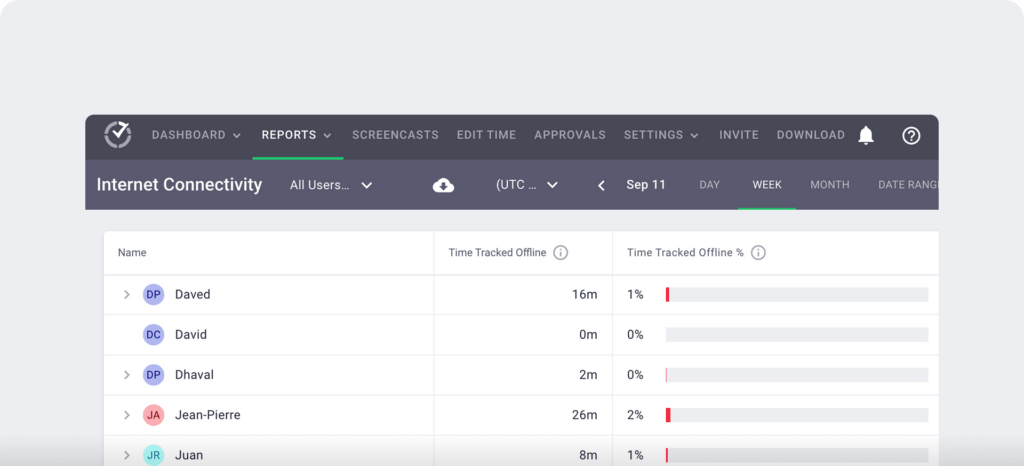
Start tracking remote employee time
With Time Doctor, you don’t have to wonder whether your distributed team is working. Book a demo to see how our time tracking and productivity analytics platform can benefit your remote employees.

Carlo Borja is the Content Marketing Manager of Time Doctor, a workforce analytics software for distributed teams. He is a remote work advocate, a father and a coffee junkie.


