If you’re a business owner or a manager looking to record your team’s scheduled hours for invoicing purposes, timesheets are a valuable solution.
However, it’s essential to know how to fill out a timesheet to track time accurately and streamline payroll processes.
In this article, we’ll go over seven simple steps to fill out a time sheet. We’ll also explore everything you need to know about paper and spread-sheet based timesheets, including their three major drawbacks.
And as a bonus, we’ll also highlight a better way to record working hours.
Let’s get started.
How to fill out a timesheet (step-by-step guide)
A time sheet or time card is a data table that contains an employee’s working hours for a particular time period. Companies use timesheets to record the number of scheduled hours worked on tasks, projects, or a specific client’s work.
It also helps prove compliance with the Fair Labor Standards Act (FLSA), which requires all non-exempt employees to submit their timesheets.
There are two ways to use a time sheet:
- With a traditional paper or spreadsheet.
- With an employee time tracking tool.
The most common spreadsheet or paper timesheets are daily, weekly, bi-weekly, monthly, and project-specific timesheets.
Here are the steps you can follow to fill out any of these timesheets:
Step 1: Enter the employee’s name
In the timesheet’s name field, add the person’s full name whose hours or work schedule you’re tracking.
If you have more than one employee with the same first name, using their full names should help avoid any confusion.
Step 2: Add the date or date range
Next, you’ll need to enter the date.
Based on when they pay salaries, most companies require employees to complete timesheets daily, weekly, or monthly. For example, you can enter the start date of the relevant work week in a weekly timesheet.
Remember, filling in the correct date is essential for payroll, tax, and audit purposes. Inaccurate records can create legal issues for your company.
Step 3: Fill in the project and task details
Grouping tasks by project helps employers quickly see what an employee is working on. This also helps you present proof of billable employee hours to clients for billing purposes.
Additionally, you can send a list of tasks completed during a given time to your clients. This is useful for freelancers or contractors whose billable hours are calculated on a task basis.
Step 4: Add working hours for each day of the week
The employee timesheet has a column for each day of the work week. You can fill in the scheduled hours or leave hours against the correct days. You can also add a column for every extra hour worked on a given workday.
This section of the timesheet is important because it allows you to pick up weekly work patterns. For example, you can easily spot an employee who takes leave every week or on a particular weekday.
Step 5: Calculate the total hours
You’ll then need to calculate the total work hours and fill in the time in the total column.
This way, you can see the total amount of time worked each day. Employers can use the information to calculate overtime hours and double time for payroll processing.
If you’re using an Excel sheet or a similar program, you can use formulas to automate the calculation of the total work hours.
Step 6: Add notes if required
Most timesheets will have a space for notes. Here, you can enter details such as weekly or hourly rates, reasons for overtime hours, delays or absences, etc.
For example, if you had to stay off work to attend jury duty, you can mention it in the notes section.
Step 7: Get approval
Once you complete the timesheet, submit it to your manager, human resources representative, or designated approver. They will verify the details and sign as required to approve the completed timesheet.
If you’re using an electronic timesheet, you can easily share it with the approver via email or print the filled timesheets and deliver them in person.
Looking for a customizable timesheet template?
Check out these free timesheet templates in Excel, Word, or PDF formats that you can download and use today.
Now, let’s look at the different timesheets you can use to track your employee’s billable hours.
4 different types of timesheets
Here are the four common types of timesheets you can use:
1. Daily timesheets
You can use this timesheet entry to track how employees spend their time daily. Employees can record each activity by the hour, which is useful for paying salary to an hourly employee.
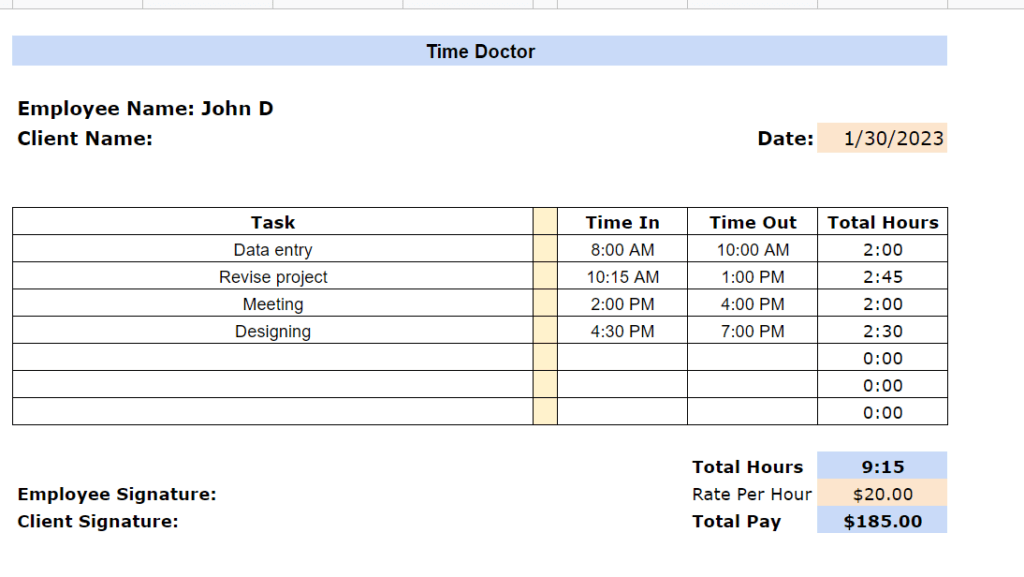
2. Weekly timesheets
The weekly timesheet template is useful for calculating work hours and payroll records for each workweek.
Employees can add when they start and end shifts for that week. They can also specify their vacation time or sick leave (if any) before their supervisor calculates their regular hours, extra hours, total hours, and billable hours.
3. Bi-weekly timesheets
A biweekly timesheet will be your best option if you calculate work hours or if your pay period runs every two weeks. Employees fill in their regular hours and submit their timesheets every fortnight.
4. Monthly timesheets
Monthly timesheets are suitable for companies that calculate their working hours every month.
Despite the benefits of using a traditional timesheet template, they have a few drawbacks too. Let’s take a look at some of them.
3 major cons of using paper and spreadsheet-based timesheets
While you can use paper timesheets and spreadsheet programs like Excel and Google Sheets to record employee work hours, these traditional systems have several drawbacks.
Here’s a quick look at the three major cons of traditional timesheets:
1. Time-consuming to manage
It’s tedious to fill in your work hour each day manually and then calculate total hours, regular hours, overtime, etc. You’ll also need to remember when you clock in and clock out, start work, go on breaks, etc.
Additionally, gathering each employee’s timesheet and calculating all data will take even more time and effort for employers.
2. Too much room for human error
Whether you opt for a traditional paper timesheet or spreadsheet timesheet, there’s a lot of room for human error with every timesheet entry.
Employees can fill in the wrong work hours by mistake or on purpose. You’ll have no way of determining whether the submitted timesheet contains the actual hours recorded.
And if you have remote employees, you can’t verify if they are working when they say they are.
That’s why several companies are switching to paperless timesheets for better accuracy and efficiency.
3. Productivity assessment is difficult
A traditional timesheet or time card can help you record the hours a salaried employee was present at work. However, you can’t be sure how they spent that time.
For example, you won’t know if an employee was browsing social media websites instead of working on their tasks.
Traditional timesheets don’t give you a clear picture of employee productivity or help you gauge an employee’s improvement. This can result in inaccurate employee reviews.
So, what can you use to accurately track your employee’s work hours?
A complete timesheet software.
Check out our related articles on measuring employee productivity and the best employee monitoring software.
A superior timesheet system: Online timesheet software
Online timesheet software has made tracking employee work hours easier without interrupting their workflow.
Employees can start time tracking automatically when they turn on their computer or open the app and manually click a start button to begin recording time. These apps record the hours and present the timesheet data as reports.
Some time tracking tools also offer features for project management. For example, a project manager can use the software to monitor task progress or update project costs.
However, not all online timesheets or time tracking software are created equal. Some tools can be intimidating for employees who may feel like you’re monitoring them.
It’s best to choose an app that’s an employee self service portal, simple to use and employee-friendly but still has all the features employers need.
So which employee time tracking tool should you go for?
Simple: Time Doctor.
What is Time Doctor?
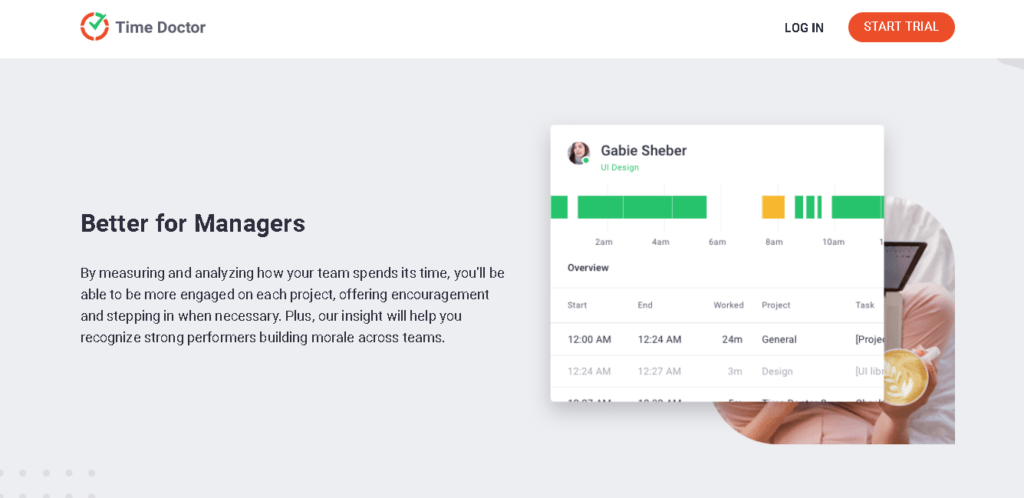
Time Doctor is a powerful, user-friendly timesheet and performance management tool. It’s used by major companies, like Verizon and Ericsson, and SMBs, like Firehouse Subs, to boost employee productivity.
Time Doctor is a superior timesheet system than a paper or spreadsheet timesheet because it accurately records time and offers several helpful reporting and productivity features.
Here is a quick look into some of Time Doctor’s key features:
1. Flexible time tracking
Time Doctor offers two types of time tracking modes for maximum flexibility – automatic and interactive (manual). The app starts time tracking in real-time and shows a breakdown of tracked time based on client, project, and task.
Here’s how Time Doctor’s interactive time tracking feature works:
- Create a new task or choose an existing task.
- Click Start to start the timer.
- You can click Stop to halt the timer when your task is complete or if you want to take a break.
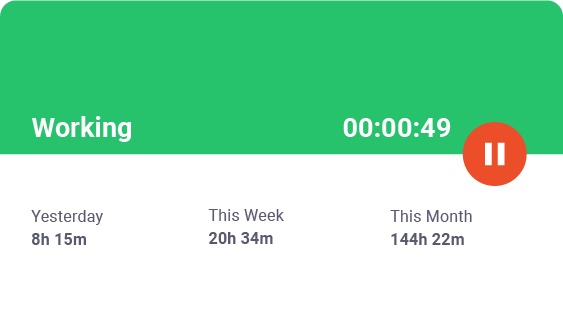
In the automatic mode, Time Doctor starts tracking time as soon as an employee turns on the computer. This feature has little impact on the employee’s day-to-day routine, silently running in the background without interrupting their workflows.
2. Idle time tracker
Time Doctor allows you to see if the team members in your organization are idle or productive while working on client tasks with the idle time tracking feature.
If the tool detects no mouse or keyboard activity for a specific time, it sends a pop-up notification to the user, asking if they are still working. If there is no response, the app automatically pauses the timer and records the non-activity period as idle time.
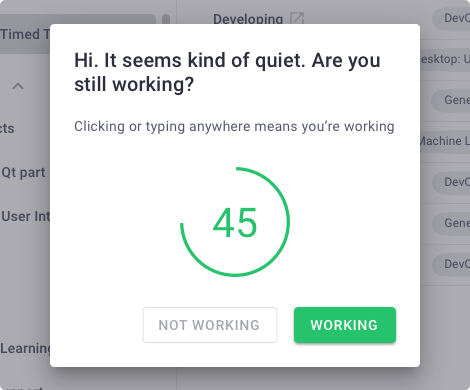
Note: Time Doctor is not a keylogger and does not track which keys are pressed on the keyboard. It only monitors whether some keys are pressed or not.
3. Detailed timesheets and productivity reports
Time Doctor offers a range of reporting features to help you analyze the recorded time and productivity:
- Activity summary report: Shows the active minutes, active seconds, unproductive, manual, and mobile time for each employee over a selected period.
- Attendance report: Know when an employee is present, absent, partially absent, or late in real-time.
- Hours tracked report: See the time employees tracked daily, weekly, or for any date range you choose.
- Projects & tasks report: Shows employees’ time on individual projects and tasks.
- Web & app usage report: See time spent on different websites and applications.
- Custom export report: Customize what you want to see in a report without downloading individual reports from multiple pages.
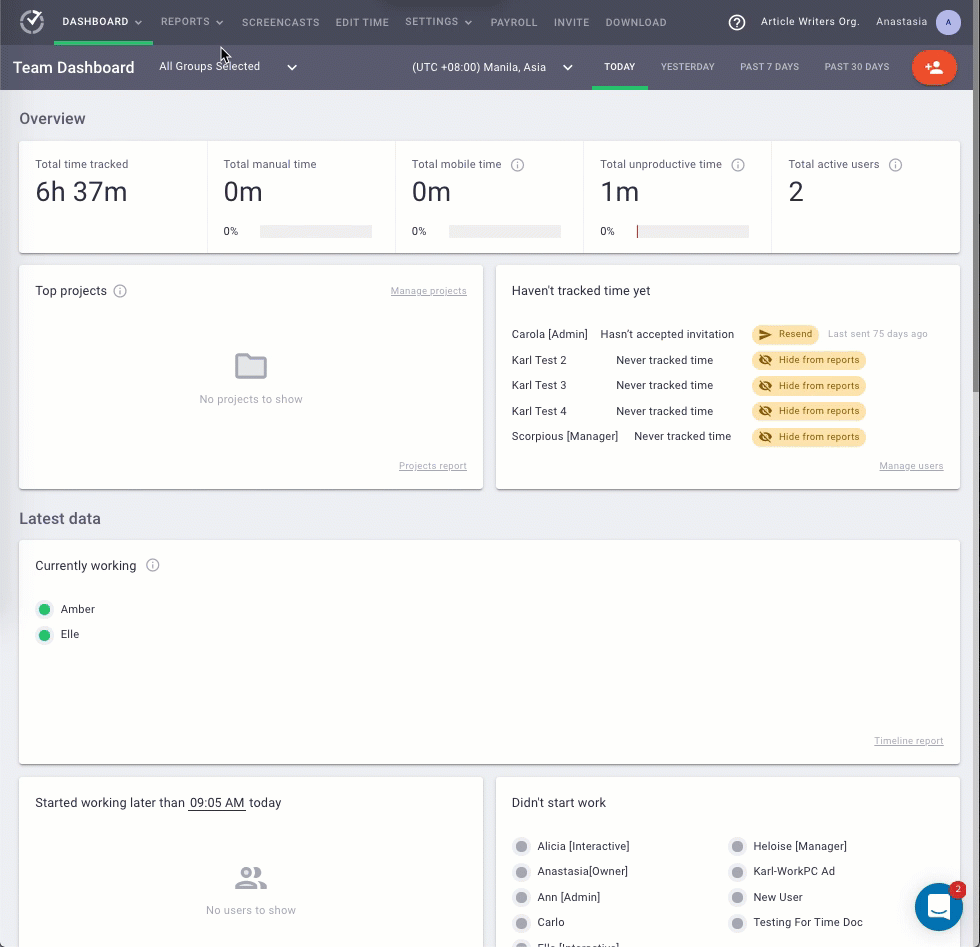
4. Simplified payroll management
For a paperless payroll system, you can enable the payroll feature in Time Doctor.
It allows you to make payments to employees and freelancers directly using PayPal, Wise, and other popular payment gateways.
With Time Doctor’s payroll feature, you can also:
- Make payments in all currencies based on employee location and as per their pay period.
- Automate timesheets and upload them for batch payments to pay multiple employees.
- Set up payroll for salaried or hourly employees as per their payroll schedules.
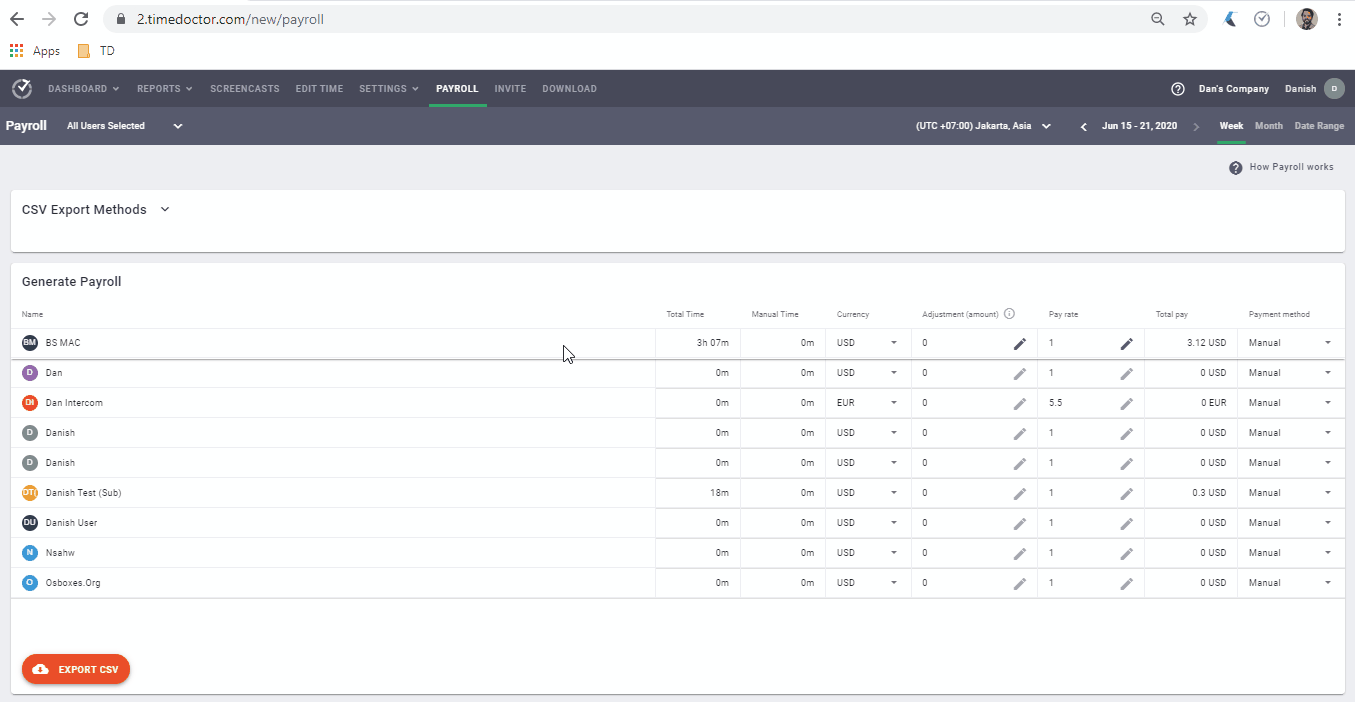
5. Integrations for maximum functionality
To maximize your team’s productivity and track time across other apps you already use, Time Doctor supports 50+ integrations via its Chrome extension.
Some of the integrations available include popular project management apps like Asana, Trello, ClickUp, and more.
Wrapping up
Using paper timesheets or programs like Excel and Google Sheets can help you keep track of the hours an employee works. It can also help simplify business processes like payroll.
However, if you really want to streamline your employee’ work schedule and take your productivity management to the next level, an online timesheet tool like Time Doctor is the answer.
The feature-rich tracking tool also helps manage productivity by giving you an accurate record of how employees spend their working hours.
Why not sign up for Time Doctor’s 14-day free trial to make timesheet and productivity management a breeze?

Vaishali Badgujar is a seasoned Content and SEO specialist who provides ROI-focused managed SEO services. She is dedicated to helping businesses connect with their audience online and see real growth through her work.


