Azure DevOps Server (earlier known as Visual Studio Team Foundation Server) is a Microsoft product exclusively designed for development teams.
Besides being an excellent bug tracking system, Team Foundation Server (TFS) helps developers with version control, project management, code testing, and application building.
And if you use this software daily, you’ll need a tool that can help you with time tracking in TFS.
Why?
So you can record your work hours for any work item directly from TFS and create precise timesheets for unlimited projects.
In this article, we’ll highlight five tools that can assist you with time tracking in TFS. We’ll also discuss the undeniable benefits of tracking time in TFS.
Table of Contents
Let’s get started.
5 best tools for time tracking in TFS
Azure DevOps Server or Microsoft TFS is a suite of collaborative software development tools. It can help you manage code, process bugs, and host applications.
However, the Visual Studio Team Foundation Server doesn’t have a native time tracking functionality.
Having a TFS timetracker is critical as it can help you track billable hours, assess coding efficiency, and improve task workflow.
Fortunately, you can choose from multiple time tracking apps to create detailed time logs and productivity reports.
Here are five best time tracking software for Microsoft Team Foundation Server:
1. Time Doctor
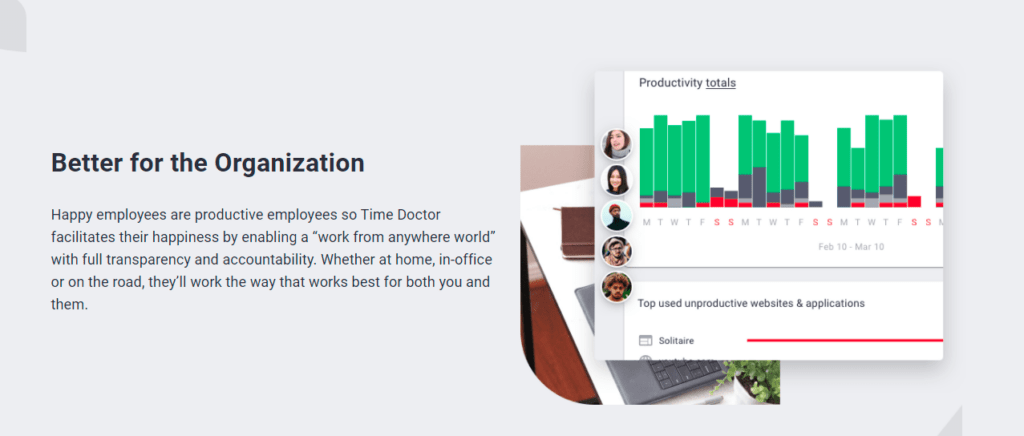
Time Doctor is a powerful time tracking and employee management app used by large organizations like Ericsson, as well as by small businesses, like Thrive Market, to enhance team productivity.
You can use it to account for every hour your remote team spends testing codes and developing apps on Microsoft TFS. You can even use it to track time in other Microsoft tools like Visual Studio Code, Visual Studio Team Explorer, Visual Studio Online, etc.
To make things more convenient for its Microsoft project users, the Time Doctor app supports several platforms and devices, like:
- Desktop app for Windows, Mac, and Linux.
- Mobile app for Android.
How To use Time Doctor as a TFS timetracker
Time Doctor offers a powerful Chrome extension. It can help you connect Azure DevOps (formerly Visual Studio Team Services or VSTS) and track the time for any work item related to issue tracking, reporting, iteration, sprint, and much more.
Here’s how you can use Time Doctor to track your TFS or Azure DevOps Services tasks:
Step 1: Download and install Time Doctor’s desktop app.
Step 2: Download Time Doctor Chrome Extension and add it to your browser.
Step 3: Log into your Azure DevOps Services account. Now, you’ll be able to sync and connect Azure DevOps with Time Doctor to track time.
Step 4: Next, Time Doctor will display the updated list of Azure DevOps or TFS tasks assigned to you or your employees.
Step 5: You’ll need to click on the Start Timer button to start tracking time for any of these tasks.
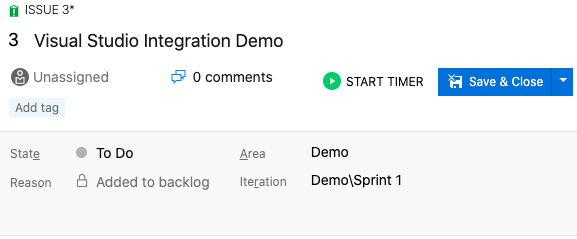
With Time Doctor, you can check:
- The total time you spend on all Azure DevOps Services tasks across the company.
- The time every employee spends working on Azure DevOps Services tasks.
- Real-time updates on which task your employees are working on right now.
But that’s not all!
Time Doctor offers various robust features to help your team ace time management:
Key features
Here are some advanced features of Time Doctor:
A. Silent and interactive time tracking
Whether working on Azure boards or resolving any issue, you can track the time for every TFS work item using Time Doctor’s silent or interactive time tracking feature.
Here are the steps to use the interactive or manual mode:
- Open the Time Doctor app and enter your task name or work item field.
- When you press Start to start tracking your time, it’ll appear like this:
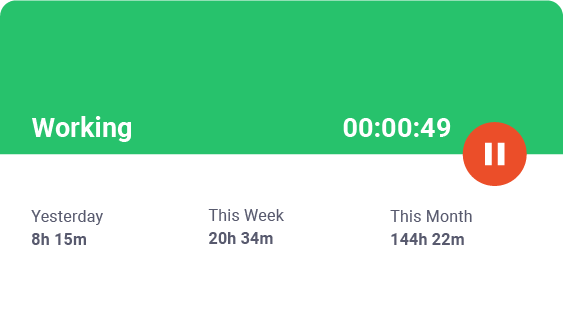
- When you hit Stop after you complete a work item or to take a break, it’ll appear like this:

- When you’re ready to move on to another task, enter the task name and repeat the above steps.
On the other hand, Time Doctor’s automatic or silent time tracking mode runs quietly in the background when you switch on your system.
The silent time tracking mode has minimal impact on your project progress. It records your working hours, even when you forget to activate the timer yourself.
B. Projects and tasks
Time Doctor allows you to track time for the projects and tasks you work on. The time management tool lets you keep tabs on multiple projects and improve work efficiency.
As a project manager, you can assign these tasks and projects to the developer working on them.
Here’s how you can go about it:
- Sign in to your Time Doctor account.
- Visit Settings / Projects & Tasks.
Note: If you don’t see this option, go to Settings / Company settings to enable it.
- Next, click on the Add Project button on the left pane, enter a project name, and select the + button to add any project to your list.
- To add tasks under a given project, choose the project, go to the Tasks tab, and click on Add Task to enter the specific task name.
- Further, you can add developer(s) and give them access to these project tasks. You’ll need to go to the People tab in the particular project to do so.
Here’s what the tracked time for projects and tasks look like in Time Doctor:
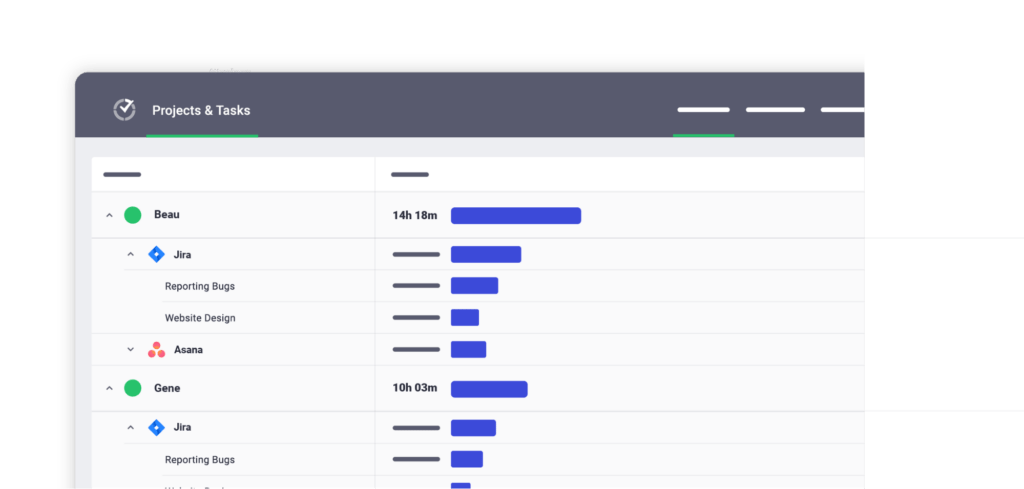
C. Idle time tracking and distraction alerts
The idle time tracking feature in Time Doctor can help you better understand your employee’s work patterns and productivity levels. It calculates the idle minutes during time tracking when there’s no mouse activity or keystroke detection on the computer.
It also allows you to set an idle time limit for your employees. The tool displays a pop-up alert on crossing that idle time limit, asking employees if they’re still working.
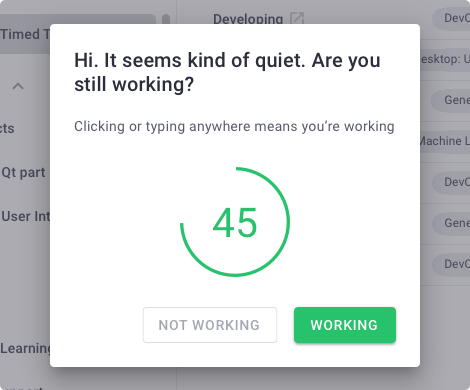
Note: Time Doctor only checks if the employee has clicked the mouse or any key and doesn’t record any employee data.
The pop-up alerts can help your employees maintain their work focus and not get distracted by social media notifications. Moreover, you can track the billable hours accurately and avoid timesheet data or billing inaccuracy.
D. Productivity reports
You can access the detailed reports in Time Doctor to examine employee efficiency and project turnaround time. These detailed time reports provide valuable insights into an employee’s performance during appraisals.
Here are some of the productivity reports in Time Doctor:
- Activity summary report: View the active seconds, active minutes, manual, unproductive, and mobile device time for each team member.
- Hours tracked report: Track and assess your employees’ working hours daily, weekly, or during a selected period.
- Attendance report: Find out if a particular employee is present, absent, partially absent, or late.
- Timeline report: Analyze daily and weekly reports on employees’ time on breaks and project tasks.
- Projects and tasks report: Get a better understanding of employees’ total time across multiple projects in the TFS workspace.
- Web and app usage report: Check the online time employees spend on different websites and apps. For example, working on an iteration in GitHub or collaborating on code in Azure DevOps can be productive. Whereas checking social media notifications on Facebook, Twitter, etc., may be unproductive.
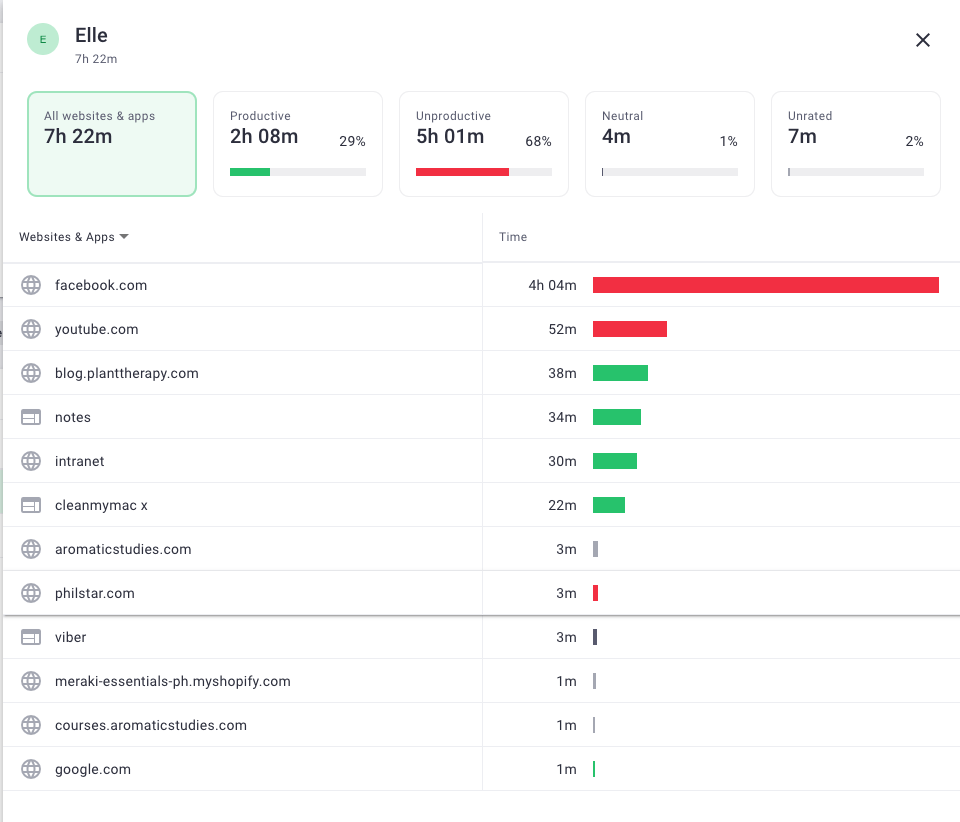
E. Screencasts (optional)
The screencast feature in Time Doctor lets you take screenshots of your employees’ monitors to get real-time updates on the task they’re working on.
It comes with optional time interval settings that can be enabled or disabled for each user.
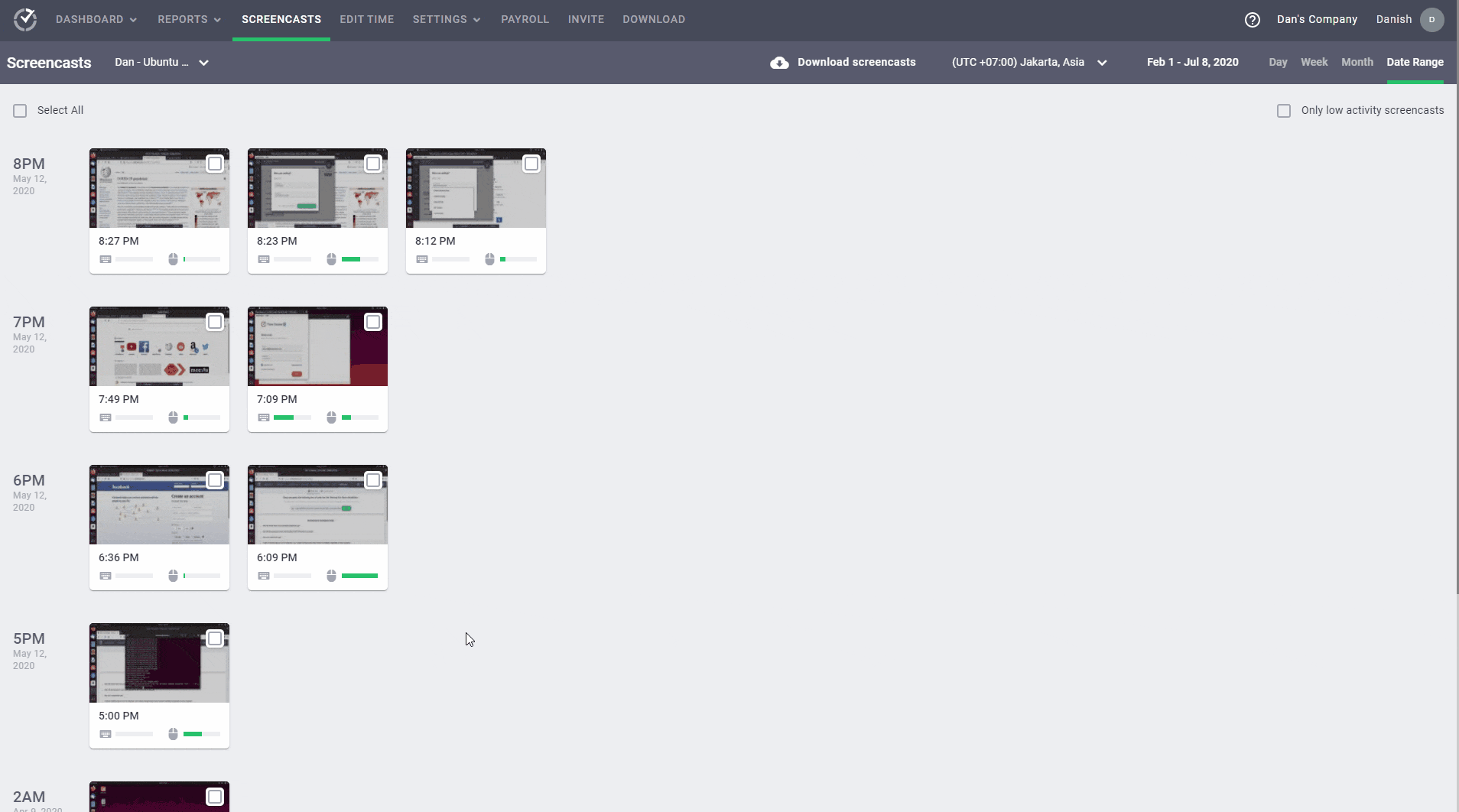
Note: To protect your employee’s privacy, you can blur or delete screenshots consisting of sensitive information like passwords, employee details, etc.
F. Payroll management
Time Doctor’s payroll management feature makes billing and payment processing more effortless than ever!
Whether you’re a project manager or a freelance developer, you can use the time entry data to track billable work hours and generate accurate client invoices. You can also set hourly pay rates for your employees and select the currency in which you want them to receive the payment.
To pay your team, you can integrate Time Doctor with various popular payment gateways such as Gusto, ADP, Wise, etc.
Additionally, the app allows you to export your payroll data in multiple formats (CSV, XLS, PDF, etc.).
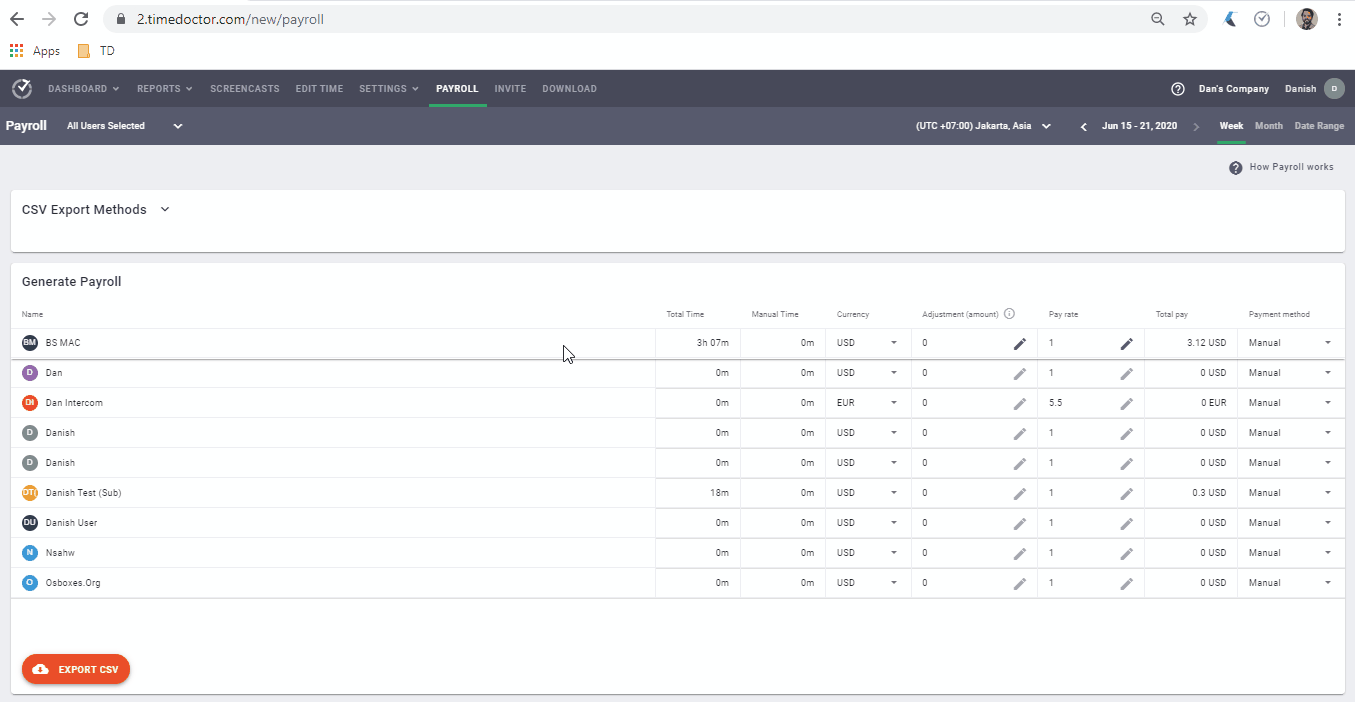
Pricing
Time Doctor offers a 14-day free trial (no credit card details required). The paid plans start as low as $7/user per month.
Customer ratings
- G2: 4.4/5 (270+ reviews)eg
- Capterra: 4.5/5 (400+ reviews)
2. 7pace Timetracker
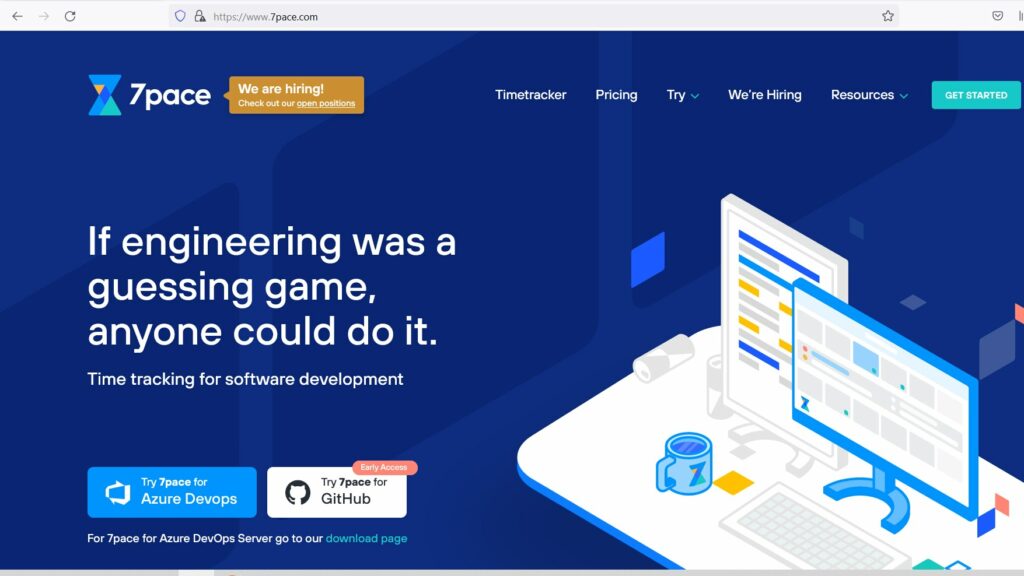
7pace Timetracker is a cloud-based TFS timetracker that integrates with Azure DevOps, Azure Boards, and GitHub to track billable hours for all software development projects.
Key features
- Offers a check-in feature and stops tracking time when you’re inactive.
- Lets you track time through the mobile app (on Android mobile devices and iPhone) when you’re on the go.
- Helps you generate team overview reports to analyze overall work performance.
- Gives users complete access to the tool’s data along with preset mathematical functions through the 7pace Reporting API .
Pricing
7pace Timetracker offers paid plans starting at $6/user per month.
Customer ratings
- G2: NA
- Capterra: NA
3. TMetric
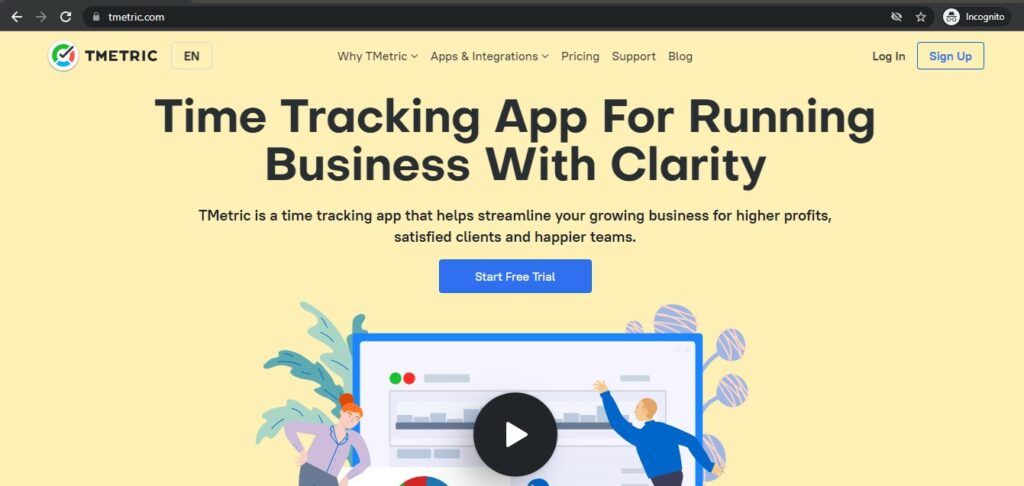
TMetric is a user-friendly time tracking app that lets you track employee work hours, monitor sprint progress, and capture screenshots for activity tracking.
Key features
- Gives a detailed overview of your time on various project tasks like tracking bugs, preparing burndown charts, creating a knowledge base, etc.
- Lets you track the time you spend working on any iteration or issue, even when you’re offline.
- Helps you set billable rates and easily create client invoices in your workspace.
- Offers video tutorials on its basic and advanced time tracking solutions.
Pricing
TMteric offers a free version with limited time tracking features. The paid plans start at $5/user per month.
Customer ratings
- G2: 4.6/5 (100+ reviews)
- Capterra: 4.5/5 (240+ reviews)
4. TX Chrono
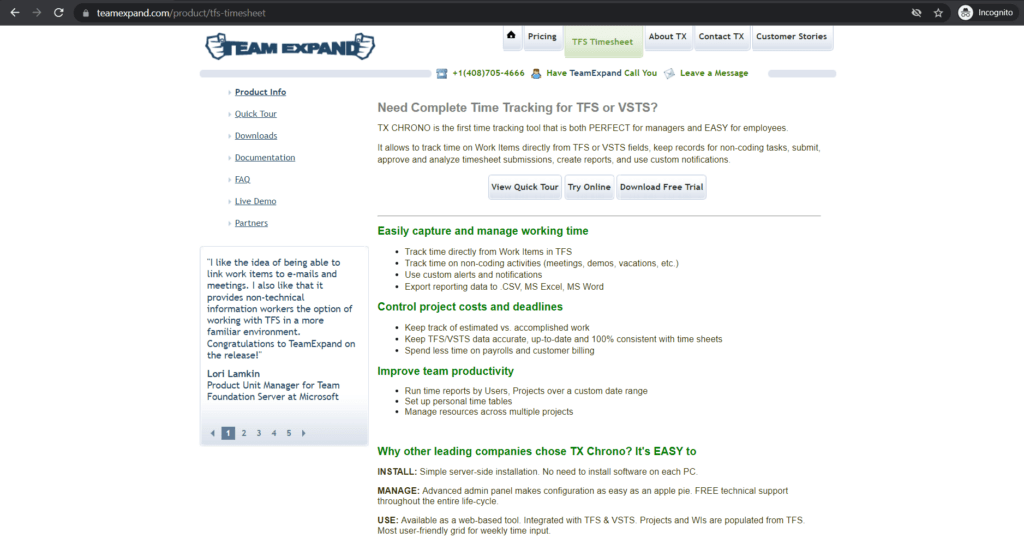
TX Chrono (or TeamExpand Chrono) is a web-based time tracking tool that allows you to add time entries for any TFS work item on the task board.
Key features
- Lets you review and approve your employees’ timesheets.
- Lets you edit the time entry in timesheets even after it is sent for approval.
- Allows you to export the time tracking data in CSV, MS Excel, and MS Word.
- Helps you generate employee reports consisting of details like completed work, remaining work, work item type, overtime, etc.
Pricing
TX Chrono offers a free plan for up to three users. The paid plans start at $3/user per month.
Customer ratings
- G2: NA
- Capterra: NA
5. Everhour
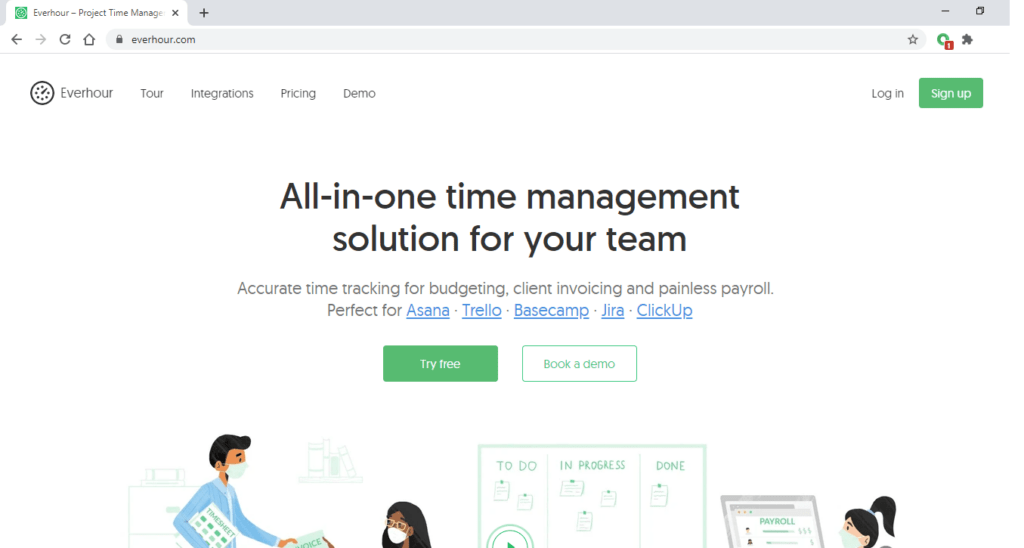
Everhour is an automatic time tracker software that lets you add time estimates to every development task and draft client bills based on those estimates. You can connect Azure DevOps to Everhour with a Zapier integration.
Key features
- Reminds you to track time whenever you start working on a project.
- Helps you analyze team progress by showing the total time spent on a task vs. the original time estimate.
- Lets you track employee vacations, sick leaves, and any other paid time off.
- Integrates with other software development apps like GitHub, Bitbucket, etc. and even accounting apps like QuickBooks and FreshBooks.
Pricing
Everhour offers paid plans starting at $10/user per month.
Customer ratings
- G2: 4.7/5 (130+ reviews)
- Capterra: 4.7/5 (280+ reviews)
Now that we’re familiar with the different TFS timetracker tools let’s check out the top benefits of tracking time in your TFS workspace.
3 powerful benefits of tracking time in TFS
Here are some ways in which a project manager and the team can benefit from tracking time in TFS:
1. Optimize project workflow
Tracking time for software development projects can help you in project management for resource allocation, workload distribution, and setting up realistic deadlines.
Let’s say you assign a software testing task to two developers. At the end of the task, you can access the time data from the tool to understand how much time was spent. You can also analyze if you could have improved the work timeline by distributing the task amongst more teammates.
Consequently, you gain insights to create an effective project roadmap with a timeframe for future projects. So you can enhance the project efficiency and set deadlines that you can stick to.
2. Validate client invoices
Time tracking data bears legitimate proof of the total time you spend working on specific client tasks. This way, your stakeholders stay aware of every stage of project development. Consequently, they understand what they’re paying for and why.
It helps you establish the trust and transparency that form the basis of long-lasting client relationships.
3. Improve employee productivity
Any developer can assess their productivity levels by going through the weekly or monthly timesheets. It helps them understand:
- Their speed of task completion.
- Tasks that take longer time and can be automated.
- What kind of distractions may have minimized their productivity on particular days.
- How to set more realistic time estimates for future project tasks.
Moreover, an automated time tracking tool eliminates the hassle of filling timesheets manually, giving your developer more time to do intensive work like building code, deploying programs, etc.
Wrapping up
Visual Studio Team Foundation Server (or Azure DevOps Server) helps development teams share code and manage product releases.
However, it lacks the native time tracking feature. This way, it restricts your employees from tracking work hours for specific projects, improving their efficiency, and understanding the cause of project delays.
Fortunately, we’ve covered many efficient time tracking tools to help you overcome these restrictions. And Time Doctor clearly stands out because it’s way more than just a time tracking tool, offering comprehensive features for task management, scheduling, and attendance management.
So why not sign up for Time Doctor’s free 14-day trial today?


