Microsoft Project (MSP) is a project management software that offers features like easy task assignments, project planning, resource management, Gantt chart views, etc.
While this makes project management hassle-free, you need to track and analyze time spent on project tasks to maximize your team’s productivity.
But how do you track time in MS Project?
In this article, we’ll explain why Microsoft Project time tracking is essential and introduce you to a few popular software for the job. We’ll also share three practical tips to implement time tracking for Microsoft Project management software seamlessly.
This article includes:
(Click on the link to go to a particular section)
- Why is Microsoft Project Time Tracking Important?
- Top 6 Tools for Microsoft Project Time Tracking
- 3 Best Practices for a Smooth Implementation of Time Tracking Tool
Let’s get started.
Why is Microsoft project time tracking important?
Microsoft Project offers three versions: MS Project desktop app, MS Project web app, and MS Project Server.
To track time on the desktop app, you’ll need to use an Excel spreadsheet or upgrade to the advanced plan, i.e., Project Professional (Project Pro).
On the other hand, Microsoft Project Server and Project Online versions allow users to track time using timesheets.
Here’s how you can do that:
- From the Quick Launch dropdown, select Timesheet.
- Find the task you worked on and fill in your Actual Hours across the top row (date).
However, this is prone to errors and time theft because it’s a manual process.
Instead, you can use a dedicated time tracking software for benefits like:
- Better project management: Helps you with project plan development, project list creation, project status estimation, and project schedule adherence.
- Increased focus: Discourages multitasking and enhances concentration among employees.
- Efficient team management: Helps you track employee efficiency, based on which you can assign tasks to the right people
- Increased profitability: Allows you to reduce overall project cost with project work duration estimation and smart resource allocation.
- Track hidden tasks: Helps employees account for the hidden tasks, like phone calls, chat messages, or team video calls.
- Plan days better: Empowers employees to manage multiple projects efficiently by planning the day with an estimated time to complete project tasks.
- Track payments easily: Paying hourly workers can be easy and accurate when you track the task duration.
Now, let’s look at a few software that will help you with Microsoft Project time tracking.
Top 6 tools for Microsoft project time tracking
Here are six excellent tools that you can use to track time in this project management tool:
1. Time Doctor
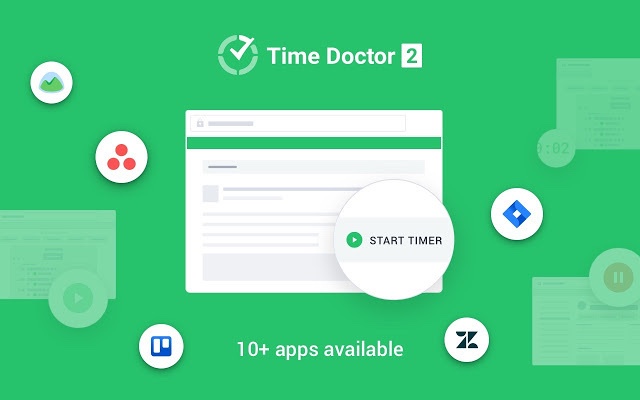
Time Doctor is a robust employee time tracking and productivity management software solution that lets employees track the time they spend on tasks and projects.
Used by small businesses, like Thrive Market, and large enterprises like Ericsson, this time tracking tool helps enhance team productivity with ease.
Time Doctor has a Chrome extension that integrates with MS Project for free. All your employees need to do is:
- Download the extension from the Chrome Web Store and the desktop app from the Time Doctor website.
- Set up your Time Doctor account.
- Start tracking time!
Apart from integrating with MS Project, Time Doctor can simplify work in several ways with its features. Let’s take a detailed look at Time Doctor’s features.
Key features
Some of its powerful features are:
A. Time tracking
Time Doctor enables manual time tracking to record an employee’s work activity.
All they have to do is create a task and Stop and Start the timer to track the hours. This gives employees more control over the time they track.
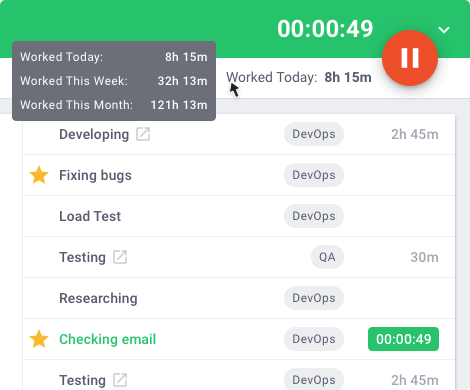
Time Doctor also offers a silent or automatic time tracker. It doesn’t have a user interface and runs in the background without interrupting your employees’ daily routines while providing productivity data to boost performance.
Moreover, it’s flexible, and you can configure it to run during particular time frames.
B. Task and project management
Time Doctor lets you create new projects and tasks easily with a few clicks. You can also assign tasks or projects to all employees or specific groups.
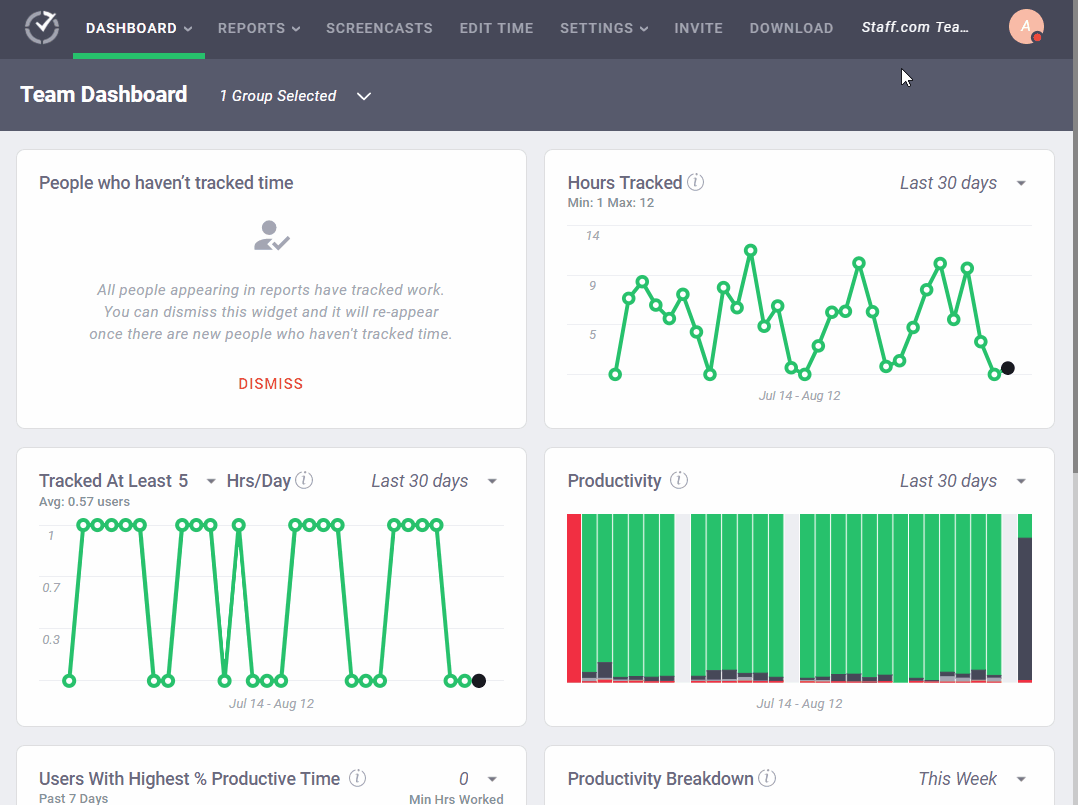
C. Idle time tracking and distraction management
Time Doctor lets you track the idle time of employees in minutes or seconds.
Here’s how the feature works:
With the tool, project managers can set the minimum time an employee can be idle. It assumes the employee isn’t working when it doesn’t detect any keystrokes or mouse movements for the set time limit.
It’ll then display an idle time pop-up to prompt the employee to continue work if they were simply distracted.
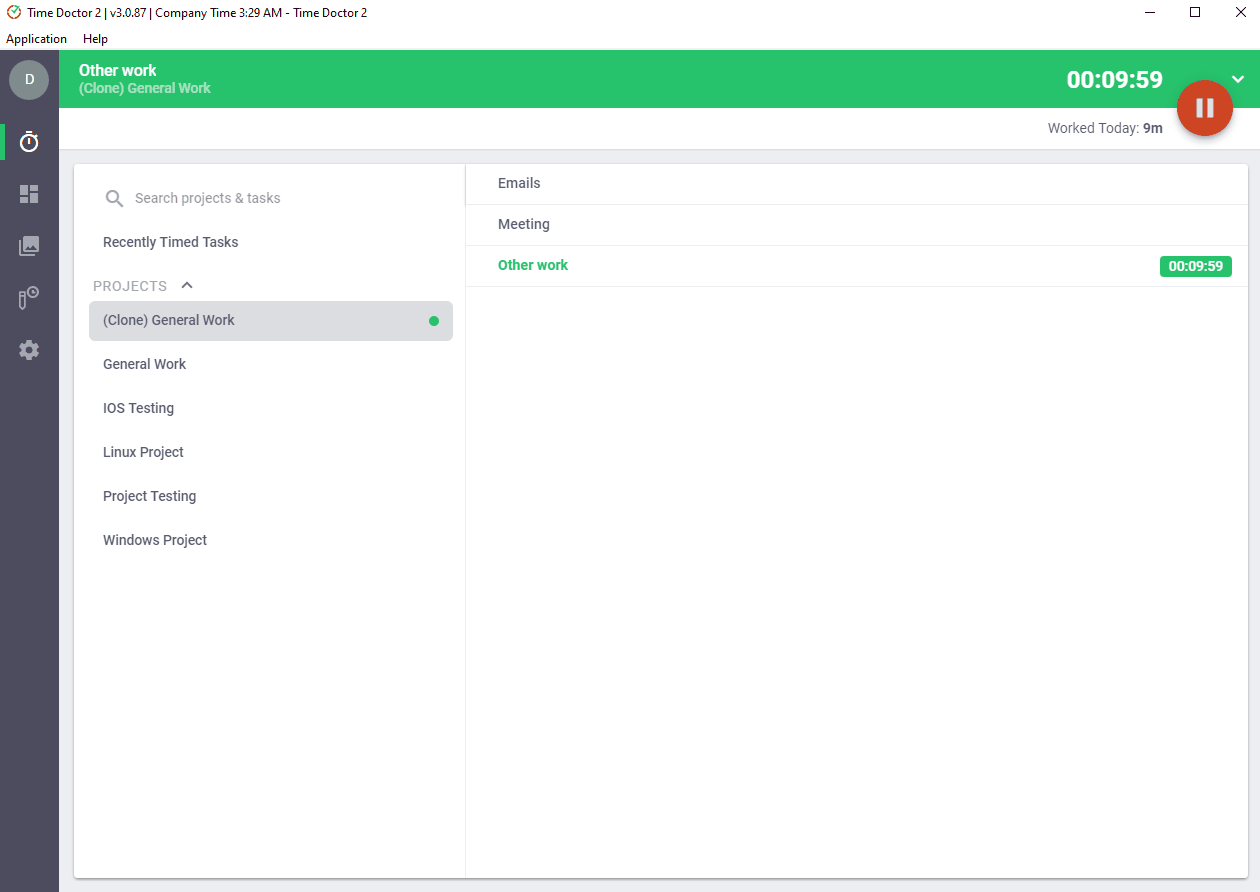
Note: Time Doctor isn’t a keylogger. It simply detects if any keys were pressed.
Time Doctor also tracks web and application usage while it’s running. It detects when an employee spends too much time on non-work-related platforms and alerts them with a pop-up.
Additionally, it generates a poor time use report which shows the unproductive websites an employee has visited for more than 10 minutes.
D. Productivity reports
Time Doctor generates several reports to give you a detailed insight into employee productivity.
Here are some of them:
- Activity summary report: Shows the active seconds and minutes, unproductive time, manually tracked time, mobile app time, etc.
- Hours tracked report: View total hours an employee has tracked during a specific date range.
- Attendance report: Know the attendance status of an employee, i.e., present, absent, partially present, or late arrival.
- Timeline report: See how much time an employee spends on tasks and breaks per day or week.
- Projects and tasks report: Shows the time spent on projects and individual tasks.
- Web and app usage report: See the time an employee spends on each app and website from this report.
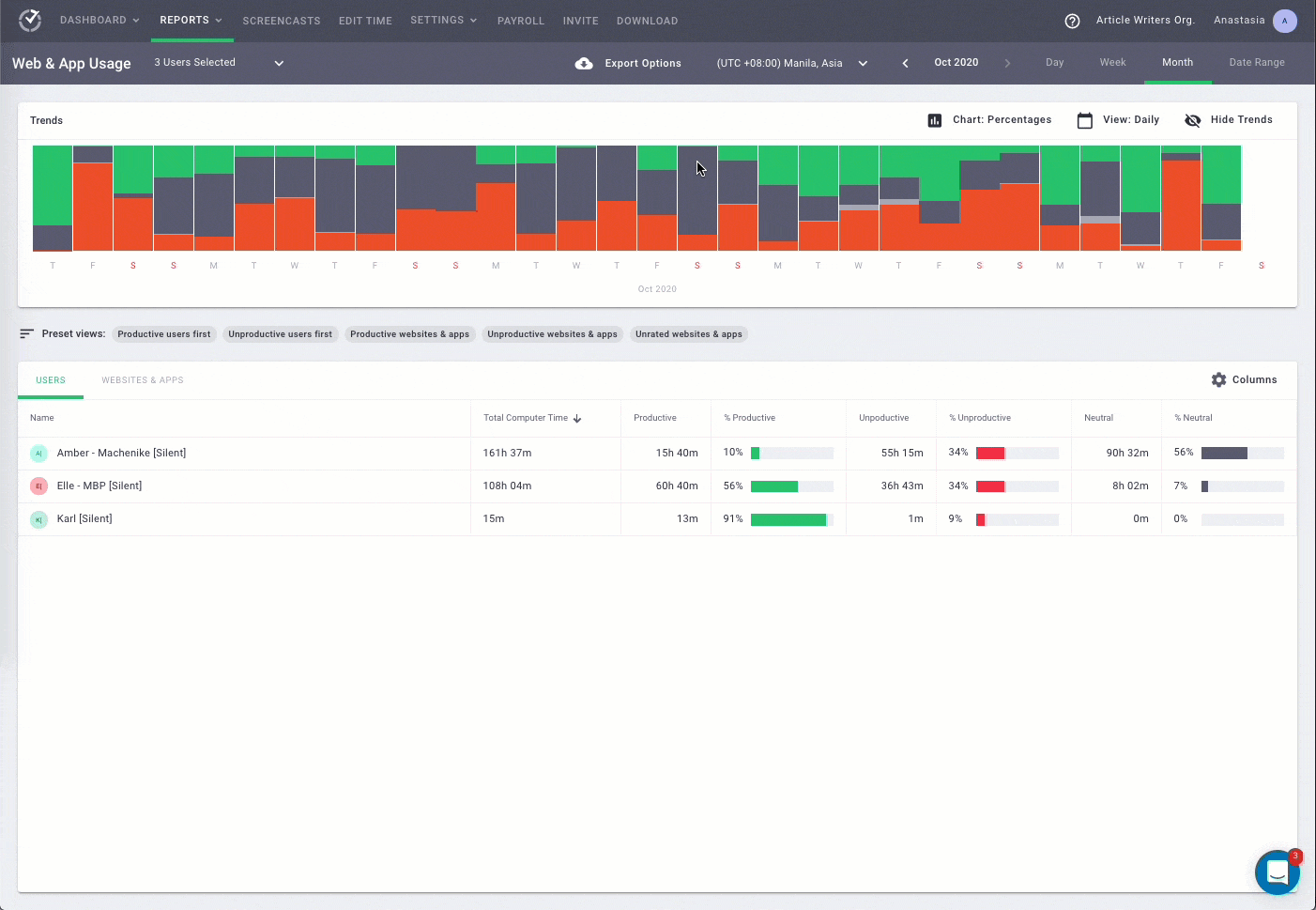
Also, you can customize a report to include what’s relevant. This way, you don’t have to download or send multiple reports.
E. Productivity ratings
With Time Doctor, you can classify websites and applications depending on how productive they are.
This feature allows you to rate them as:
- Productive: If the website or app is relevant to work.
- Unproductive: A website or app that isn’t needed to work.
- Neutral: Platforms that are relevant yet not very useful for work.
- Unrated: Websites or apps whose relevance is variable.
Based on the productivity rating, Time Doctor alerts your employees when they’re visiting non-work-related websites or apps.
Moreover, you can customize the feature for different employees depending on the nature of their work.
For example, you can set Facebook as ‘Unproductive’ for a Programmer and ‘Productive’ for a social media marketer.
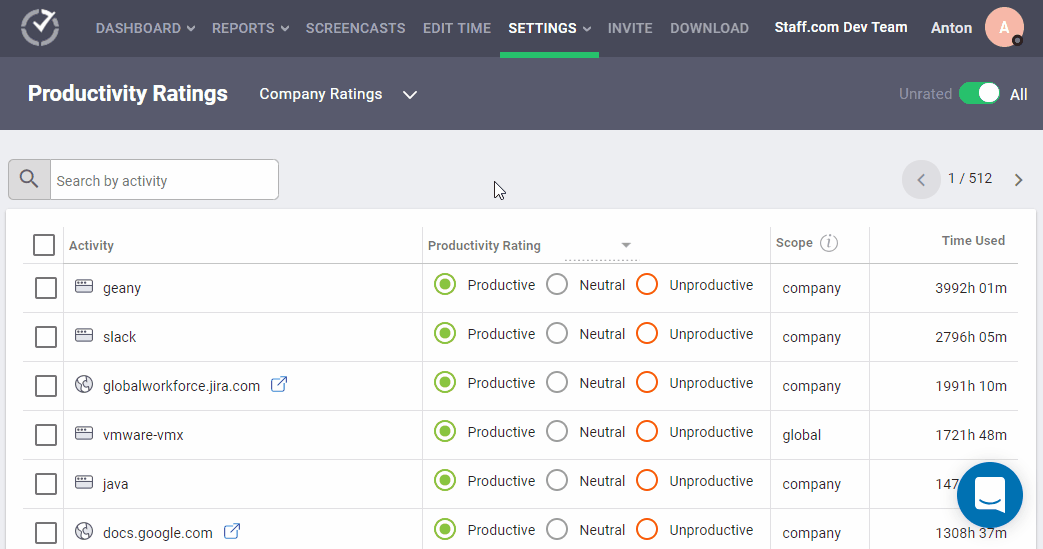
F. Payroll management
Time Doctor simplifies invoicing by integrating with apps like PayPal, Wise, Gusto, and ADP.
You can customize this feature by setting the pay period, payment methods, payment currencies, and pay rates. This way, you can manage your billable hours easily.
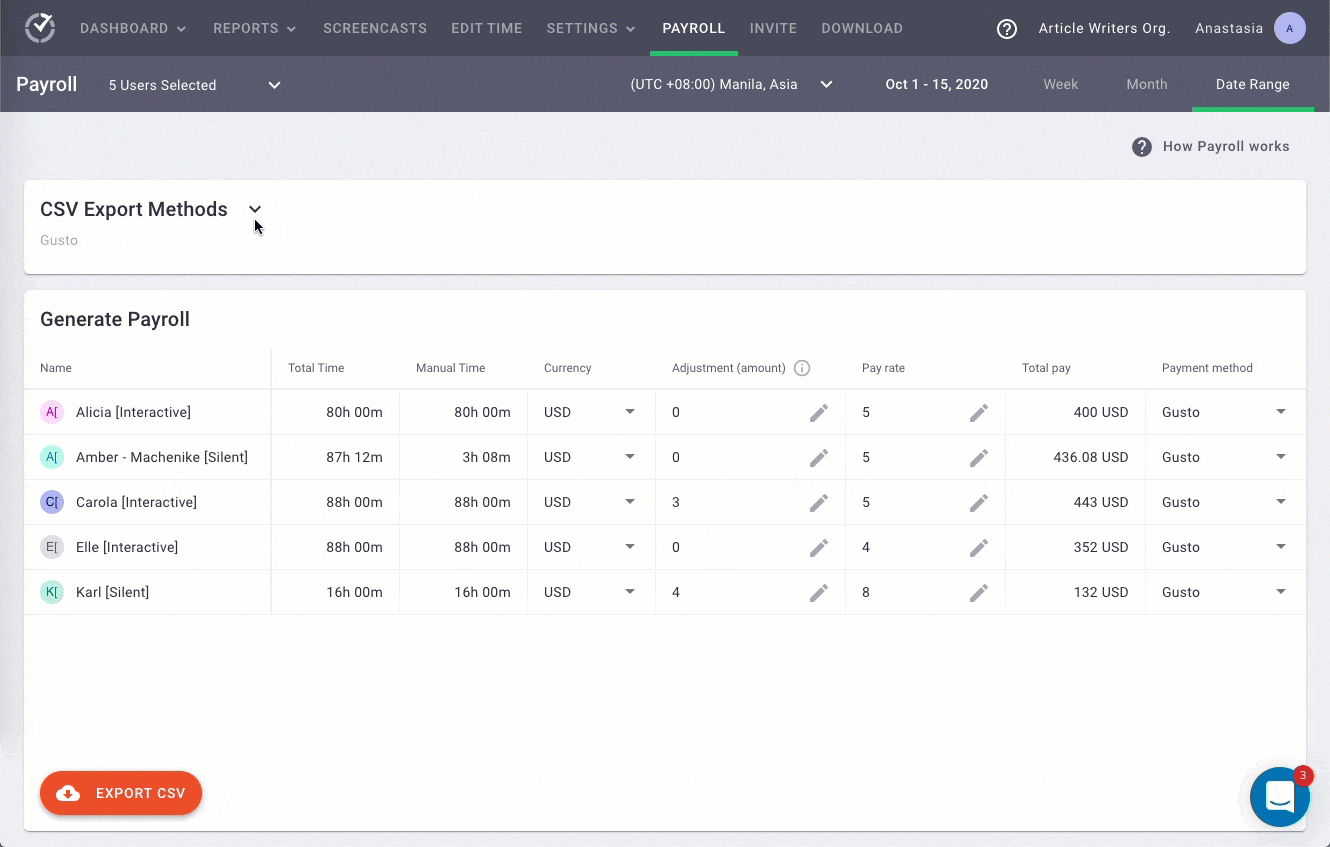
Pricing
Time Doctor offers a 14-day free trial. Its basic plan starts at $7 per user/month and offers time tracking, unlimited screenshots, activity tracking, and much more.
Customer ratings
- Capterra: 4.5/5 (350+ reviews)
- G2: 4.4/5 (200+ reviews)
2. Desktime
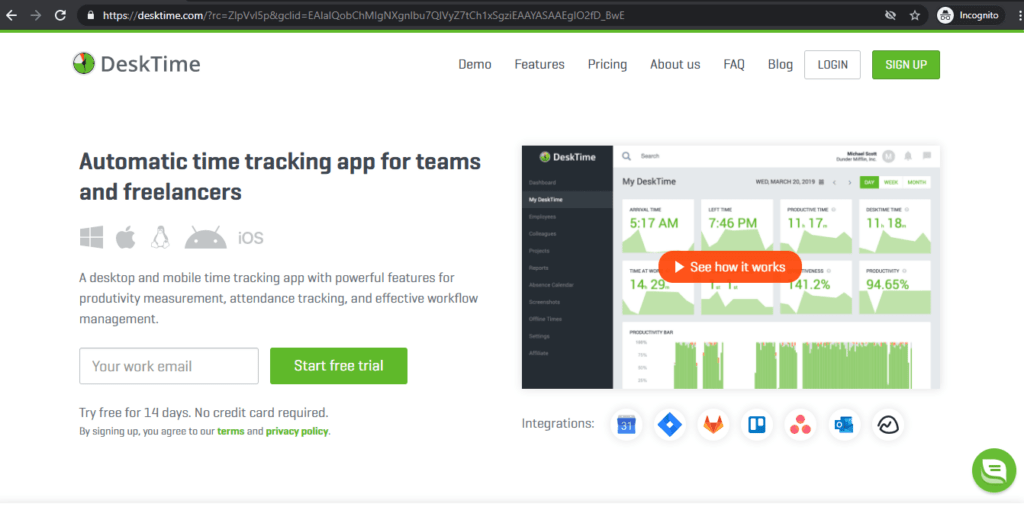
Desktime is an automatic time tracking tool for freelancers and teams of all sizes. Its desktop and mobile app enable efficient time and attendance tracking and workflow management.
The software integrates Zapier, which can connect it with MS Project. Consequently, your employees can easily track time while they work.
Key features
- Helps in project planning, shift creation, and absence management with the project tracking feature.
- Offers automatic time tracking without manual entries.
- Gives detailed information about apps and websites your employees visit.
- Integrates with Zapier, which connects it to Microsoft Office 365, Microsoft Teams (MS Teams), etc.
Pricing
Desktime offers a free plan for single users. Its paid plan starts at $7 per user/month.
Customer ratings
- Capterra: 4.5/5 (200+ reviews)
- G2: 4.6/5 (15+ reviews)
3. My Hours
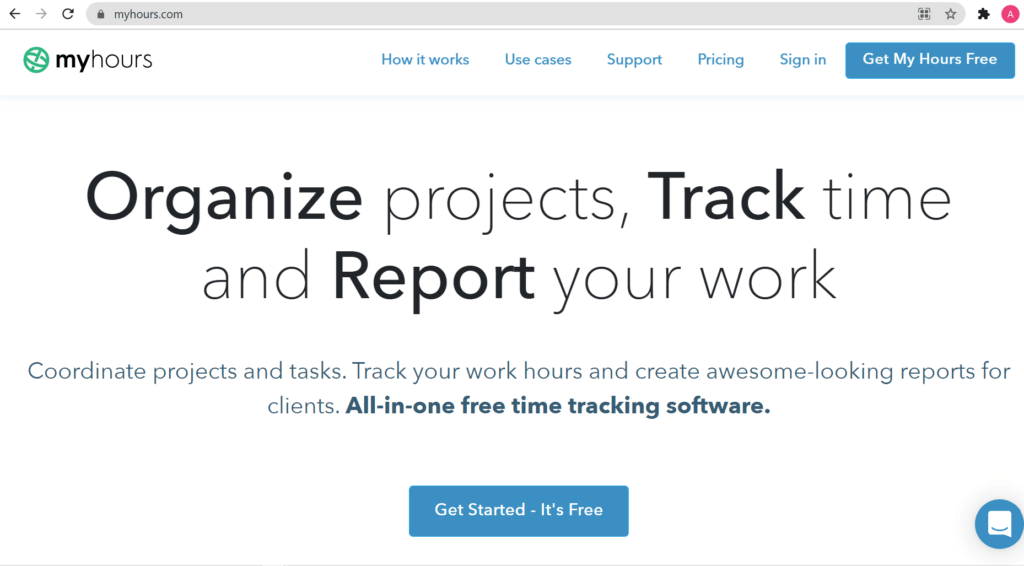
My Hours is a free time tracking software that helps with task and project management, time tracking, and report submission to clients. It assists in increasing the productivity of both remote and in-house employees.
Employees may have to juggle between the two applications to track time and manage projects simultaneously since the tool doesn’t integrate with Microsoft Project.
Key features
- Has a real-time tracker to account for the instantaneous task progress.
- Offers advanced reports like activity, dashboard, and economy reports.
- Automatically calculates profitability using total costs and billable amounts.
- Allows reports to be exported as PDF or XLS for timesheet submission.
Pricing
My Hours offers a free plan along with a paid plan of $7 for freelancers or teams.
Customer ratings
- Capterra: 4.8/5 (650+ reviews)
- G2: 4.7/5 (100+ reviews)
4. Clockify
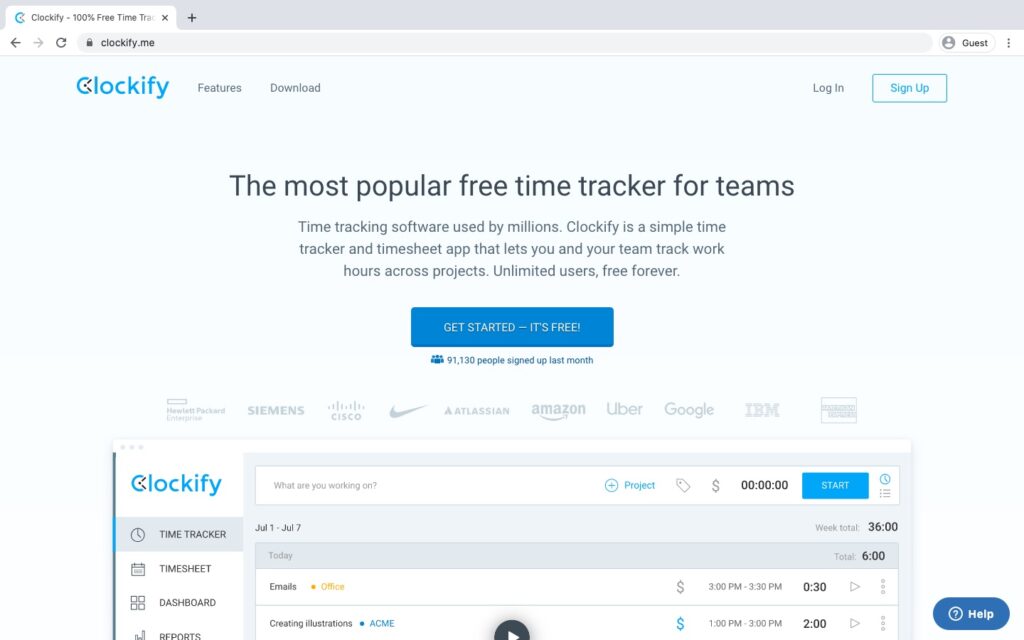
Clockify is a time tracker and office timesheet app built to log work time across multiple projects. It offers advanced functionalities for team productivity, attendance, and tracking billable hours.
Clockify integrates with Zapier, which will let your employees connect it with Microsoft Office 365 and Microsoft Project.
Key features
- Track actual duration to complete a task using a stopwatch or add time manually.
- Offers templates with horizontal, vertical, and Gantt chart view to create project timelines.
- Shows an employee’s time tracked in a calendar view to understand work patterns.
- Intuitive dashboard to track who is working on what project task.
Pricing
Clockify’s basic features are free. Its paid plans start at $4.99 per user/month.
Customer ratings
- Capterra: 4.7/5 (1500+ reviews)
- G2: 4.4/5 (50+ reviews)
5. Toggl Track
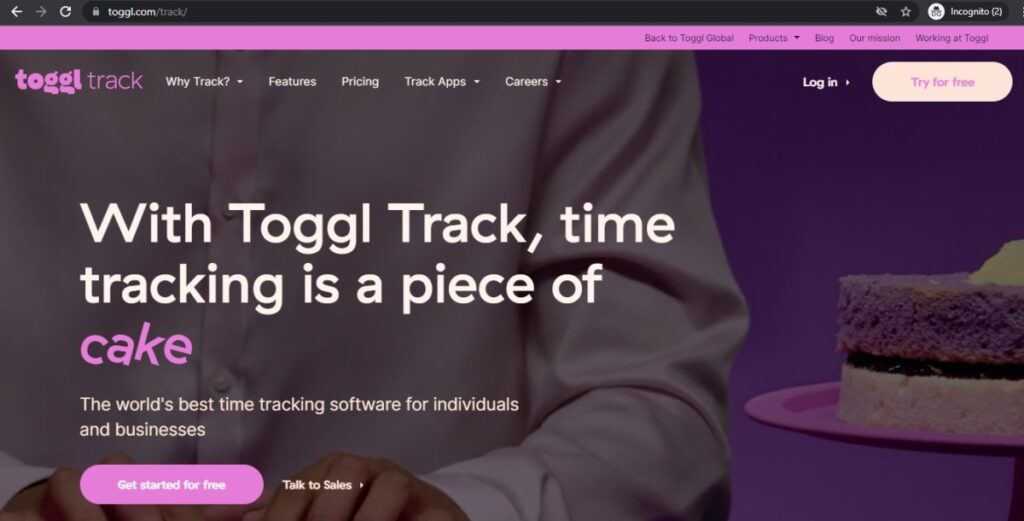
Toggl track is a time tracking software that offers reporting, project and revenue tracking, and team scheduling and management functionalities. It’s built for freelancers as well as enterprises.
Toggl Track connects with Microsoft Project via Zapier.
Key features
- Offers a dashboard that shows the time data of all employees from different projects.
- Reminds team members to fill out time entries and start tracking time.
- Track time from anywhere using its mobile, desktop, and web apps.
- Integrates with Microsoft Outlook or Google Calendar and makes time entries based on calendar events.
Check out this detailed comparison on Clockify vs Toggl.
Pricing
Other than a free plan, Toggl track offers three paid plans starting at $10 per user/month.
Customer ratings
- Capterra: 4.7/5 (1750+ reviews)
- G2: 4.6/5 (14500+ reviews)
6. Replicon

Replicon is a time tracking tool that helps make quicker decisions for increased profits. This time and resource management software enables employees to perform time data analysis, evaluation, validation, and extraction.
Key features
- Has pre-built or customizable timesheets to meet the needs of different businesses.
- Manages gross pay in real-time as the task progresses.
- Tracks work time from anywhere using any device.
- Offers a real-time view of project progress, actual work done, and pending work.
Read our in-depth comparison on Time Doctor vs. Replicon.
Pricing
Replicon offers several paid plans for time tracking, starting at $10/user per month.
Customer ratings
- Capterra: 4.5/5 (400+ reviews)
- G2: 4.2/5 (500+ reviews)
While you can use all the tools mentioned above to track time in MS Project, Replicon offers a dedicated integration for seamless collaboration.
However, you need to pay $18/user per month to use this integration.
So why not use Time Doctor, which offers over 65 integrations for just $10/user per month? Sign up for the free trial to experience the tool today.
3 best practices for a smooth implementation of time tracking tool
Here are three effective tips that can come in handy while using a dedicated time tracking tool with the Microsoft project management software:
1. Bring all employees onboard
Without the whole team on board, time tracking can be ineffective and a waste of effort. Additionally, employees who track time diligently may feel they’re being treated unfairly, affecting their morale.
And that’s why you need to motivate all your team members to track time.
To do so, you can explain the benefits, like how it can help employees identify their productive hours. It can also help project managers track project progress and estimate realistic deadlines.
Most importantly, emphasize how time tracking can make them more efficient and productive.
And as a proactive measure, you can train your employees on how to use the software to avoid confusion.
2. Ensure your team tracks time regularly
Your employees may forget to manually start or stop the tool, decreasing the reliability of the data.
To prevent this, you need to remind them to track time correctly or update project time logs regularly. However, this can be tedious and may take up a good amount of your time.
Instead, you can use automatic time tracking tools like Time Doctor to eliminate the need to start and stop the timer every time.
3. Analyze your tracked data
The tracked data will show you how your team performs during their work hours. You can also use the data to create a project schedule, gauge performance levels, and plan resource allocations.
Additionally, time tracking tools can also generate various activity reports.
You can analyze these reports and make the necessary changes to your business processes – optimizing productivity and project planning. It can also help you spot improvement areas and train your employees to enhance their skill set and efficiency.
Wrapping up
Microsoft Project time tracking allows you to track and update task status, increase employee accountability, and carry out other tasks with ease.
While using its built-in timesheets seems easy, it can be challenging in the long run due to reliability and flexibility issues.
And that’s why using a tool like Time Doctor is the best way to track time with Microsoft Project. It offers time tracking, task management, productivity reports, and tons of useful features.
Sign up for Time Doctor’s 14-day free trial to easily track project hours and increase employee productivity in no time!


