Looking for the best way to track your billable hours?
This article will cover everything you need to know about tracking billable hours successfully. We’ll highlight what billable hours are and even take you through the process of how you go about tracking them.
As a bonus, we’ll also highlight the only tool you’ll need to track your billable hours in easily!
Here’s what this article contains:
- What are billable hours?
- The simple 5-step process for tracking billable hours
- The ONLY tool you’ll need to track billable hours
- How Time Doctor helps you make the most of your billable hours
- 3 steps to increase your billable hours
Let’s get started!
What are billable hours?
A billable hour is usually defined as an hour spent working on a client’s project.
Naturally, the kind of work required to complete the project can differ based on your client and your industry. However, there are specific common tasks that are almost always considered billable across different projects and industries such as:
- Planning the project and drawing up timelines.
- Conducting research.
- Performing the actual work for the project.
- Taking part in meetings.
- Revising work on the client’s request.
The simple 5-step process for tracking billable hours
Sure, knowing what counts as billable time is important, but it isn’t enough.
To ensure that you track your billable hours effectively, you have to follow a specific, streamlined process.
Here’s a look at what you need to follow to ensure you track your billable hours correctly:
1. Set an hourly billable rate for your work
Before you decide to take on a job, you have to know how much it pays, right?
A good way to set your hourly rate is to break down your expected annual income. You can do some research to ensure your expected income is in the range of what others in your field are earning.
Then, divide your annual expected earnings by the number of working hours per year. It’s usually 2080 hours for a full-time job, but you can adjust your working hours the way you want to.
Remember to slightly bump up the rate you get after you divide your annual earnings by working hours – this helps account for the amount of time you spend on non-billable tasks like invoicing and other administrative work.
2. Decide on an invoicing schedule
After you decide on your hourly rate, you’ll have to decide on when the invoicing will take place. Invoicing schedules can vary based on the type and size of business.
Most small businesses have a monthly invoicing schedule with all their invoices going out at the end of the month. However, some companies can invoice their clients twice a month if there’s a lot of work allocated by the client.
3. Track the hours you work on each project
Make sure to keep track of the work you do on each project and client so you know how much to charge them correctly.
Keeping track of the projects you work on can also help you understand the amount of work you do for each client. This way, you can easily identify your biggest clients and work on maintaining relationships with them.
4. Add up the total number of work hours
At the end of a billing cycle, add up all the work you’ve done for each client separately.
Break down the hours by the project you worked on to help your clients get a clear idea of what they’re paying for. An itemized bill will improve transparency and increase the trust your client has in you.
5. Draft a detailed invoice for each client
The final step in this process is to create a detailed invoice for each of your clients (check out the Zintego invoice template if you are looking for one). Make sure to include the following in your detailed invoice before you send it out as a PDF or bill:
- Contact details (phone, email, address) of your business.
- Contact information of your client.
- A breakdown of your professional services for the period.
- The number of billable hours for each service.
- Payment due date.
- Terms and conditions of payment.
- The total amount to be paid, inclusive of any applicable taxes.
The ONLY tool you’ll need to track billable hours
You’ve now set up an efficient process for tracking your billable hours.
But wait.
How are you going to actually monitor the time you spend?
Simple.
All you need is a powerful time tracking tool like TimeDoctor!
What’s TimeDoctor?
![]()
Time Doctor is a powerful time tracking tool that helps you boost employee productivity and streamline time management. Time Doctor is used by large companies and SMBs to increase performance and manage their team members.
Time Doctor runs as a desktop app on Windows and Mac. But it also features a mobile app specially designed for Android and iOS.
Here’s a step-by-step guide of how Time Doctor can help you track billable hours efficiently:
1. Simplified time tracking
Unlike most time trackers out there, Time Doctor has a simplified time tracking system that can help you and your team members track billable hours easily.
Here’s a step by step guide on how to use the simple time tracking feature:
Step 1
Open Time Doctor and type your task in the “Add task” field.
Don’t forget to allocate the task to a project before you start the time entry – you can do this using the “select a project” drop-down.
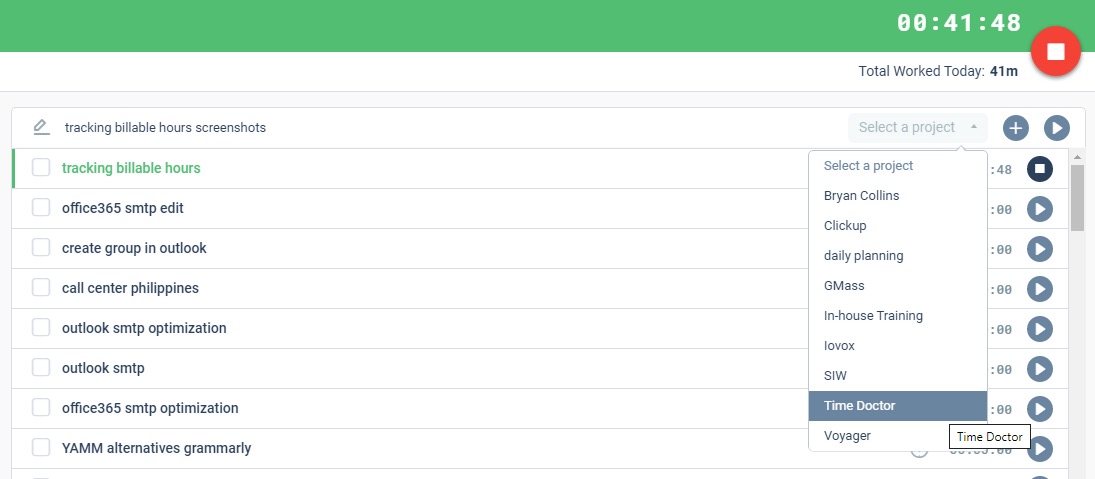
Step 2
Click on the Play icon to start tracking time. Time Doctor will then run in the background and track all the work you do.
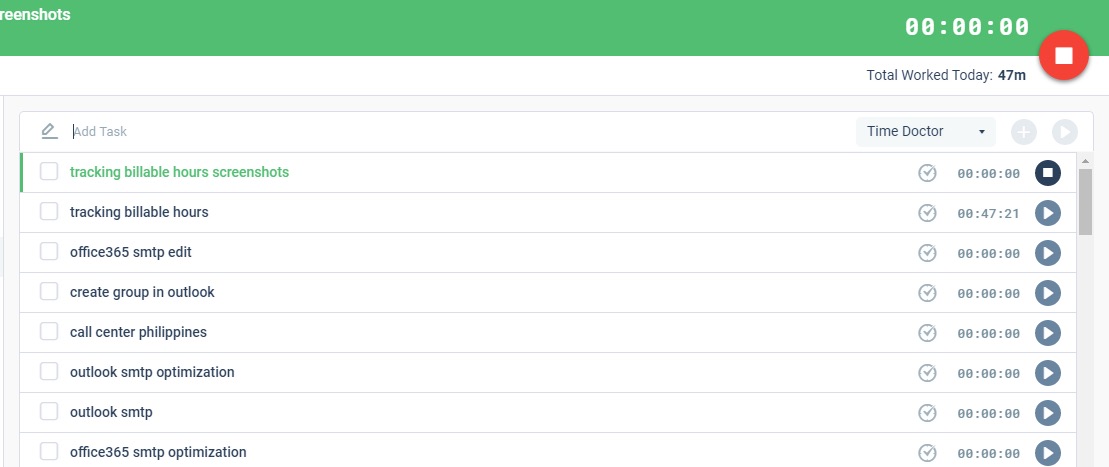
An activity bar that can help you keep track of time will appear on your screen. You can use this activity bar to start and stop the timer as well.
Here’s what the activity bar looks like:
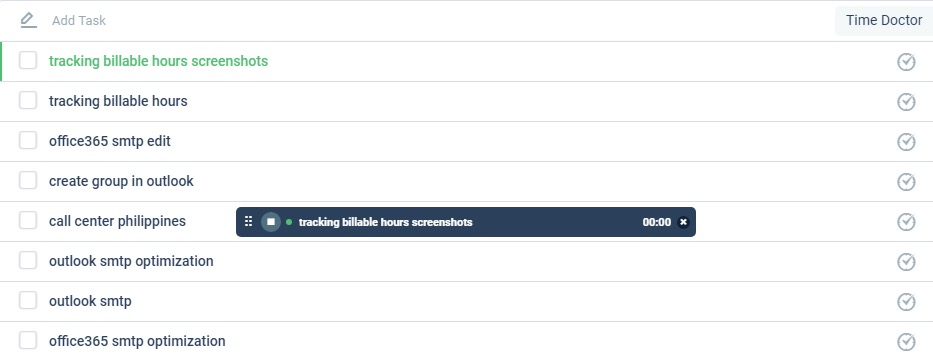
Feel free to move this bar around your screen for maximum ease-of-use.
Step 3
Once you’re done working on a task, click on the Stop icon and the time tracker will stop!
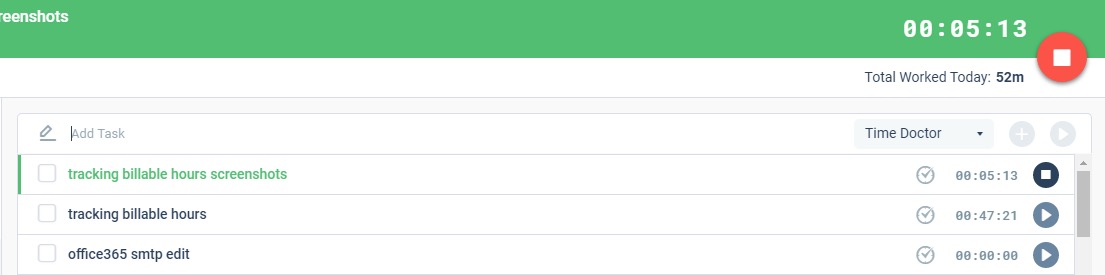
2. Reports
Time Doctor gives you access to seven types of reports that can help you analyze how productive you and your team members are. You can even export these reports as Excel or CSV files and store them for reference.
Here’s how you can access these reports:
Step 1
Open Time Doctor and click on the Reports icon on the taskbar on the left.
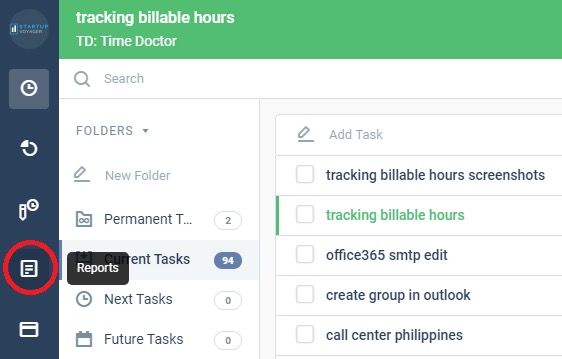
Step 2
You can then select one from the seven types of reports offered to you.
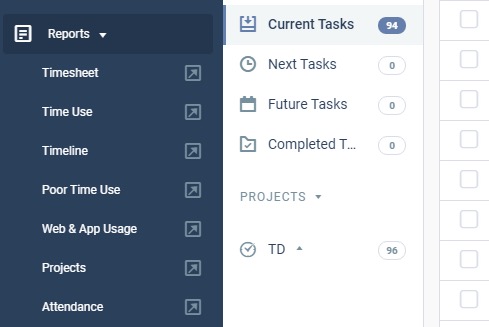
Step 3
Clicking on the icon next to the report takes you to a browser window. For this article, we’ve opened the Projects Report.
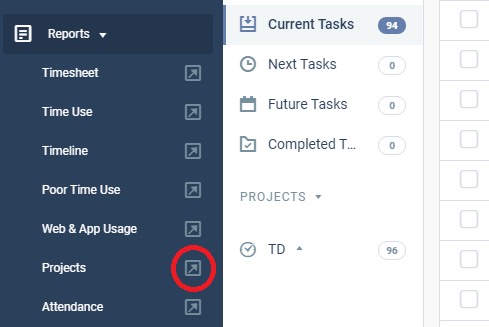
Here’s how the Projects Report looks:
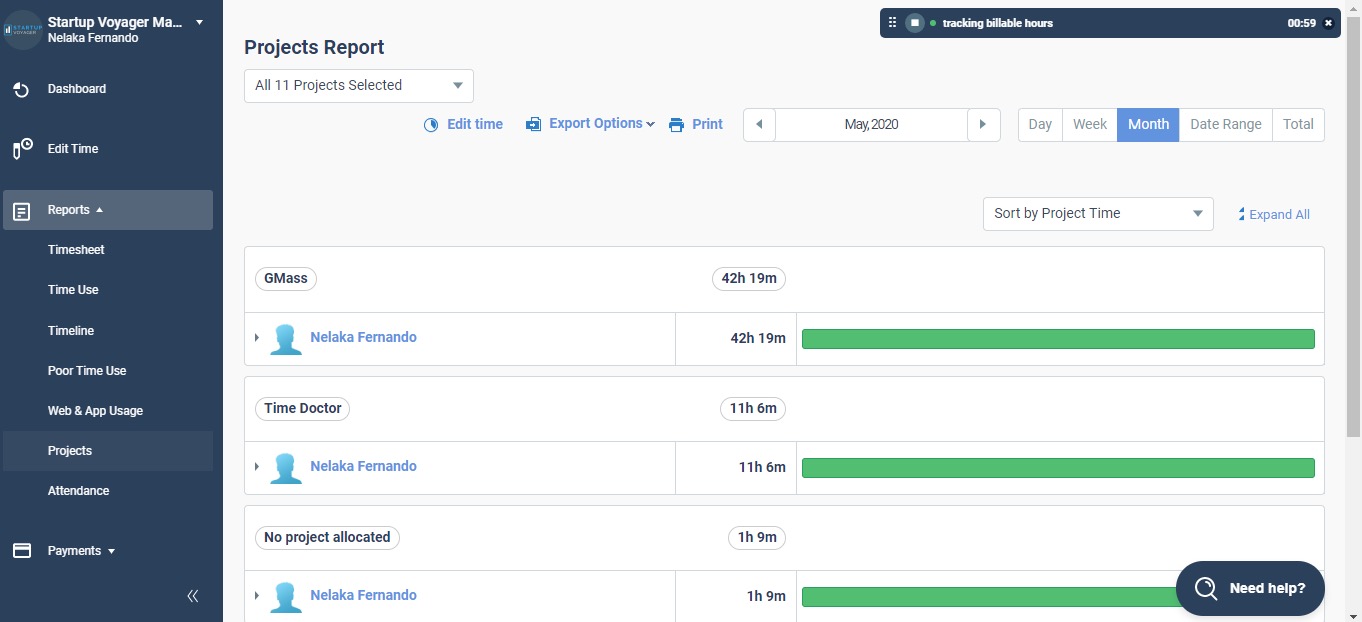
The Projects Report shows how much time an employee has dedicated to a specific project within a given time period. You can use the data in this report to bill clients for work on specific projects.
Let’s take a brief look at the other six types of reports offered by Time Doctor:
1. Timesheet report
The timesheet shows how many hours a user has worked within a given period of time. It also breaks down the hours worked on a daily basis.
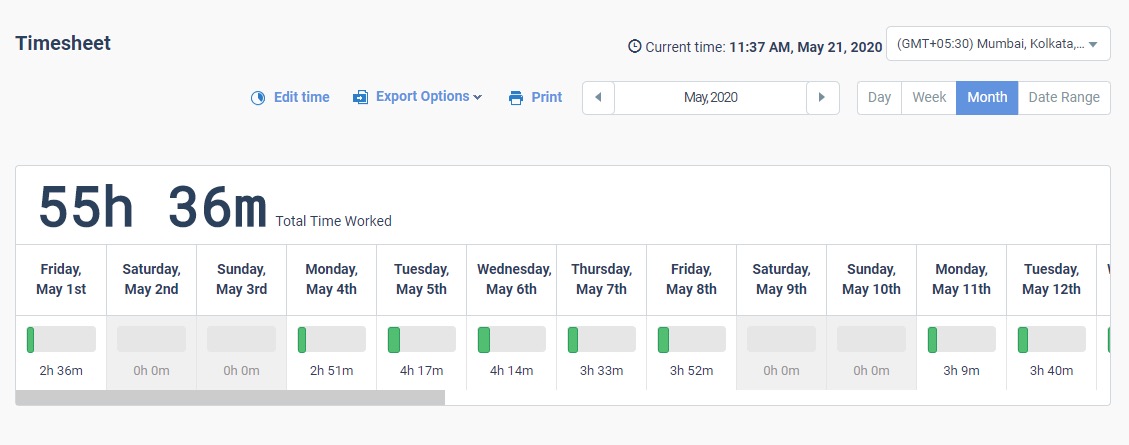
2. Time use report
The Time Use Report shows how much time you spent on tasks over a daily, weekly, monthly or custom time range.
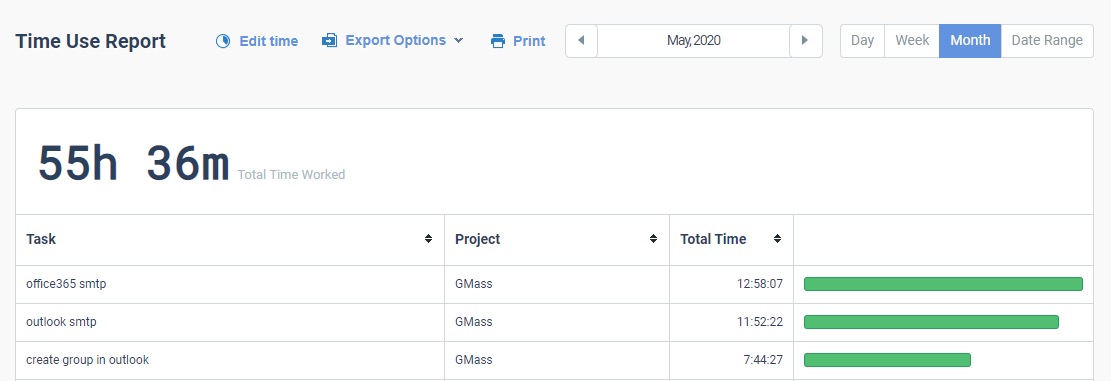
3. Timeline report
The timeline report is a chronological breakdown of a user’s activity within a given day.
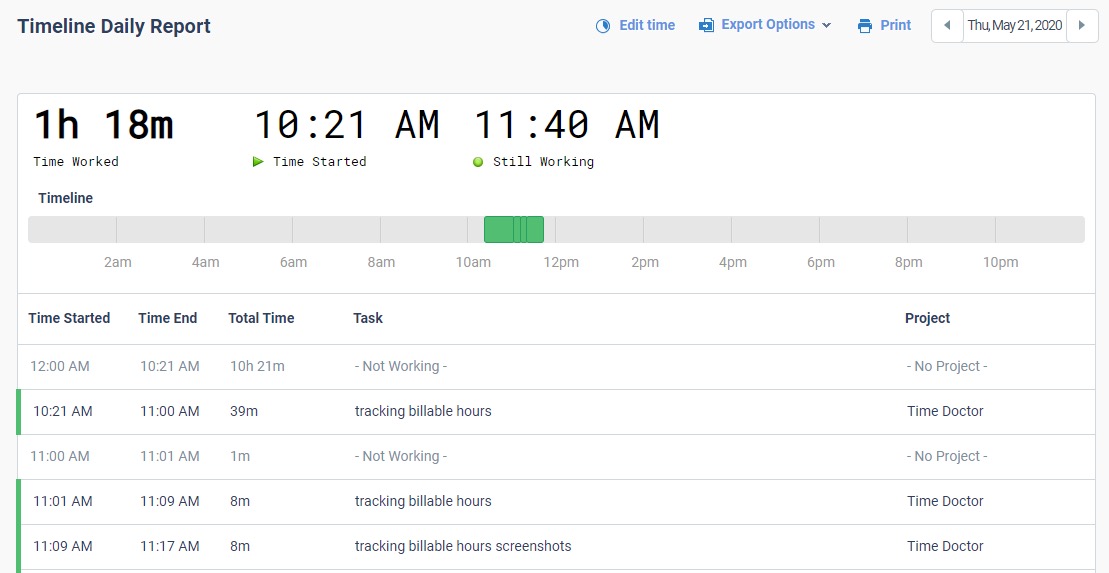
4. Poor time use report
This report shows you how much time a user spent on unproductive websites and apps while the timer was running.
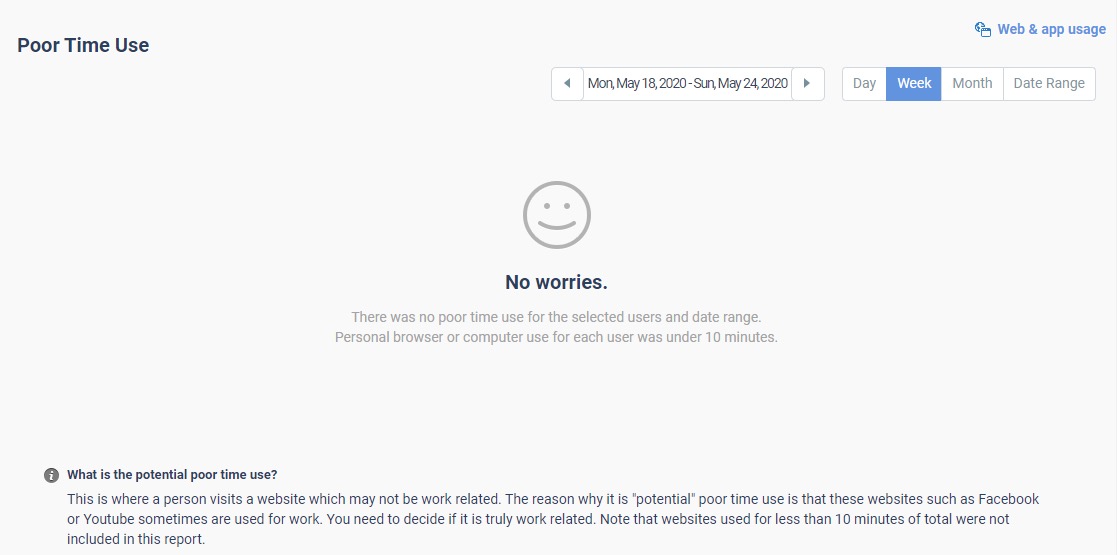
5. Web & app usage report
This report highlights which sites and apps the user spent their work time on.

6. Attendance report
Time Doctor allows you to allocate shifts to users and helps you to track absenteeism and late attendance.
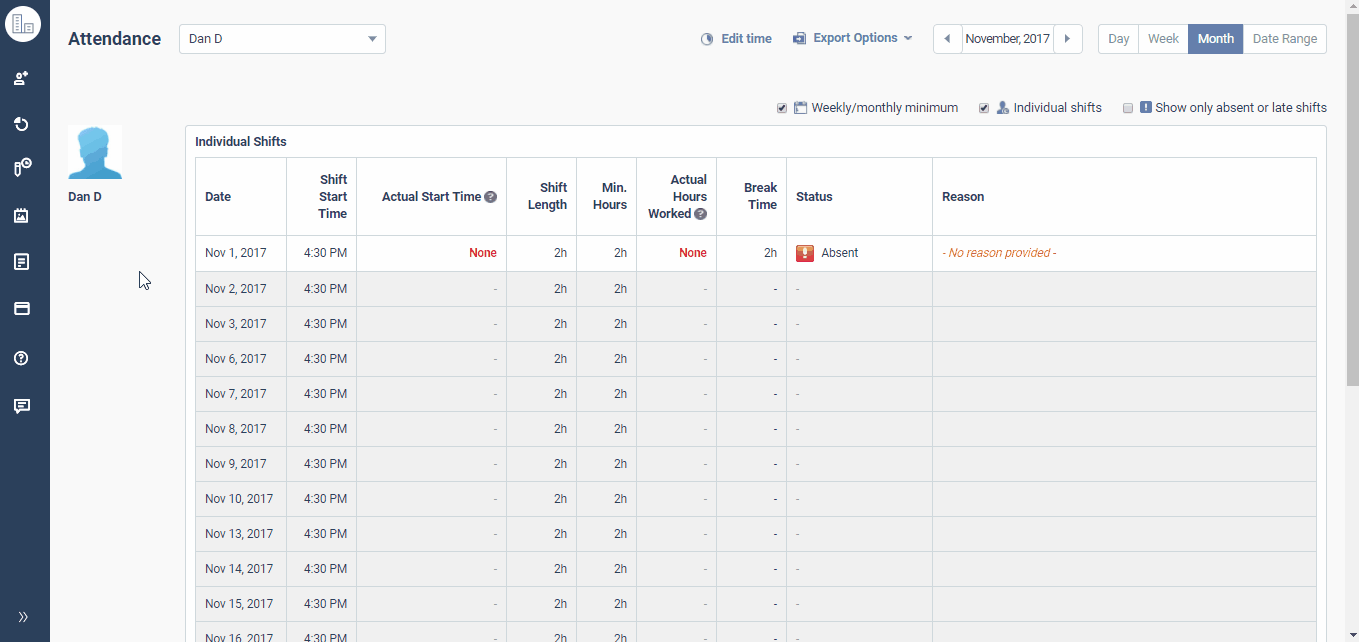
3. Invoicing
Time Doctor doesn’t just keep track of work time!
It can help you with invoicing and managing your payroll as well.
Time Doctor integrates with software like FreshBooks, QuickBooks and several other tools to help you automatically calculate payroll and manage your client billing system.
This will streamline your workflows as both your payroll and client billing system will stay in one place!
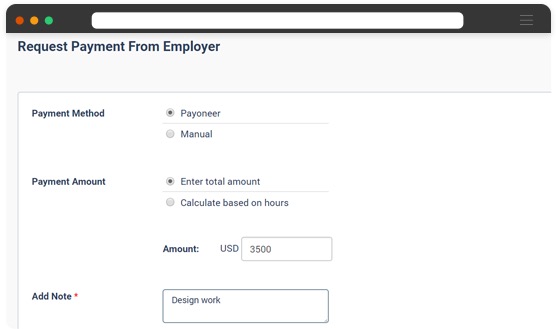
After you’ve made payments, you can navigate to your Billing page and switch to Invoices to review and download all your invoices!
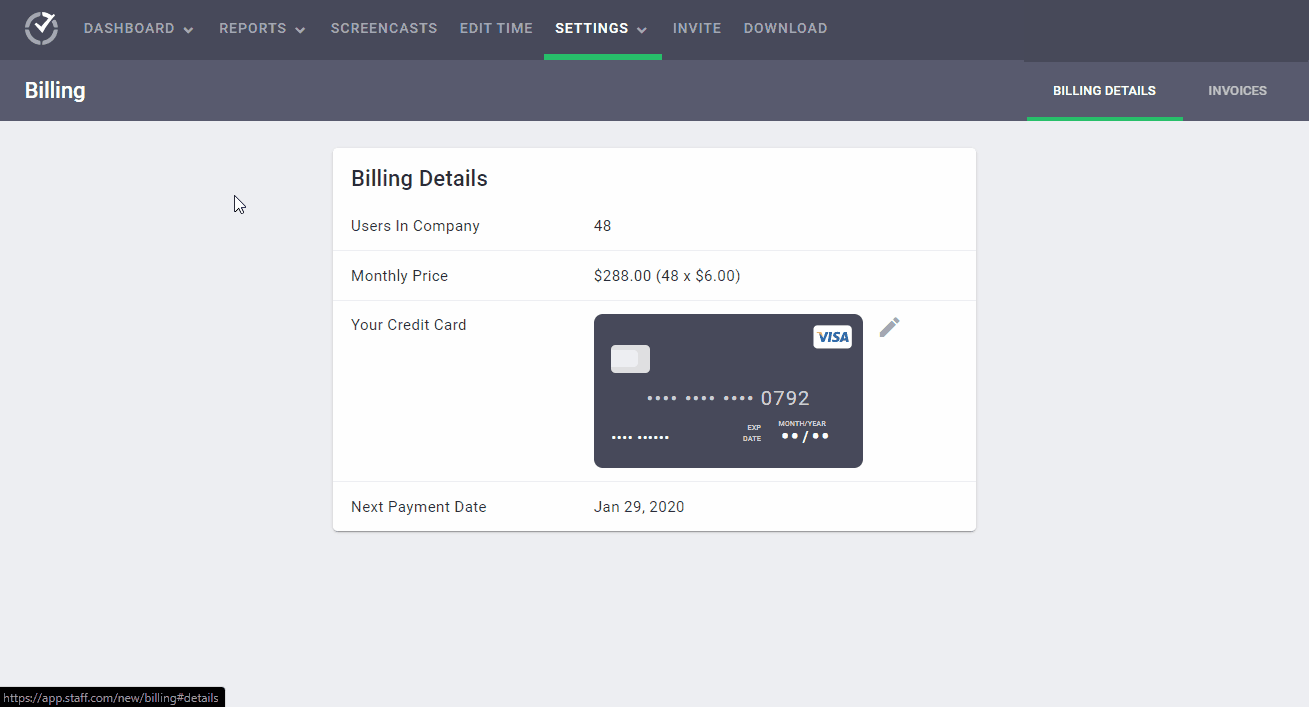
How Time Doctor helps you make the most of your billable hours
Just knowing how to track billable hours isn’t enough.
To bring in more revenue, you need to make the most of your billable hours.
Getting as much quality work done during work hours is crucial – as it helps you undertake more client work – which brings in more money!
Luckily, Time Doctor has several features that can help keep you productive to make the most of your work hours:
1. Quick onboarding
Do you know why people hate time tracking software?
It’s because they’re usually too complicated to use!
However, Time Doctor is such a simple time tracking app, that anyone can learn to use it to track time!
All you have to do is enter the task you’re working on, allocate it to a project and start the timer.
Time Doctor then runs in the background tracking everything you work on. Once you’re done, just press the same button and the timer stops.
It’s that simple!
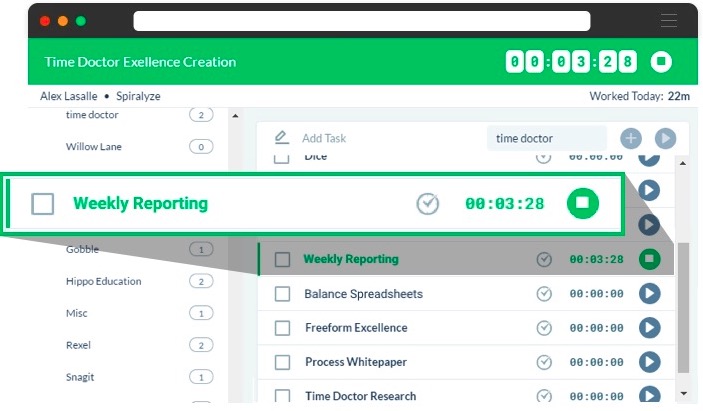
2. Built-in inactivity tracker
Are you worried your employees are slacking off when they’re supposed to be working?
Don’t worry!
Time Doctor has a smart, in-built inactivity tracker. This tracker automatically stops the timer after three minutes of mouse and keyboard inactivity. This way, your employees will have to be actively working on tasks during their work hours.
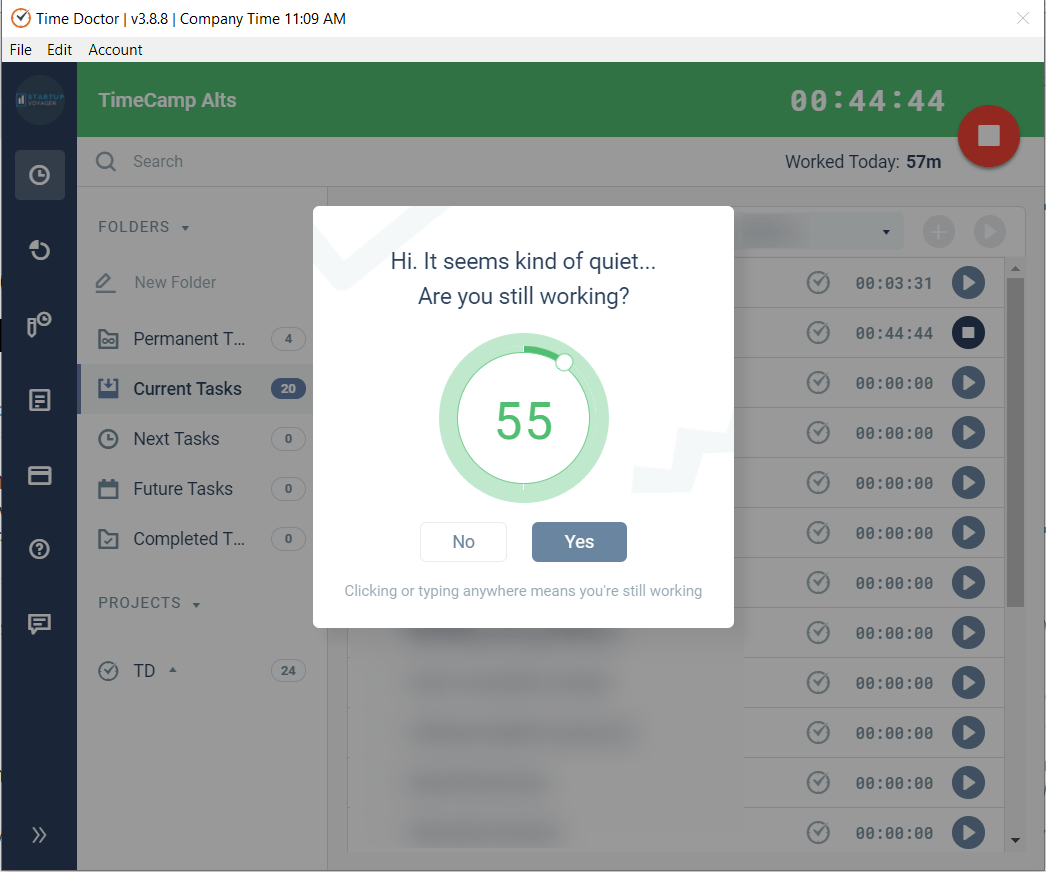
Note: TimeDoctor only determines if any keys were pressed. It does not keep track of what keys were pressed due to privacy reasons.
3. Efficient distraction management
There’s always a chance that your employees might be distracted by something during their workday.
But you can’t afford to let that happen when you’re trying to make the most of your billable hours, right?
Thankfully, Time Doctor has an efficient distraction management system that detects when a user opens an unproductive site or app. Time Doctor then displays pop-up notifications that ask the user if they’re still working.
This is usually enough to get the user back to work.
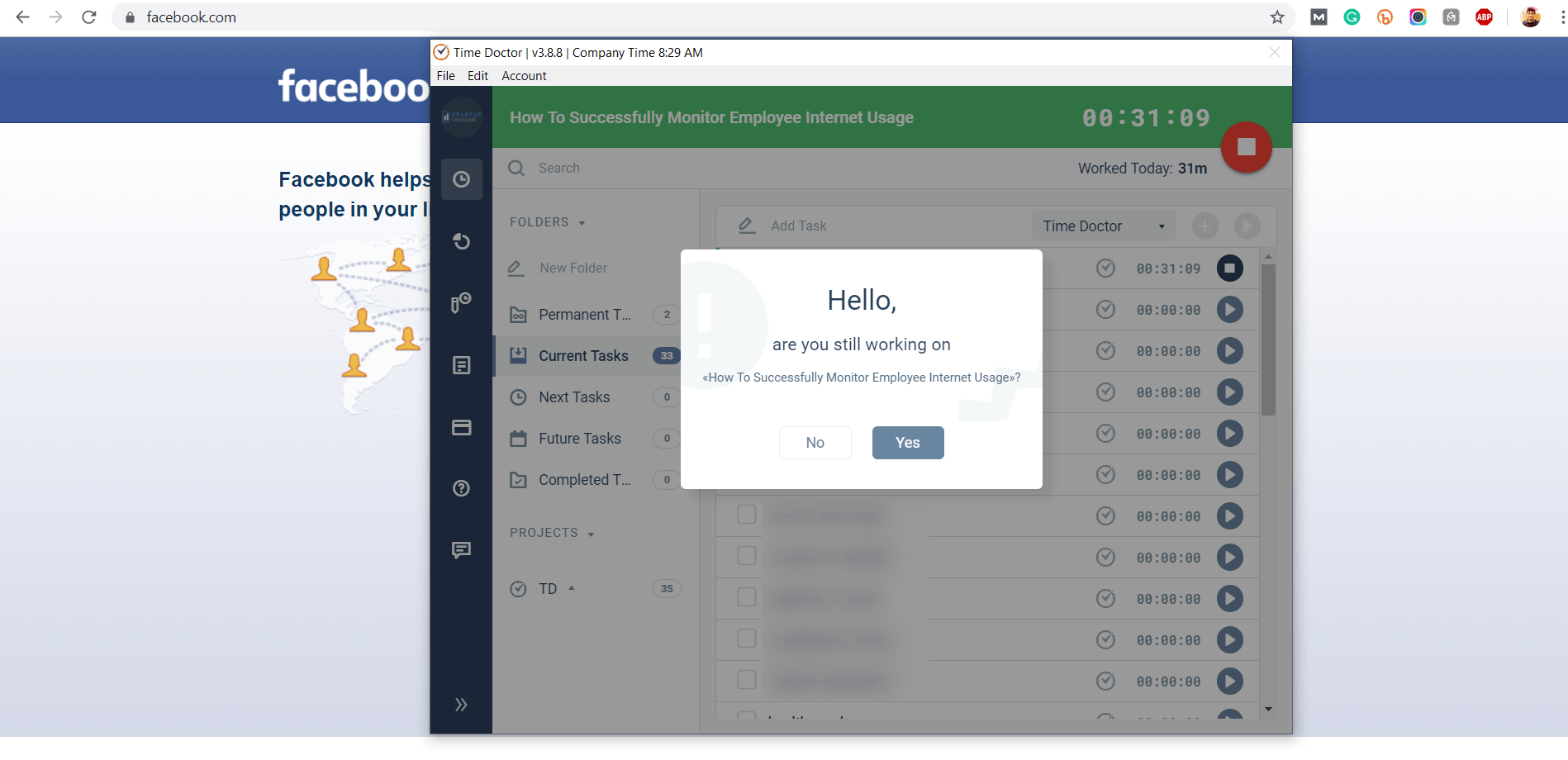
Three steps to increase your billable hours
If you’re a freelancer or the owner of a small business, you’re always on the lookout for ways to increase your billable hours, right?
Afterall, the more billable hours you have, the more money you’ll bring in!
Here are a few tips to help you with that:
1. Track all of your billable time
At first, tracking every minute of every task can seem tedious.
But a five-minute phone call with a client every day can lead up to a few hours of billable time over the course of a small project.
Ensure you track every minute you spend working on a client’s project. Once you do, you may be surprised at the increase in the number of billable hours at the end of the project!
2. Track your work in real-time
Manually calculating billable time after you complete a task can make it easy to overlook the time you spend on projects.
Why?
As you’re only logging the time once you’re done working, you have to rely on rough estimates of how long you spent.
Instead of a manual time log, use time tracking tools like Time Doctor that can help you track in real-time. This way, you’re tracking your task activity in real-time – ensuring that you don’t miss out on any billable time.
3. Pay attention to your non-billable time
When you start tracking all of your time instead of just billable hours, you can figure out where you can increase your efficiency.
For example, if you spend most of your day on non-billable administrative tasks, you can hire an assistant to help with your workload. If you spend a ton of time processing payroll and client invoicing, consider investing in software that can automate those tasks for you.
This way, you can spend more time on billable hours and bring in more revenue.
Conclusion
Tracking your billable hours doesn’t have to be tricky.
Little improvements to your work habits and establishing a clear-cut process for billing can go a long way in helping you with it.
However, merely creating a process for tracking your billable hours isn’t enough.
You need a tool to help keep track of your time too!
And since Time Doctor has everything you need to easily track your work hours, boost your productivity and bill your clients, why not consider trying it out today?

Vaishali Badgujar is a seasoned Content and SEO specialist who provides ROI-focused managed SEO services. She is dedicated to helping businesses connect with their audience online and see real growth through her work.


