COVID-19 has forced tons of companies to have their employees work from home. But for those who are new to remote working, this transition can be difficult.
However, with the right remote work tools, you’ll have no trouble working in or running a remote team!
To help you get started, we’ll cover some of the best remote work tools for your business. We’ll highlight their key features, pricing and their alternatives to help you choose the right tool.
This article contains:
(click on the links to jump to a specific section)
The Best Tools For Remote Work (includes key features, pricing, alternatives)
- Communication Tools
- Employee Monitoring Tools
- Project Management Tools
- File Management Tools
- Miscellaneous Tools
Let’s get started.
What are remote work tools?
In traditional offices, your in-house team is in the same physical location as you are. You can easily interact with them and hold meetings to discuss and review work.
But with a remote team, that’s not possible, right?
This is why you have remote work tools to help you interact and coordinate even when your team is miles away!
They help you:
- Ensure everyone’s on the same page
- Manage time across different time zones
- Collaborate and brainstorm with your entire team
The best tools for remote work
Here’s a look at the various types of remote work tools:
1. Communication tools
Nearly everyone agrees that communication is one of the biggest challenges of working remotely.
Remote communication tools are a convenient outlet for teams to collaborate over their projects. Most of these tools have features like:
- Instant messaging
- Audio and video calls
- Organized channels for task-specific conversations
Here are some of the best team communication tools to stay in touch with your members:
A. Slack
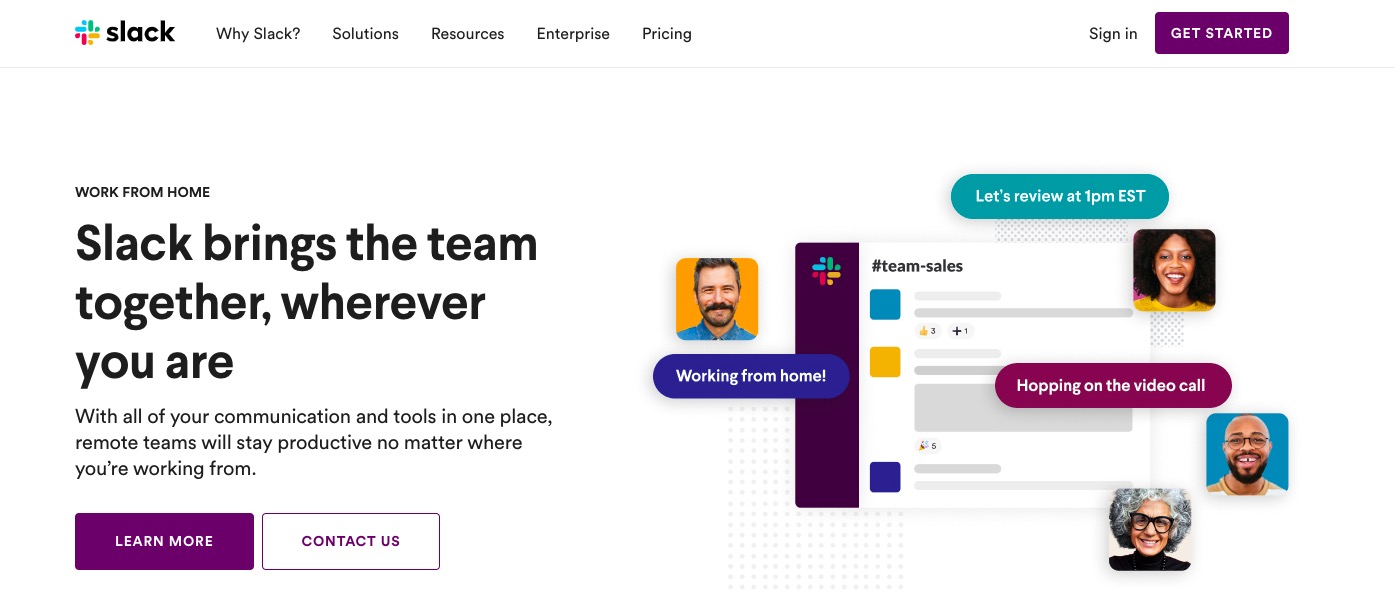
Slack is a popular instant messaging platform for quick discussions with remote teams and individual remote workers. You can also create a one-off chat within a team chat if you want to communicate with a specific individual in that group.
Key features
Here are some of Slack’s best features:
1. Channels
Channels streamline your communication by dividing conversations based on projects or teams. This way, each team and project can have its own channel and you won’t have to sift through hundreds of messages to find what you wanted.
2. File sharing
Slack lets you quickly share files with your team members. You can upload, save and download files from Slack on any device. For added flexibility, Slack integrates with Google Drive and Dropbox to streamline file sharing!
Pricing
Slack has a free version that comes with limited storage and messaging features. Its paid plans start at $3.20/month per user.
Alternatives
- Fleep – a messenger that works with your email and lets you store and share files easily.
- Hangouts – a communication platform developed by Google.
You can also check out our article if you want to learn more about it: How to Use Slack Like a Pro: The Complete Guide
B. Zoom
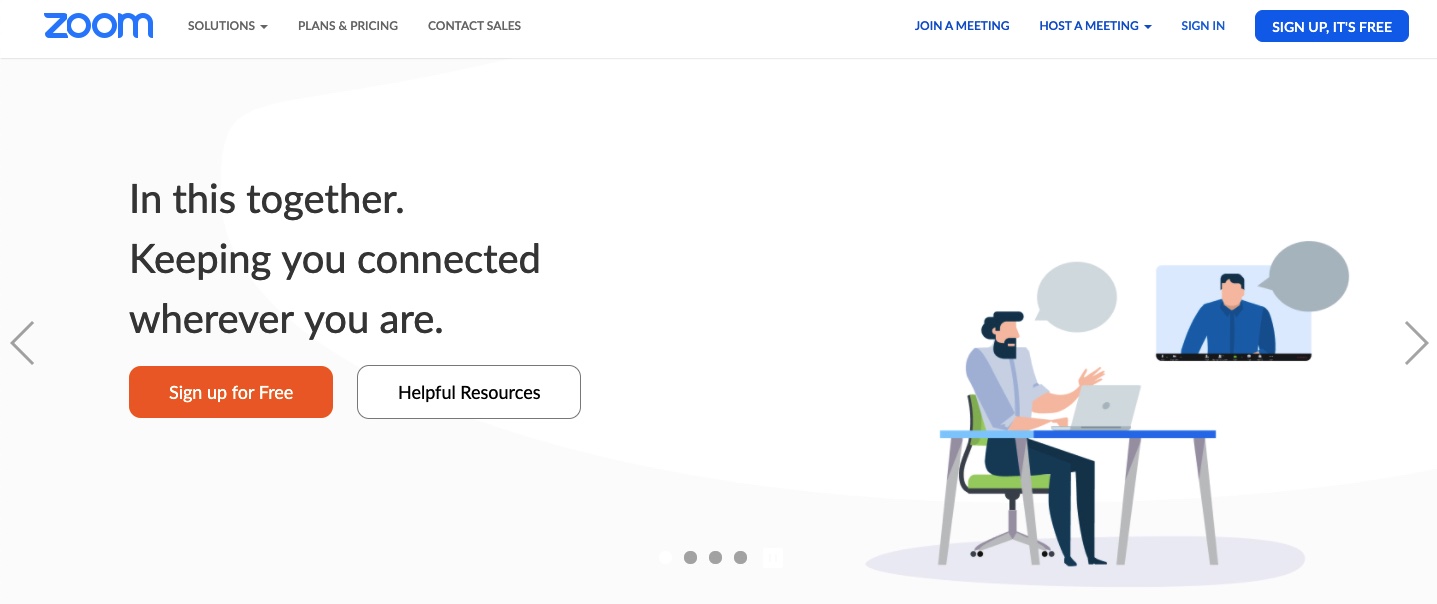
Zoom is a popular remote conferencing tool for your video conferencing, online meetings and group chats. You can use its video, audio and screen-sharing features across Windows, Mac, iOS and Android devices.
Key features
Here’s a closer look at Zoom’s capabilities:
1. Full-featured video meetings
Zoom meetings are packed with tons of features to assist remote teams, including interactive features like screen-sharing. You can record meetings locally or on the cloud for future playback.
2. Video webinars
Zoom makes hosting video webinars a piece-of-cake.
You can host webinars for up to 10,000 attendees, and broadcast them to Facebook Live and YouTube. Additional features like polls and chat also help engage live audiences.
Pricing
Zoom’s free plan lets you host up to 100 participants with unlimited one-on-one meetings and HD video and voice features. Its paid plans range from $14.99–19.88/month per host.
Alternatives
- Skype – a popular platform for video chats and voice calls.
- Join.Me – an online screen-sharing and web conferencing tool.
C. Ringover
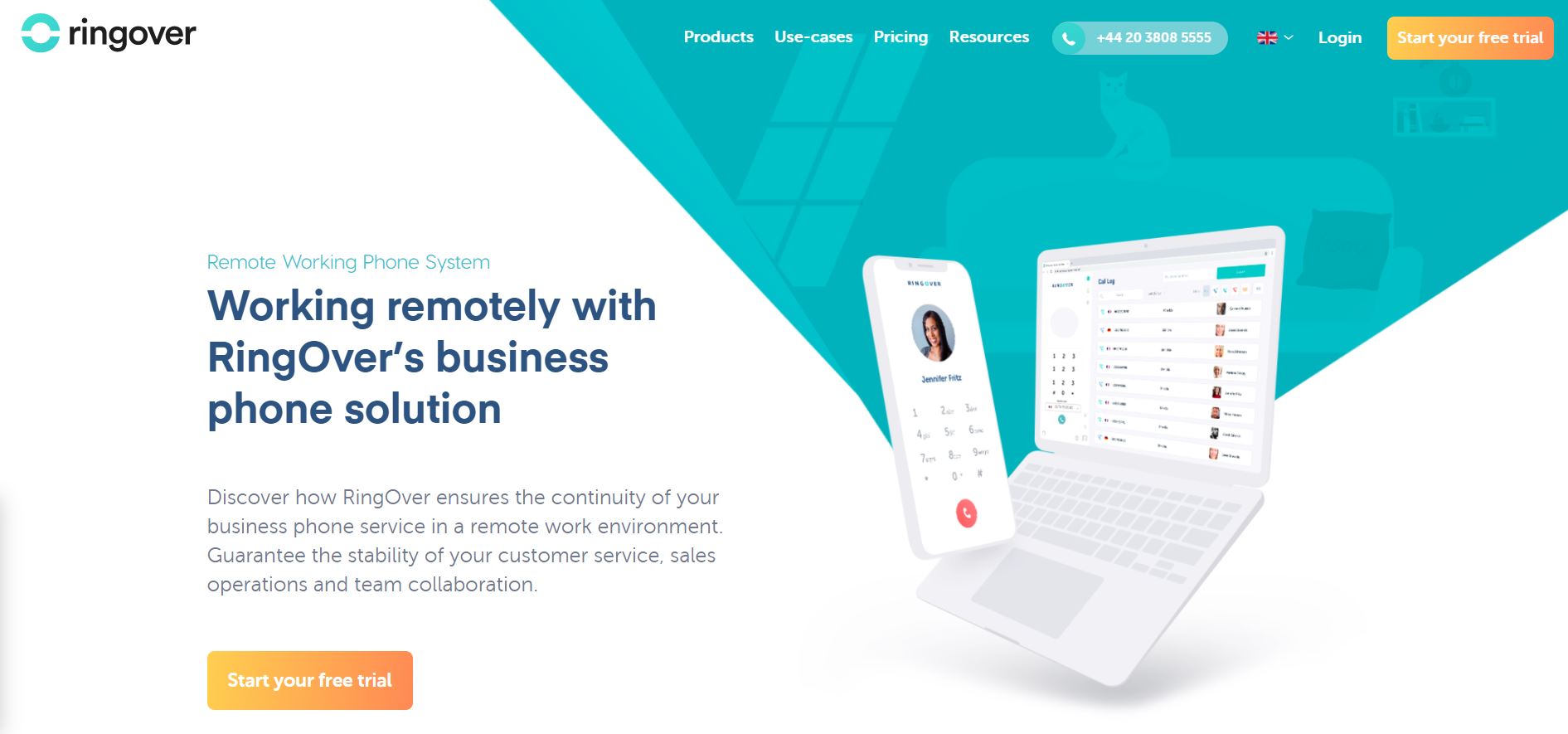
Ringover offers a click-to-play cloud-based phone system on mobile and web apps making it possible for distributed teams to stay connected to their customers, colleagues and partners. Remote teams can choose from virtual international numbers to receive and make unlimited calls to 100+ landline and mobile destinations.
Ringover makes it extremely easy for businesses to:
- set up a complete business phone system in 3 minutes;
- equip remote workers with an inbound and outbound calling platform;
- manage, configure and optimise their telephone activity from any remote location.
Its intuitive platform ensures businesses can guarantee their availability to their customers during any circumstance.
Key features
Here are some of Ringover’s top features for remote working:
1. Automatic call distribution
In just a few clicks, configure a virtual incoming call attendant to automatically transfer your calls to your remote employees to provide non-stop service to your callers.
2. Vocal announcements
Use customised vocal announcements to let your callers know your business hours so they reach you at the right time. Provide information regarding your alternative support channels so your callers can have their questions answered via their medium of choice.
3. Business hours
Define your telephone lines’ open and close hours for the remote working periods then configure specific call distribution rules to match.
4. Time-zone routing
Accommodate your remote employees who are working from various time zones into your call distribution planning by defining specific timeframes when calls should be routed to them.
5. Video and audio conferencing
Ringover Meet allows users to host and join a virtual video and screen share conference room from any device for free.
Pricing
Ringover is available for free on a 7-day trial with unlimited international calls as well as full platform access and setup. Its paid plans start at €34/ license / month for the full-featured POWER plan and €17 / license / month for the basic SMART plan.
2. Employee monitoring tools
When your remote team is hundreds of miles away, how do you check-in on them?
Luckily, you have employee monitoring tools that can track each member’s activity during their work hours. Some tools also prevent your team from getting distracted to ensure that they work productively.
Time Doctor
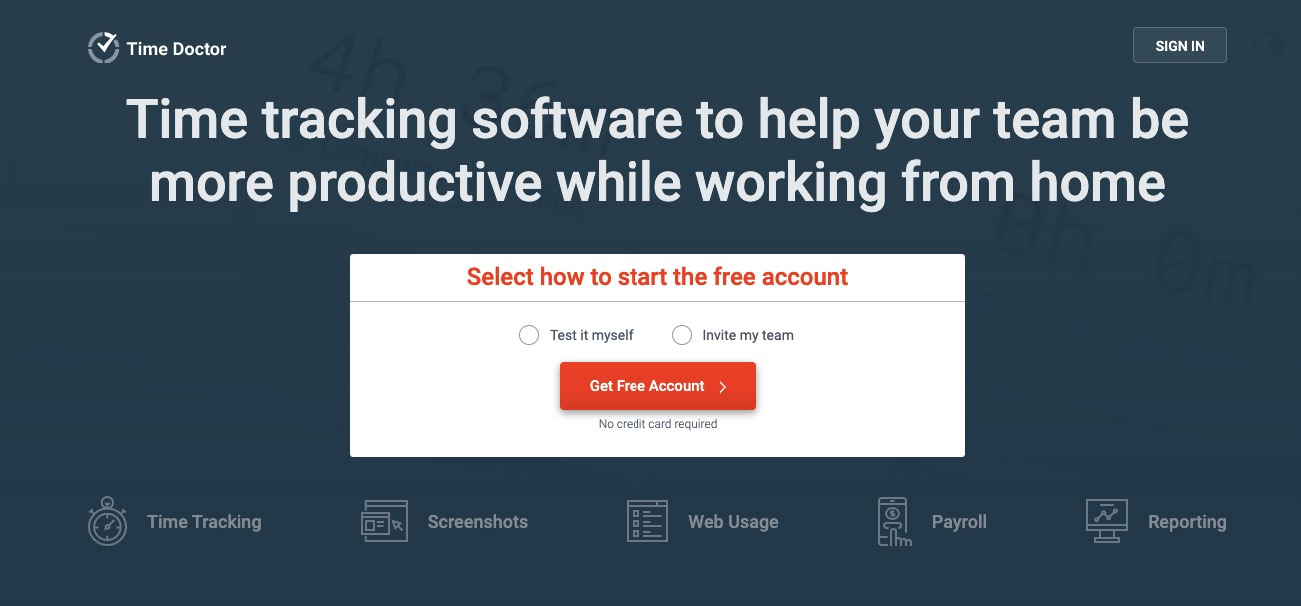
Time Doctor is a powerful time management software used by large corporations as well as by small businesses to monitor their employees and freelancers.
Time Doctor ensures that your remote team works efficiently with tons of advanced features, like:
- Time and activity tracking
- Distraction management
- Web and app monitoring
- Attendance tracking
- Payroll management
Key features
Here’s a quick look at why Time Doctor is an excellent employee monitoring tool for remote teams:
1. Time tracking and activity monitoring
Worried if your remote team is wasting time during work hours?
With Time Doctor, you don’t have to!
It helps track each member’s work hours and shows you which tasks and projects they worked on during that time.
What’s more?
Time Doctor also monitors your team’s web and application activity while they’re working. You can quickly know if someone’s watching Netflix instead of working on their tasks!
2. Distraction management
You can’t afford to have your remote workers distracted during work hours, right?
Luckily, Time Doctor has a powerful distraction management feature to prevent them from getting sidetracked. When someone accesses social media or other irrelevant websites or apps, the tool alerts them with a pop-up. This nudge is usually enough to get them back to work.
This way, they won’t be able to browse Facebook while they’re working! This feature is absent in 90% of time tracking and employee monitoring tools such as Toggl.
3. Powerful reports
Time Doctor auto-generates tons of detailed reports that break down how your remote team spends their work hours. You can use these reports to analyze the performance of your team.
You get reports like:
- Timesheet Report – shows the total time worked by each member in a specific time period.
- Projects Report – displays who worked on which project and for how long.
- Web and App Usage Report – breaks down which websites and apps a member used during work hours.
Managers receive reports on a daily and weekly basis via email, and employees can track their own stats anytime via the tool’s dashboard!
Pricing
Time Doctor starts at $7/month per user. You can also sign-up for a free 14-day trial without using a credit card.
Alternatives
- BigTime – a time tracker with payroll features.
- ClickTime – a simple time tracking and timesheet app.
3. Project management tools
Project management tools help remote teams organize projects and track their progress. Most of these tools include:
- Scheduling and planning features
- Project tracking capabilities and reports
- Team collaboration features
Here’s a close look at the most popular project management software that’s used by teams across the world:
ClickUp
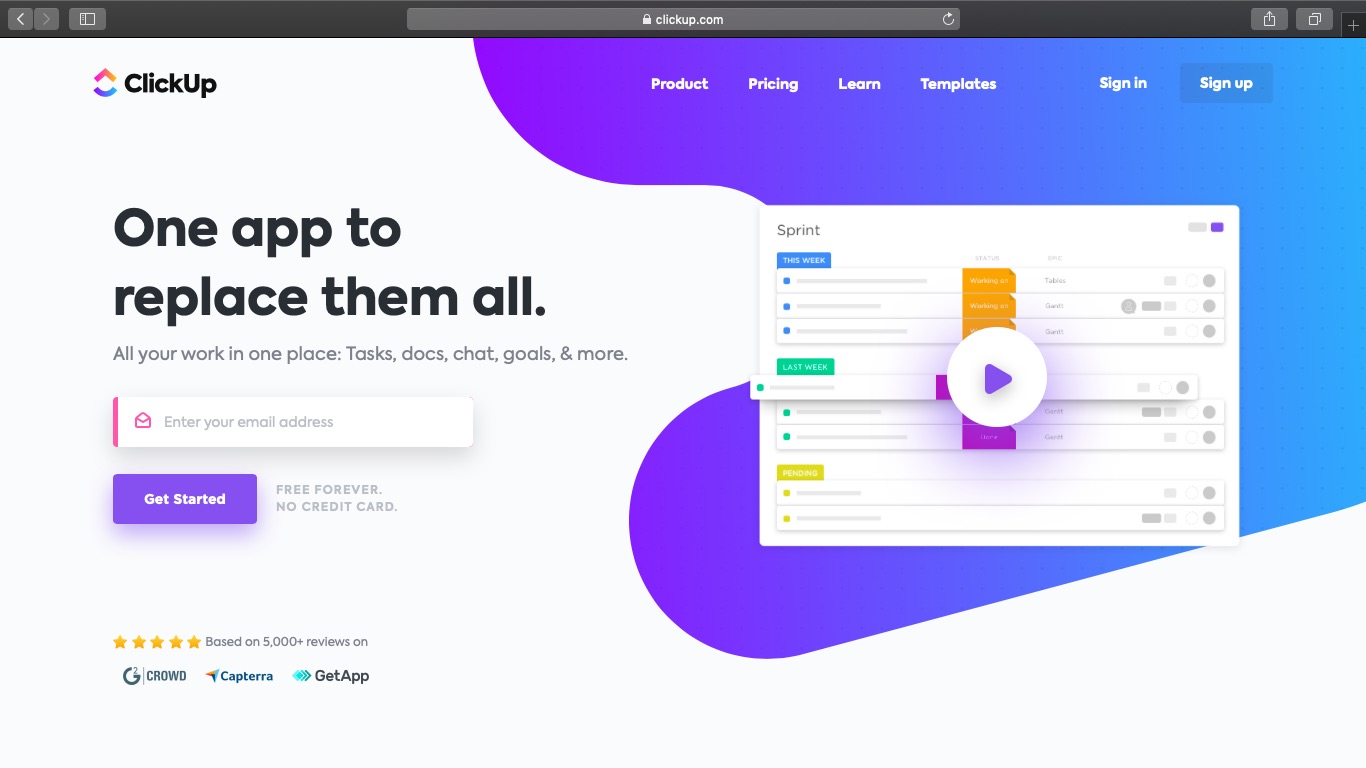
ClickUp is a powerful project management tool that helps remote teams manage their projects and collaborate seamlessly. It offers a wide variety of features for Kanban, Scrum and other project methodologies.
And with tons of integrations with tools like Slack and Time Doctor, ClickUp has everything you need to carry out your projects wherever you are!
But that isn’t all.
It also doubles up as an all-in-one productivity tool to ensure that your remote team never skips a beat.
Key features
Here’s what makes ClickUp an efficient project collaboration tool for remote workers:
1. User-friendly project organization
ClickUp breaks down your projects to make them more manageable.
And when you’re working remotely, you need your projects to be as accessible as possible!
Here’s how you can organize your projects in ClickUp:
- Tasks and Subtasks: split projects into smaller tasks and subtasks that can be assigned to team members. This way, your team won’t be attempting an entire project at once. Instead, they’ll be completing smaller tasks one-at-a-time!
- Checklists: create to-do lists for any task and then quickly check them off as you progress. This will give your team more focus on what they have to do to complete a task!
2. Seamless project collaboration and tracking
When you’re working remotely, collaborating over projects can be difficult, right?
With ClickUp, that won’t be an issue!
Here’s how it simplifies project collaboration and tracking:
- Assigned Comments: instantly create tasks out of comments and assign them to team members to save you tons of time.
- Gantt Charts: use these detailed charts to know how your project is progressing in seconds.
- Custom Statuses: create unique task stages that accurately reflect project progress. This way, a team member can look at a project’s status to instantly know what stage it’s in.
3. Managerial capabilities
Managing an in-office team is far easier than managing a remote team, right?
With ClickUp, that isn’t the case!
ClickUp’s Box View gives project managers a bird’s-eye view of all your project tasks in a simple drag and drop interface!
As tasks are sorted by assignee, you can quickly take stock of what everyone’s working on and which tasks have been completed.
Pricing
ClickUp’s free plan offers far more than paid versions of other tools like Basecamp and Trello. You get access to unlimited tasks for unlimited users. For $9/month per user, you get unlimited storage, integrations and advanced reporting features.
Alternatives
- Asana – a web and mobile app for task management.
- Todoist – a to-do list app to plan and collaborate on tasks for remote teams.
4. File management tools
File management tools allow remote teams to share and collaborate over documents with ease. Most of these tools include features for:
- File sharing and storage
- Communication
- Active, real-time team collaboration in over documents like spreadsheets
Here are some of the most popular file management tools used by remote teams:
G Suite
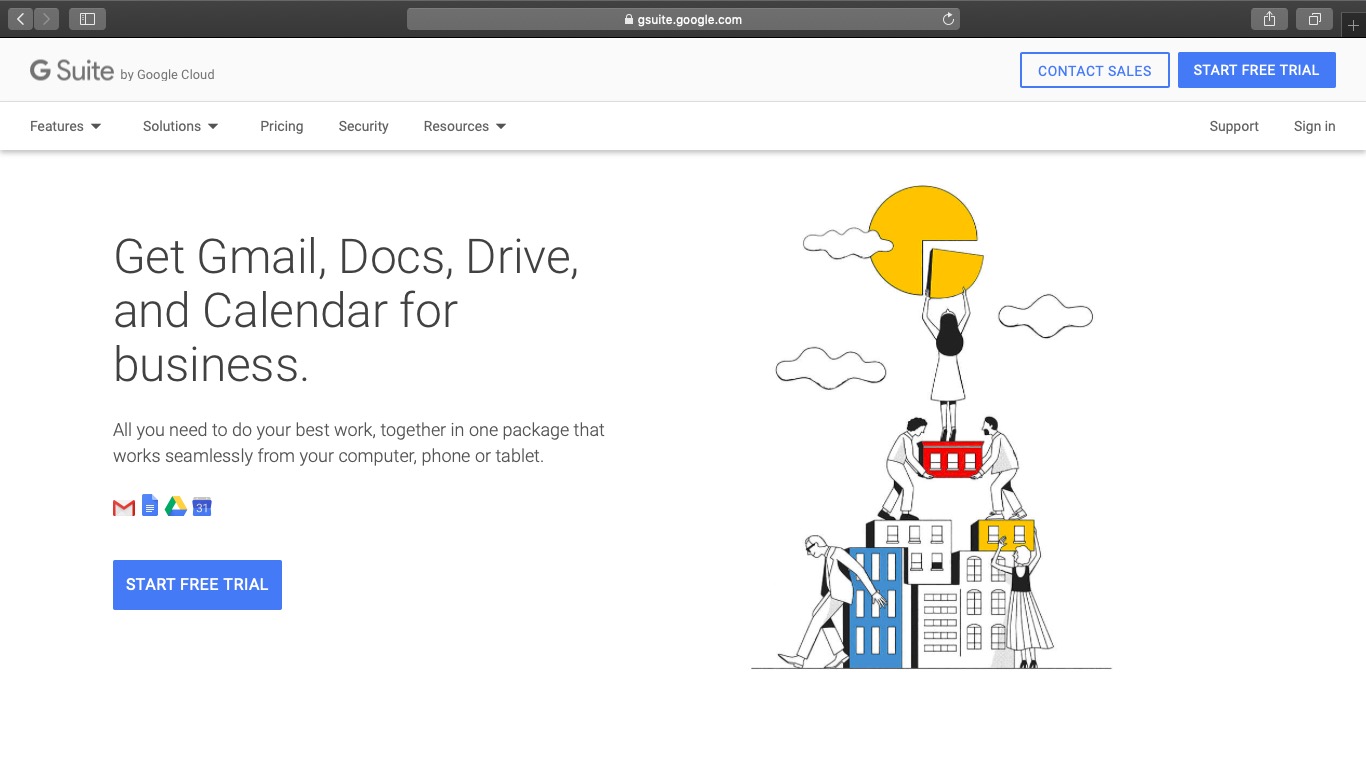
G Suite is a bundle of productivity and collaboration software developed by Google. It includes tons of web-based tools and mobile apps that allow remote teams to create files, share and store them efficiently.
Key features
Here are some of G Suite’s key tools and features:
1. Google Drive
Google Drive is a cloud storage and file-sharing tool that helps teams keep all their documents in an organized space. You can access over 60 file types (including Microsoft Office files) and also customize access rights for each file.
2. Google Docs
Google Docs is an online word processor that is part of G Suite. With Google Docs, team members can simultaneously view and edit the document seamlessly. It autosaves your files to Drive so that your documents are always safe and accessible!
3. Google Sheets
Google Sheets is a web-based spreadsheet tool. While you can use it for data entry, Sheets can also be a great tool to create project plan templates and schedules.
Pricing
If you have a Google account, you can access Drive, Docs and Sheets freely but with limited storage space. Paid plans start as low as $6/month per user and offer better storage space and features.
Alternatives
- Office 365 – a cloud-based subscription to all tools of the Microsoft Office Suite, including Word, Excel, PowerPoint, etc.
5. Miscellaneous tools
Miscellaneous tools include software that make your remote work easier. These are subjective and can range from automation software to screenshot apps.
Here are some of our favorite miscellaneous productivity tools for remote teams:
A. CamScanner
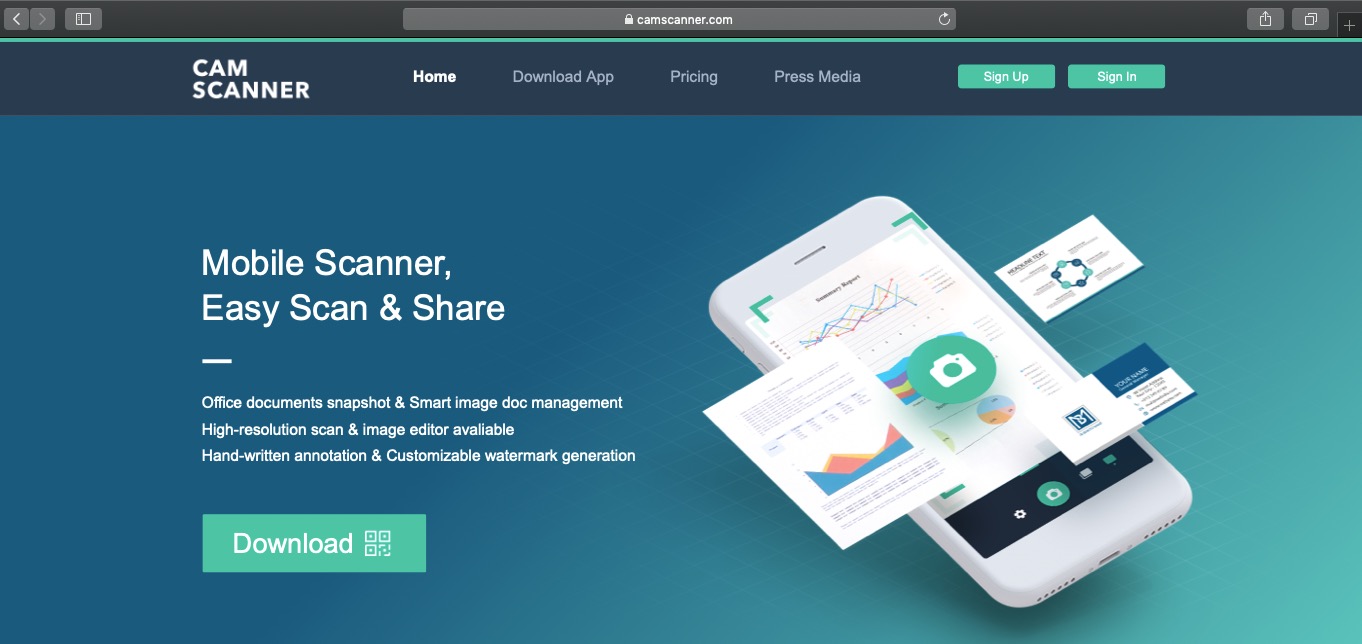
CamScanner is an image scanning app for mobile devices. Available on both Android and iOS platforms, it lets users save and share high-resolution scans on the go. This is quite handy for remote employees who may not have access to a scanner at their home.
Key features
Here’s a look at CamScanner’s functionalities:
1. High-resolution scans
CamScanner’s high-resolution scans convert physical documents and images into digital files for easy sharing with your remote team.
2. Collaborative features
CamScanner lets you invite team members to view and comment on your scans. You can also create group folders for improved file organization.
3. Cloud storage and integrations
CamScanner provides native cloud storage space to store your scans. However, you can quickly upload files to popular cloud drives such as Google Drive and Dropbox. This way, team members can access the scans anytime they want!
Pricing
CamScanner’s free plan offers 200 MB cloud storage space and supports up to 10 collaborators. Its premium plans start at $4.99/month and provide advanced collaboration features.
Alternatives
- Adobe Scan – a popular phone image scanning software from Adobe.
- Microsoft Office Lens – a mobile scanner integrated with Microsoft Office suite.
B. Loom
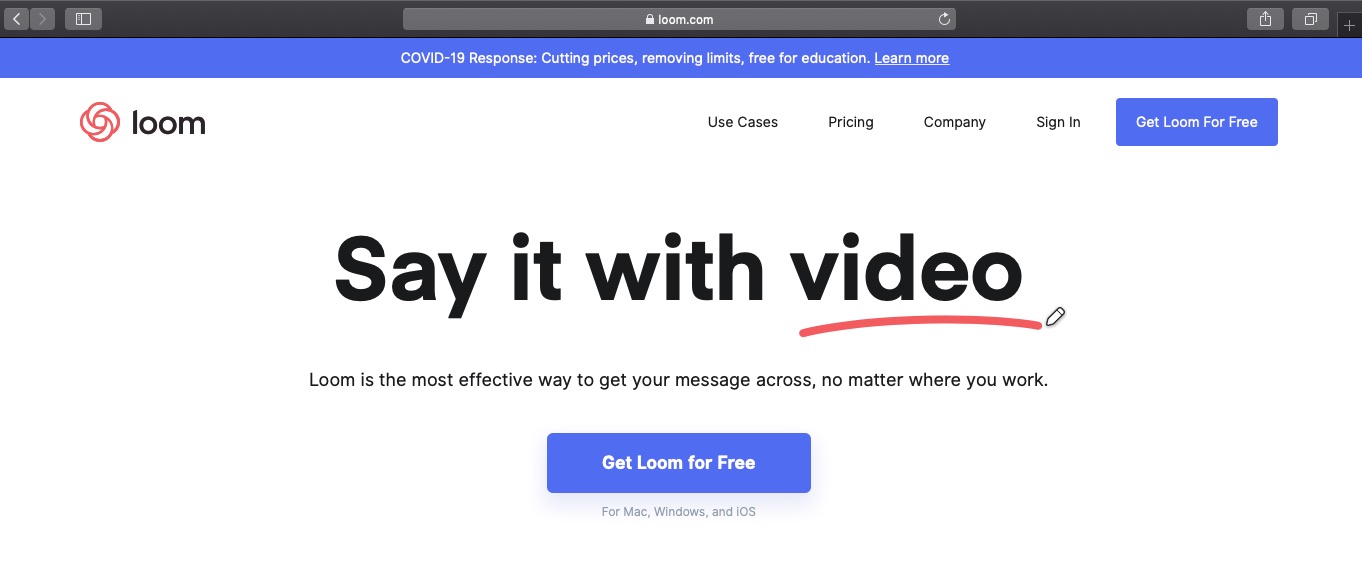
Loom is a lightweight screencast software available for Mac, Windows and iOS. You can use it to quickly record videos of your screen and share it with your remote team.
This way, you can easily share instructions and troubleshoot issues. Instead of trying to describe processes in words, an employee can simply create a short video describing how to go about the task!
Key features
Here’s what makes Loom such a useful tool for distributed teams:
1. Video, voice and face recording
Loom can record your screen, voice and even displays your face using your webcam footage. This makes conference calls unnecessary as you can send and watch your team’s videos at your own pace.
2. Wide compatibility
Loom has an app for Windows, Mac and iOS devices as well as a Chrome extension. This ensures that every team member can use it, regardless of what device they use!
Pricing
Loom’s free plan lets you record an unlimited number of videos. Due to COVID-19, you can also access an unlimited number of videos until July 1, 2020 (after which it’ll become a paid feature).
Alternatives
- CamStudio – a free screen recording software
- Camtasia Studio – a video editing and screen recording tool
C. Markup Hero
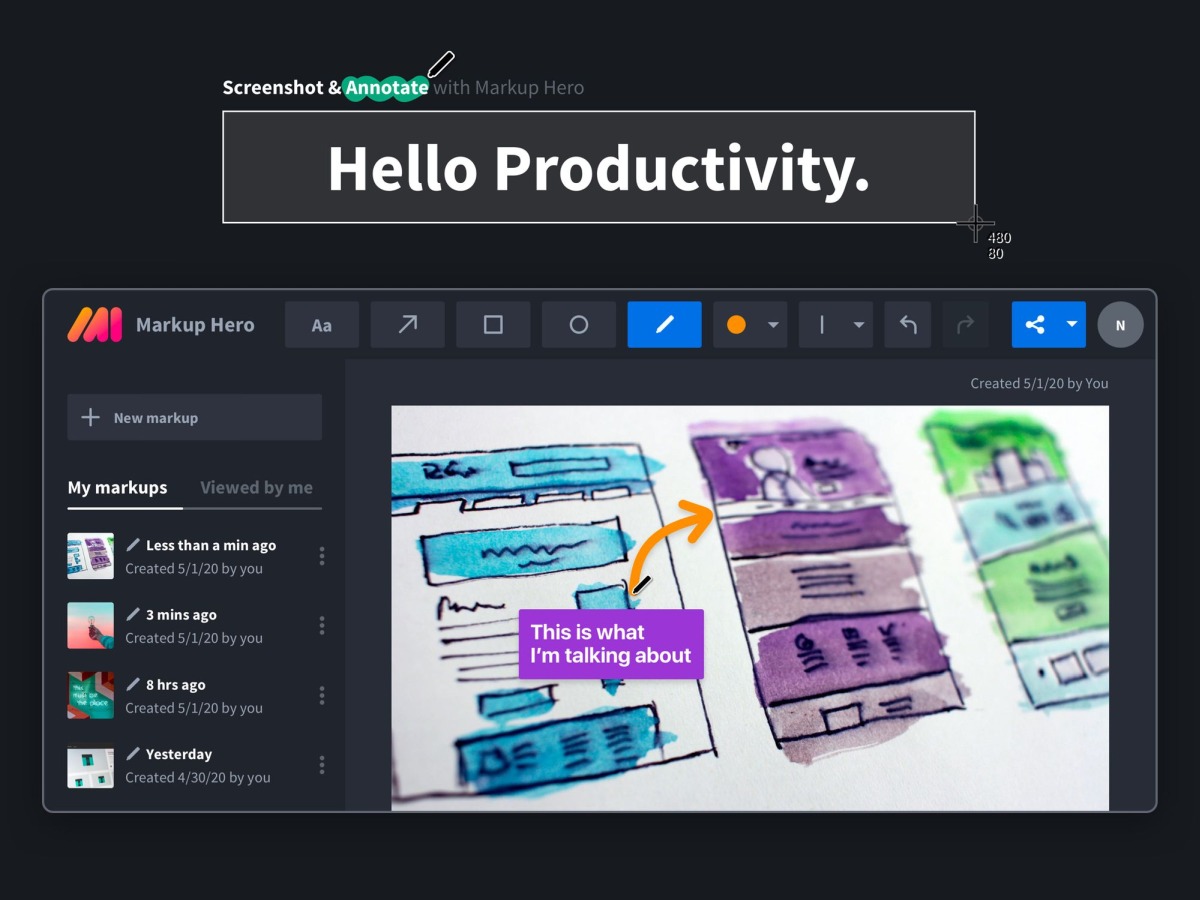
Markup Hero helps you capture ideas, communicate clearly, and save. Use their screenshot app (Mac/PC) and file annotation tools to create useful graphics for customer support, sales materials, blog visuals, product reviews and so much more.
Key features
Here’s how Markup Hero can be useful in your organization:
1. Lightning fast screenshots
Markup Hero can take screenshots of anything on your computer or browser and instantly opens a web based editor and creates a shareable link.
2. Image and PDF annotation
Markup Hero has a growing list of annotation tools from arrows, text boxes, shapes, colors, line thickness, image insert, multiple pages and much more. The tools are easy to use and it’s web based so you can edit your files from anywhere and on any device.
3. Organize, share and edit
Markup Hero automatically saves all of your screenshots, files and annotations securely in the cloud. You can easily organize your files and edit your past markups (something very few other tools allow). Quickly copy to clipboard, download or share a link in email, sms, Slack or any other tools you use.
Bonus: They have a slick integration with Slack that enables you to annotate images directly from channels and direct messages.
Pricing
Markup Hero offers a free plan that gives you access to just about every feature and a PRO plan with no usage limitations and enterprise features.
Alternatives
- Jing – a free desktop screenshot and image annotation tool
- Snagit – a desktop only screenshot and image editor for Mac and Windows
D. Zapier
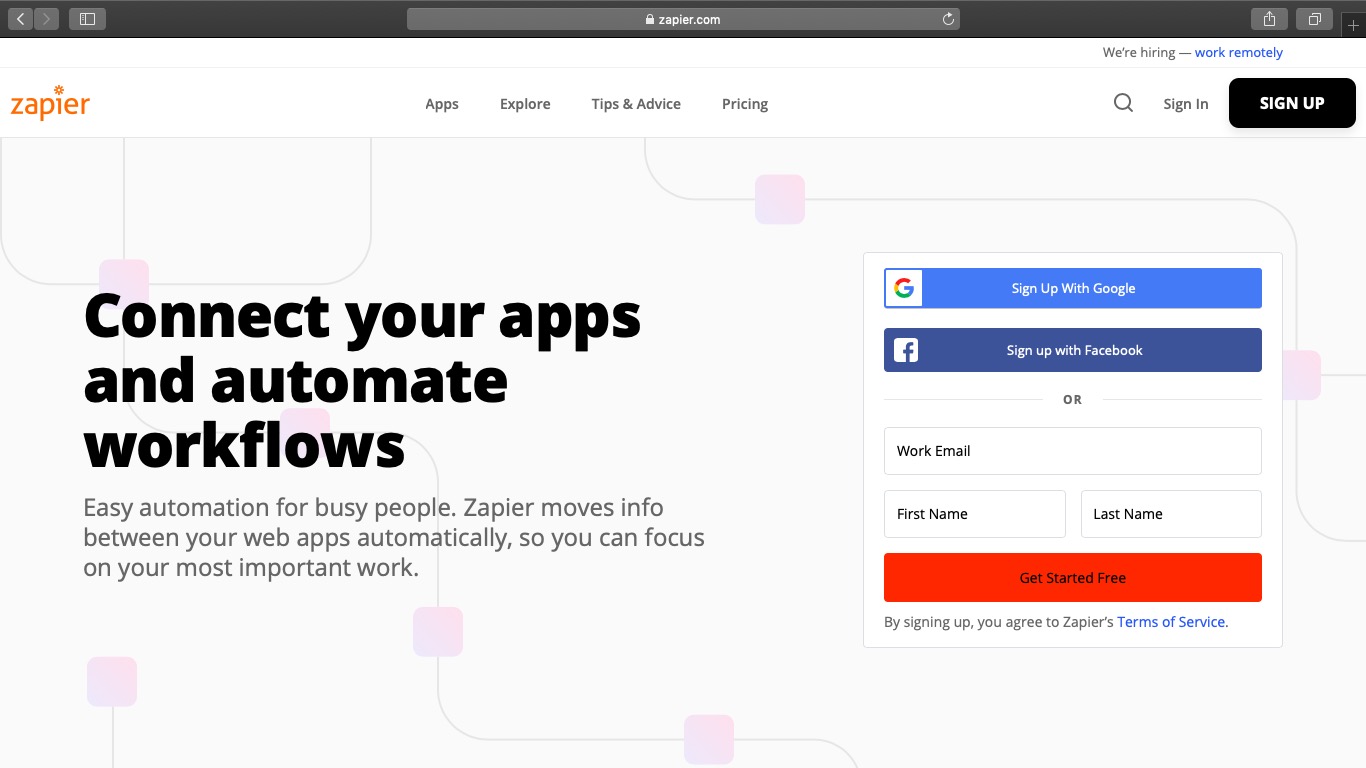
Remote teams need different types of software to work together seamlessly. They also need to automate as many processes as possible.
Integrations and automation ensure that your remote employees actually spend time working on their tasks rather than trying to figure out how to use the technology.
That’s where a tool like Zapier comes in!
Zapier is a popular online automation platform that supports over 2000 tools. It helps you automate frequent or complex tasks across multiple apps with its Zaps feature — you don’t need to develop any tool!
Key features
Here’s a look at Zapier’s main features:
1. Intuitive UI for easy onboarding
Zapier uses a simple, intuitive interface that almost anyone can use. This makes it easy for remote teams to get started right away — you don’t need any additional help or walkthroughs.
2. Supports several remote apps
Zapier offers unmatched compatibility with some of the most popular remote work tools, from Time Doctor to GitHub and iDoneThis. Instead of constantly switching between tools while working, Zapier can take over several cross-platform tasks to boost your team’s productivity.
Pricing
Zapier’s free plan lets you automate 100 tasks/month. This increases to 2000 tasks/month if you go for its premium plan, which costs $61.25/month.
Alternatives
- Integromat – an email automation tool with a great free plan.
- Microsoft Flow – a pocket-friendly automation platform with limited app support.
E. Litify
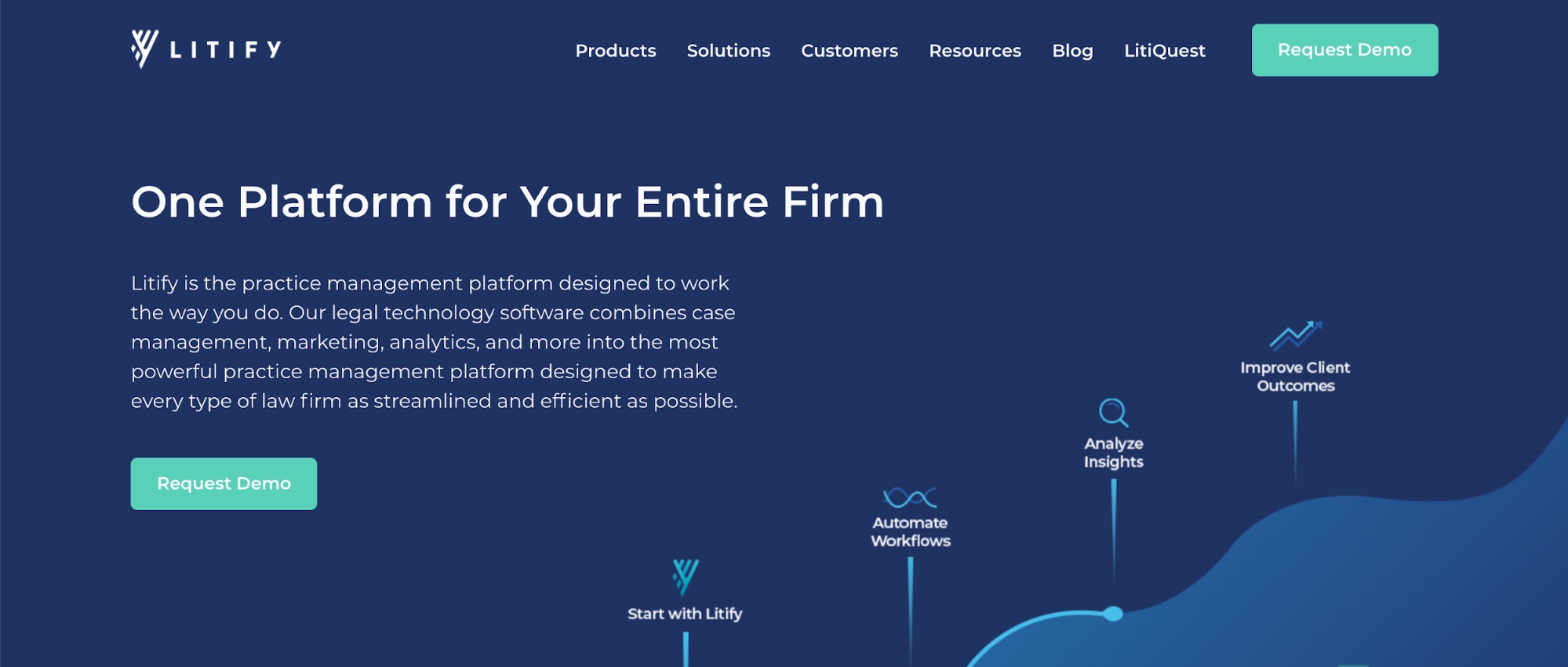
Litify is a fully integrated SaaS platform built for law firms and legal teams. Their practice management software combines legal case and legal matter management, document generation and management, intake, reporting and more—all in one place to help law firms operate as efficiently as possible.
The software is built on Salesforce, which gives users full access to all the integrations, resources, updates and capabilities that come with secure cloud technology.
Key features
Here’s a look at how Litify helps law firms:
1. Legal case & matter management
Litify can be used to manage every aspect of a legal case or legal matter—the initial intake, client communications, task management, scheduling important dates in calendars and more. By managing the entire case or legal matter in one location, law firms can operate more efficiently and effectively.
2. Legal document management
Litify offers a document management solution that gives users the ability to upload, edit, manage, and create new files in one place. It offers an intuitive design that eliminates any confusion and allows users to have a better workflow.
3. Reporting
With Litify, you can customize your dashboard to give you insights across your organization. You are able to access real-time and automated reporting that helps increase transparency across your firm while bringing in results for your clients.
Pricing
Litify is priced on a per user/per month basis. The price per user is determined based on the unique needs and functionality required for each Litify account.
Alternatives
- Clio – practice management software for solo law firms
- PracticePanther – mobile friendly practice management software
F. Water Cooler Trivia
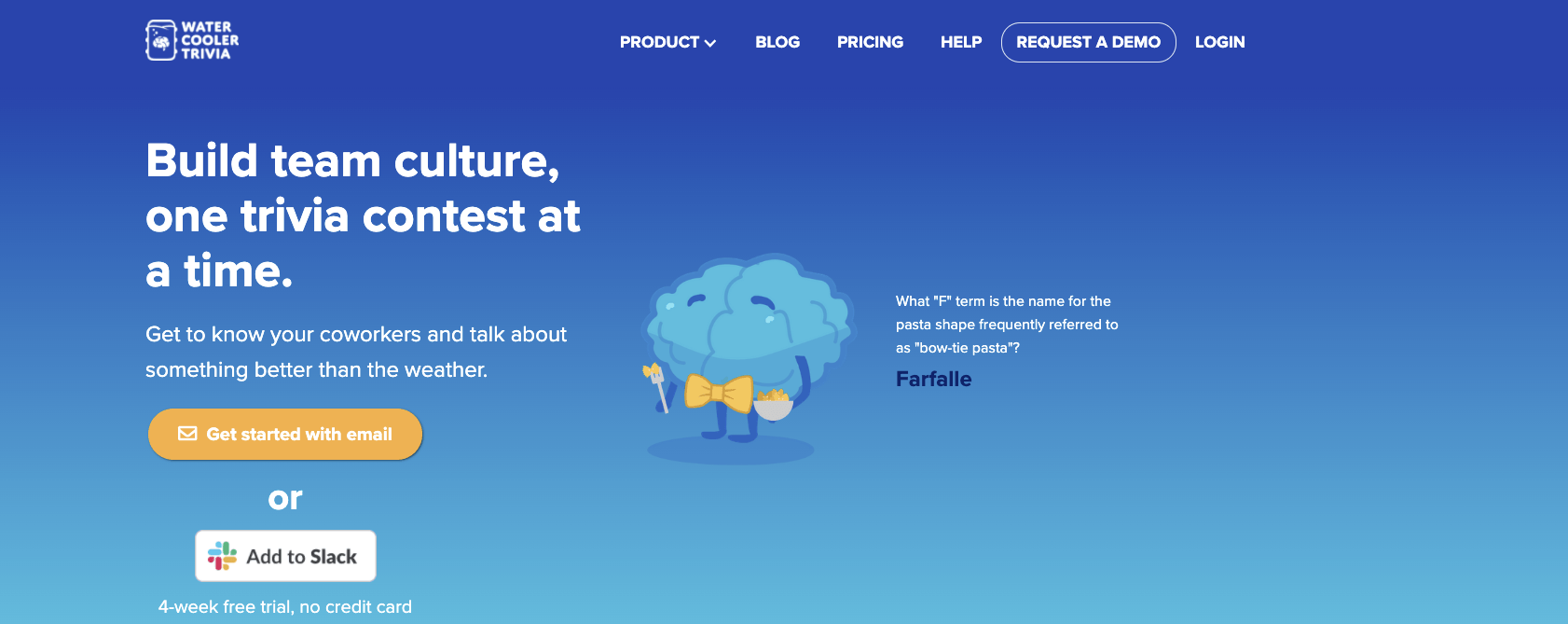
Water Cooler Trivia is a fully-automated platform for weekly trivia quizzes that spark conversation and competition. The trivia is super-customizable so you can choose the categories and difficulty that work for your team. You can even choose a “personalized” category like Coffee, NYC, or Tech that their professional question-writers will write just for you.
It’s like all the fun of pub trivia but without the logistics of coming up with questions or getting everyone together in the same room at the same time.
Key features
Here’s a look at how Water Cooler Trivia helps teams:
1. Weekly, fun conversation-starters
The weekly trivia quiz is delivered straight to your inbox, at the same time every week. The questions include tons of categories to keep it interesting from a bank of 5,000+ questions hand-written by the trivia nerds that run Water Cooler Trivia. There’s even a tiebreaker question each week because you know there’s going to be a tie.
2. Automated grading and detailed results
Humans and robots come together to grade fairly and quickly. The team even accepts misspelled responses because it’s a trivia contest, not a spelling bee. There’s all sorts of stats like how you did compared to your average score, the funniest wrong response each week, and more.
3. Leaderboards and trophies
With Water Cooler Trivia, you can track the leaderboard over time to see who’s been winning most frequently, and you can even filter it to see who’s best at Pop Culture, Social Studies, or Sports & Games. An easy way to build team bonding without the time commitment of a fully-hosted weekly trivia contest.
Pricing
Water Cooler Trivia has a completely free four week trial, and after that the price is based on the number of participants, typically around $1 per participant per month. It’s dirt cheap.
Alternatives
- Quizbreaker – icebreakers questions instead of trivia
- Kahoot – mobile friendly group trivia game
Conclusion
Because of COVID-19, transitioning to remote work is no longer a choice — it’s essential.
And while running a remote team can seem challenging, using the right tools makes it incredibly easy.
Use the remote work tools we covered here to get a headstart. And once you find the right tools, your team’s productivity will skyrocket in no time!


